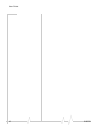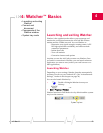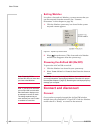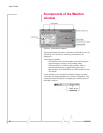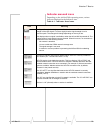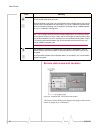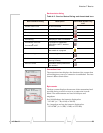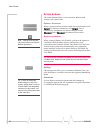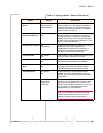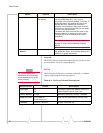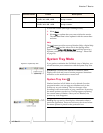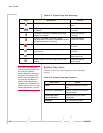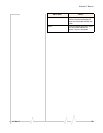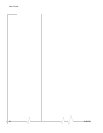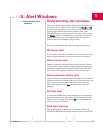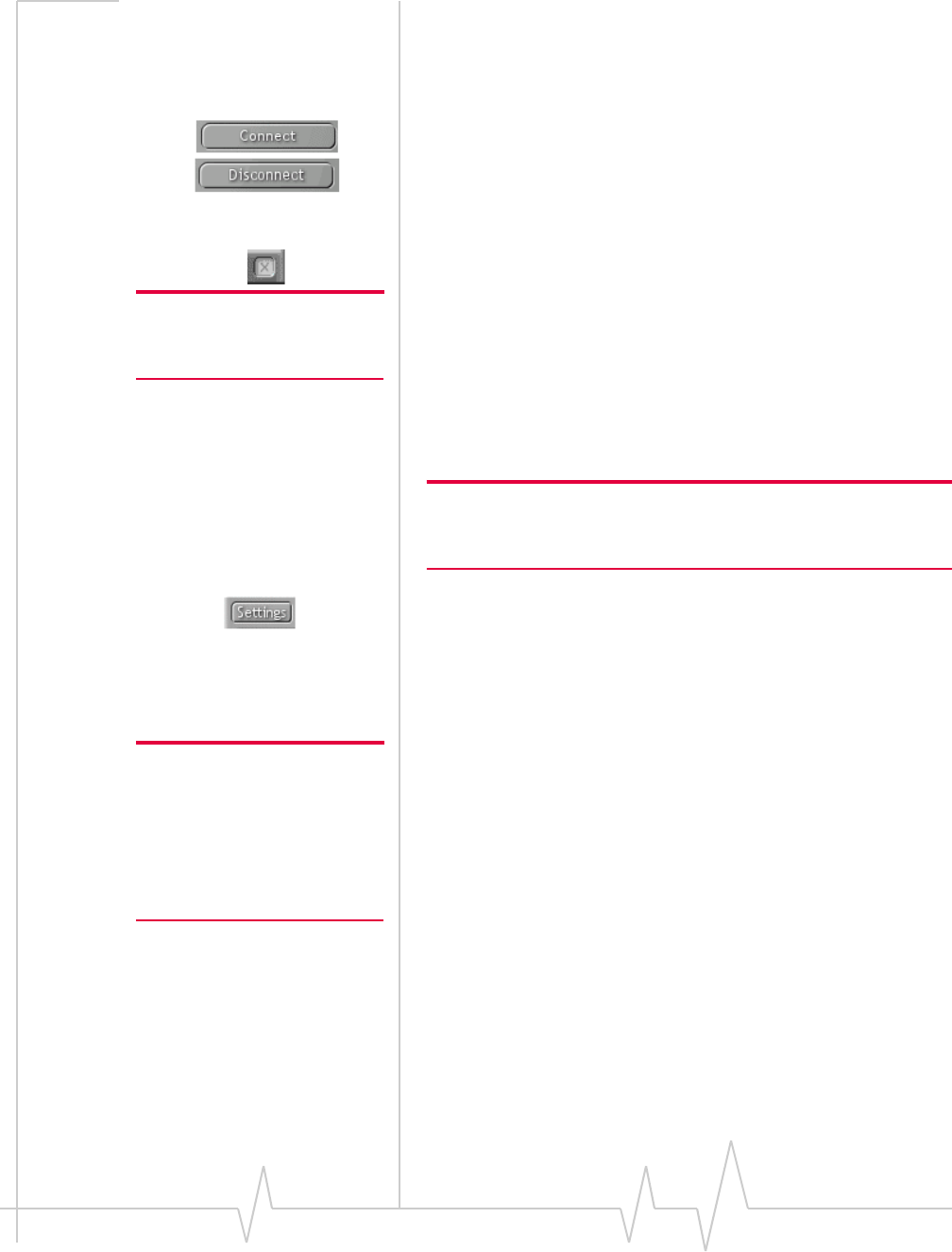
User Guide
24 2130374
Action buttons
The action buttons allow you to customize Watcher and
monitor your connections.
Connect / disconnect
When a connection has not been made, the action button reads
Connect. To initiate a connection, click Connect. Once a
connection is established, the button changes to read
Disconnect. Select Disconnect to terminate your session.
System tray shortcut
Note: Clicking on the System
Tray shortcut does not close the
Watcher application.
When viewing Watcher in Full Mode, you have the option to
ʺminimizeʺ the Full Mode window and monitor your
connection status from the System Tray Mode view. The icon
located in the system tray communicates your connection
status similarly to the service status dialog in Full Mode. By
clicking on the system tray icon, you are activating the System
Tray Mode.
Tip: Once you are in System Tray Mode, you may easily return to the
Full Mode view. Simply click the system tray icon and select Open
from the menu.
Settings
The settings tool allows you to customize Watcher. Once you
click this button, a window with two tabs appears:
General and
About.
General tab
Tip: In order to change the
default settings on any of the
options, simply place or remove
a check mark in the designated
check box for each option. You
may do so by clicking the mouse
on the check box.
You are able to customize options and alert settings by
accessing the general tab. An explanation of options and alerts
is outlined on the following page.