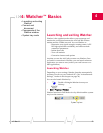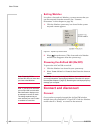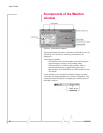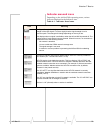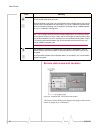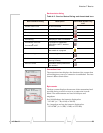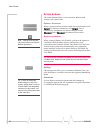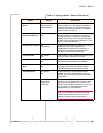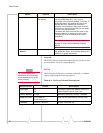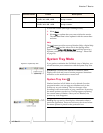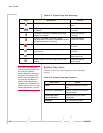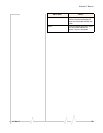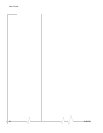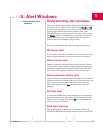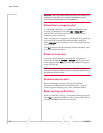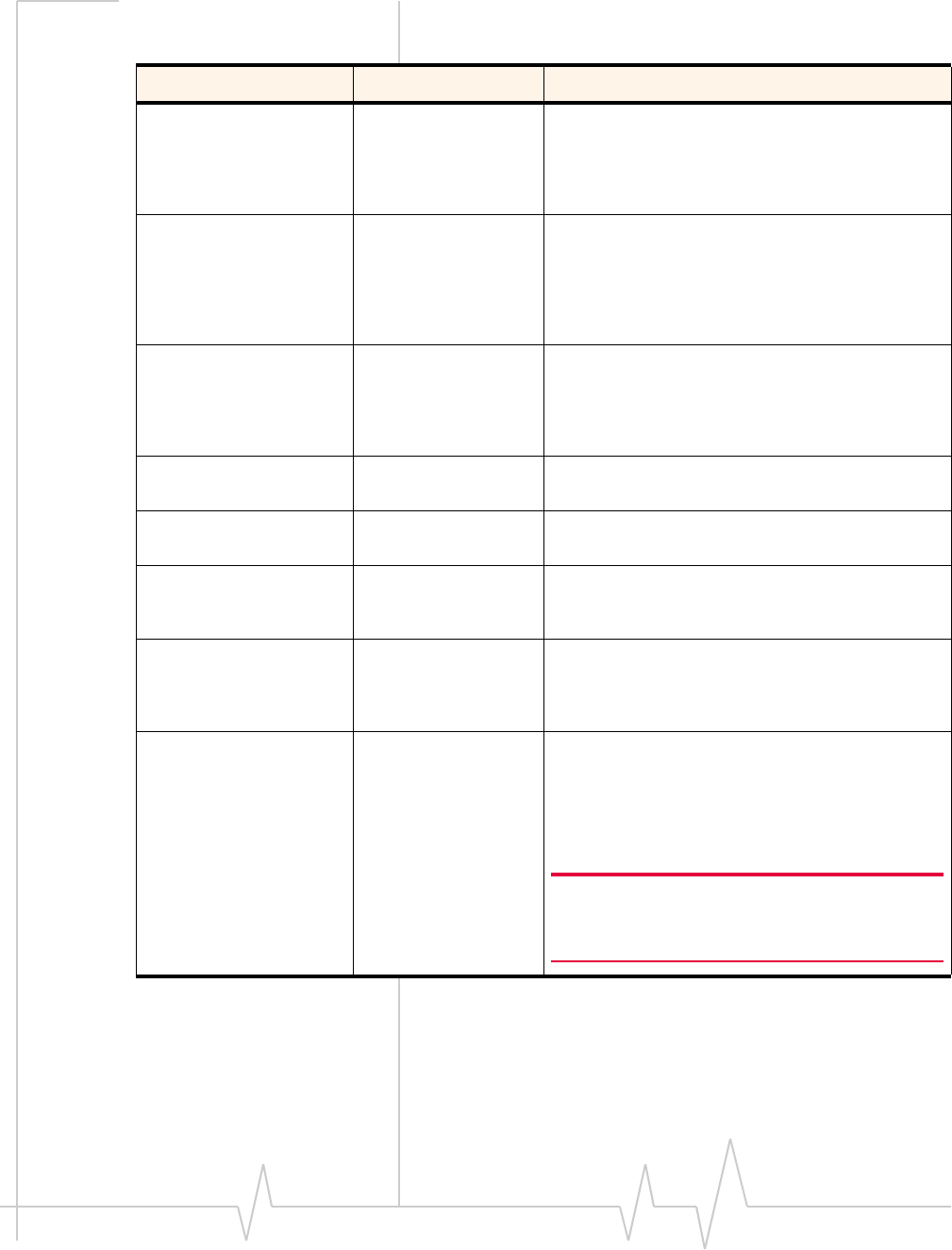
Watcher™ Basics
v3 Mar.11 25
Table 4-3: Settings Menu - General Tab Options
Option Choices Description
Start in System Tray
Mode
On
Off (default to Full
Mode at launch)
When this option is enabled, Watcher will launch
from the system tray. (See System Tray Mode on
page 26).This feature is turned off by default (it is
unchecked) and Watcher launches in Full Mode.
(See Full Mode on page 20).
Run AirCard 580
Watcher at Startup
On (default)
Off
When this option is enabled, Watcher automatically
launches when your notebook PC is powered on.
Turning this feature “off” disables autolaunch and
Watcher may only be opened through the desktop
shortcut or from the start menu (See page 17 in this
chapter “Launching Watcher”).
Enable Auto-Connect On
Off (Default)
When this option is enabled, Watcher automatically
establishes a connection at startup, and
reestablishes a connection if the connection is
dropped. If you prefer to manually establish a
connection, turn the feature off (default).
Call Lost Alert On (default)
Off
When enabled, a pop-up window and warning sound
notify you when a connection is dropped.
Card Eject Warning On (default)
Off
When enabled, a message regarding proper card
removal is displayed when you exit Watcher.
Premium Service
Alert
On (default)
Off
When enabled, a notification appears each time an a
connection attempt the high-speed 3G CDMA
1xEVDO BroadbandAccess network is made.
Tray Mode Alert On (default)
Off
When enabled, you are prompted to indicate
whether you want to close Watcher or minimize
Watcher when you select the system tray shortcut
action button.
System Select Automatic
Automatic A
Automatic B
Home Only
The System Select menu displays the current
selection when the Settings tool is launched while
the modem is connected and powered on. If the
modem is not connected or powered on, the menu
will be grayed out. These settings cannot be
changed during an active data call.
Note: Do not change the default System Select
option, unless instructed to do so by a Verizon
Wireless Customer Service Representative