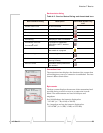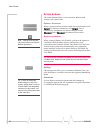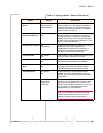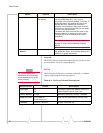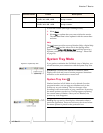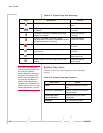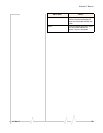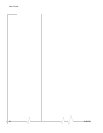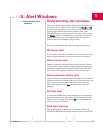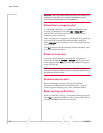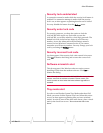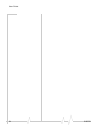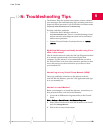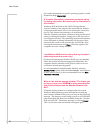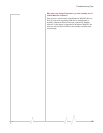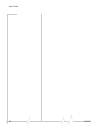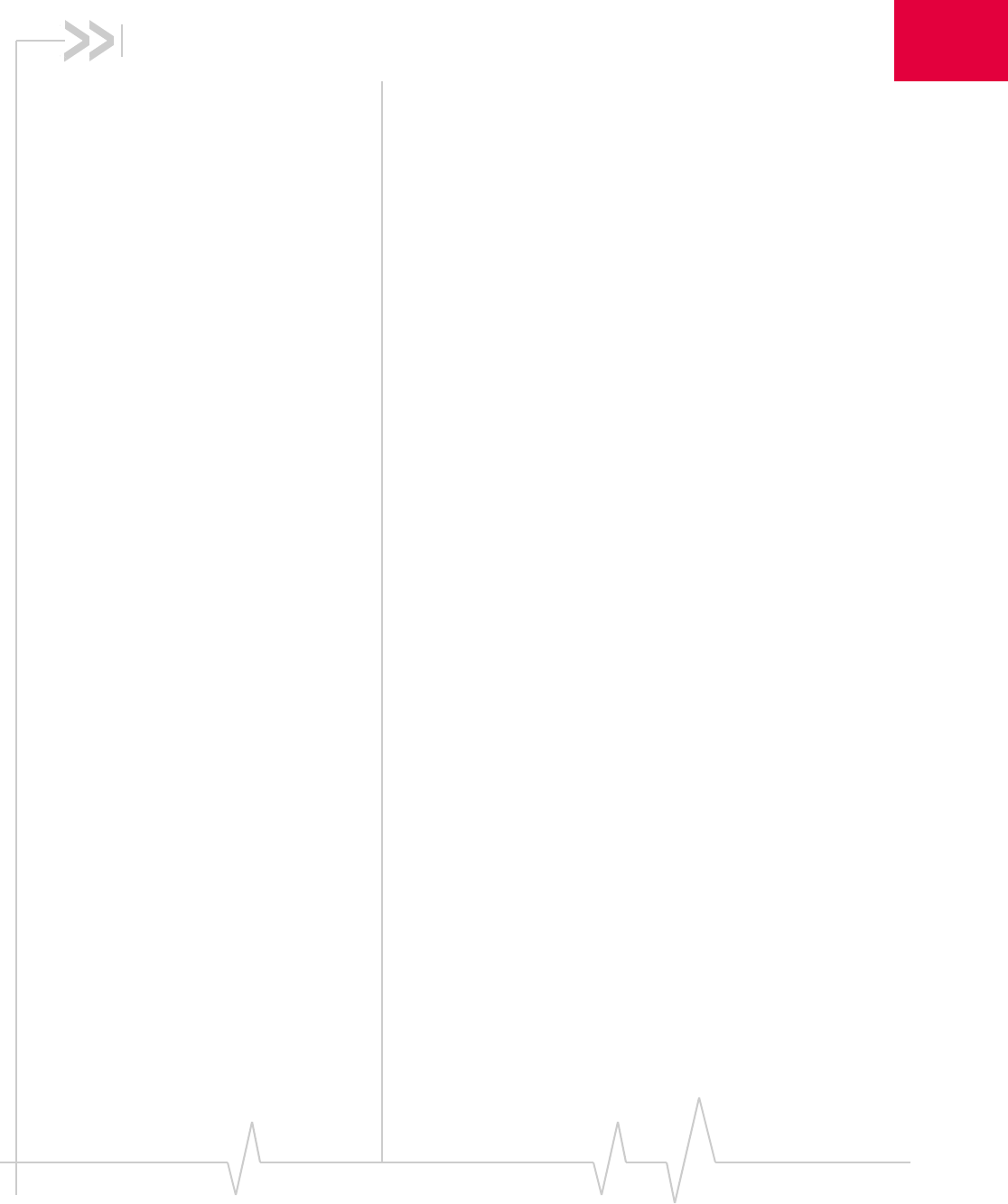
v3 Mar.11 31
5
5: Alert Windows
• Understanding alert
windows
Understanding alert windows
Alerts are windows generated by Watcher in response to your
selections. Close an alert window by selecting
Yes, No, or OK.
You also have the option to “turn off” an alert so that it never
appears again either from the alert window itself, or by
manually shutting it off. To manually shut off an alert, access
the
Settings menu in Full Mode view or click the System Tray
Icon in the system tray of your notebook PC to access the
shortcut menu. (See Chapter 4, pages 20-26).
Following are different alerts that may appear during use:
3G service alert
If 3G service is currently unavailable at your location, an alert
appears explaining that you need to try to reconnect again.
Auto-connect alert
Watcher includes a convenient auto-connect feature. When a
call is lost due to poor signal strength, Watcher automatically
attempts to reconnect to the Verizon Wireless network. The
auto-connect alert appears whenever this instance occurs.
Auto-connection failure alert
The auto-connect feature attempts to reconnect to the Verizon
Wireless network if a call has been lost. If, after three times, the
auto-connect feature is unsuccessful, the auto-connection
failure alert appears. Click
Yes to resume auto-connection
attempts.
Call lost alert
A visual and audible alert occurs whenever a connection has
been inadvertently lost, due to poor signal strength or being
outside a local coverage area. Select
OK to acknowledge the
notice and close the window.
Card eject warning
This warning appears when you exit Watcher. Follow the
instructions displayed for proper removal of the AirCard 580.