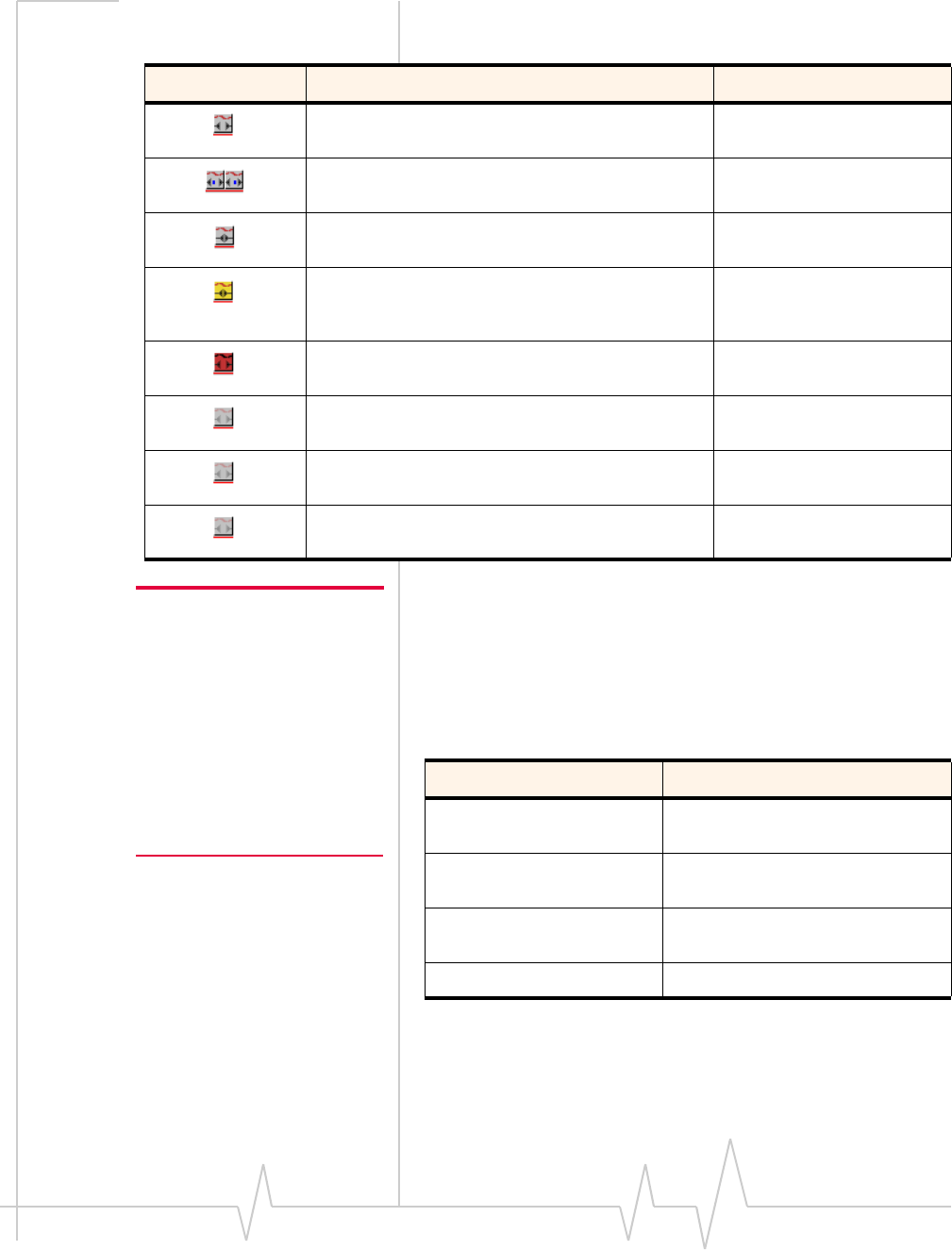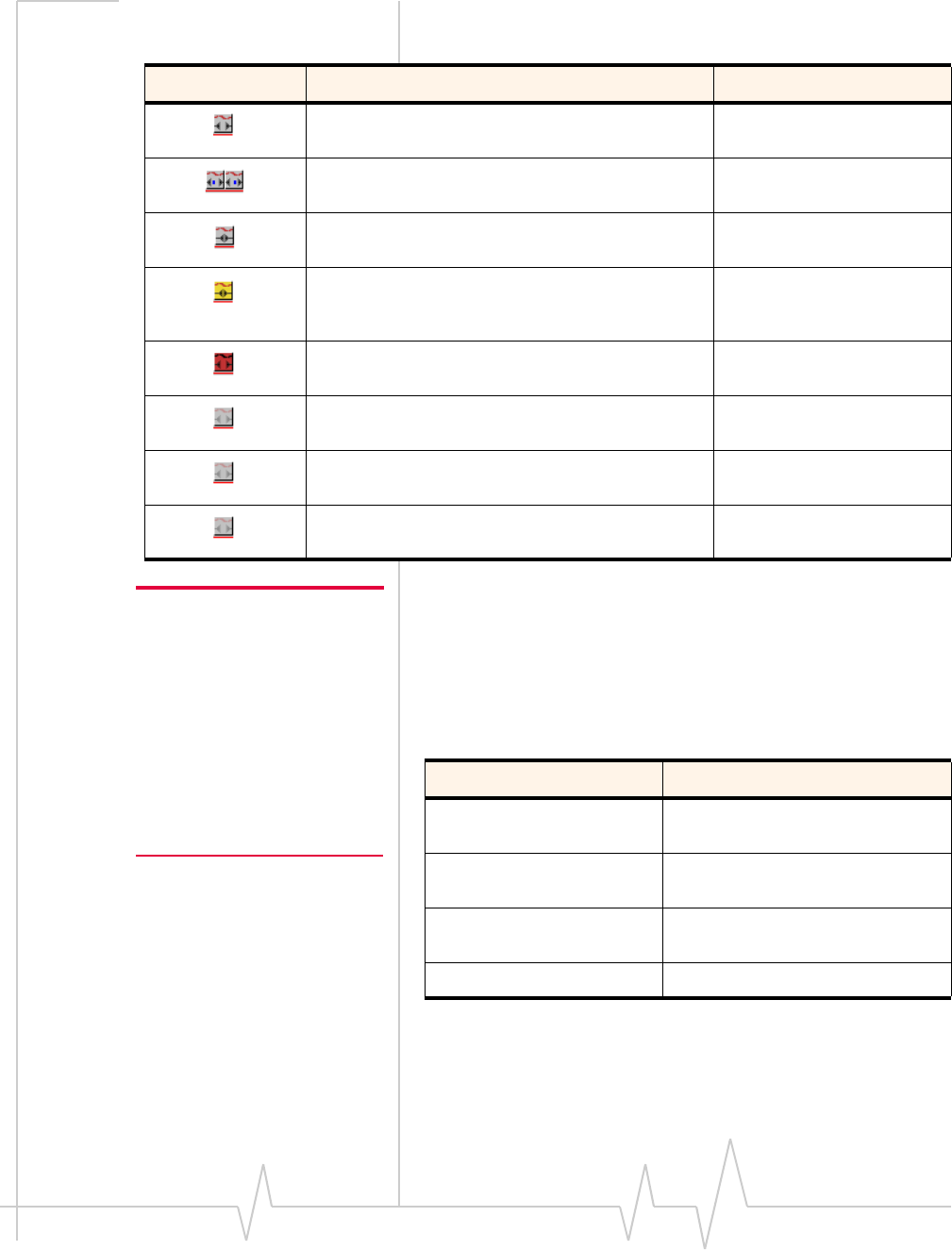
User Guide
28 2130374
Table 4-5: System Tray Icon meanings
Note: When you select “Exit”
from the system tray menu, you
are “exiting” the Watcher
program/application. Clicking on
the system tray shortcut action
button while in Full Mode does
not close and exit Watcher; it
only minimizes Watcher from
Full Mode view. Remember: the
Watcher system tray icon is only
visible while Watcher is running.
System tray menu
Click the system tray icon to display a menu with these
options:
Table 4-6: System Tray menu options
Icon Description ToolTip
Ready - Watcher is ready to make a connection AirCard 580 Watcher:
Ready
Connecting - Icon flashes as it attempts to make a
connection
AirCard 580 Watcher:
Connecting
Connected - Connection is established and data
transfer is in progress
AirCard 580 Watcher:
Connected
Dormant / Connected - Icon color is yellow,
signifying that the connection is established, but idle
(no data transmission is occurring)
AirCard 580 Watcher:
Dormant/Connected
No Service - Icon color is red; card has no service AirCard 580 Watcher:
No Service
Off - Icon color is gray, signifying that the power to
the card is off
AirCard 580 Watcher:
Card is Off
No Card is Detected - Icon color is gray AirCard 580 Watcher:
Please Insert Card
Modem Locked - Icon color is gray; security lock is
enabled
AirCard 580 Watcher:
Card is Locked
Menu Item Action
Open Maximizes Watcher to Full Mode
view.
Connect or Disconnect Select to Connect or Disconnect a
data call session.
Power On Card or
Power Off Card
Select to Power On or Off the
AirCard 580.
Settings Open the Settings window.