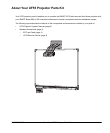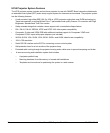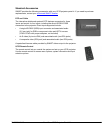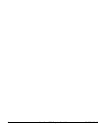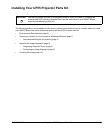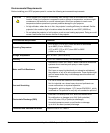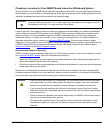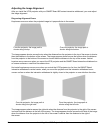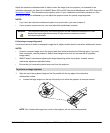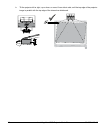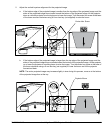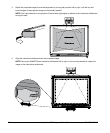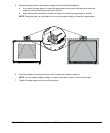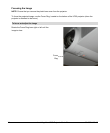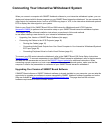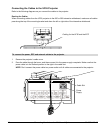99-00964-20 A0 Installing Your UF55 Projector Parts Kit 9
Adjust the interactive whiteboard side to side to center the image (from the projector), as illustrated in the
installation document, the Parts Kit for SMART Board 560 and 580 Interactive Whiteboards and UF55 Projectors
(document 134836). This eliminates many keystone errors. If your installation environment prevents you from
moving the interactive whiteboard, you can adjust the
projector boom for optimal image alignment.
NOTES
•
If you move the interactive whiteboard system to a new location, you must re-adjust it.
• If your projector requires service, you must adjust the replacement projector.
Performing an Image Alignment
Use this procedure to obtain a rectangular image that is slightly smaller t
han the interactive whiteboard’s screen.
NOTES
•
Project a computer image (set to the proper resolution) while performing the following steps. If you don’t
have a computer, use the projector’s default blue background so that you can see the full projected
image clearly.
• SMART doesn’t recommend adjusting the digital keystoning within the projector. Instead, use the
mechanical adjustment described below.
• Ensure that you remove the plastic lens cover from the projector.
1. Align the top of the projected image so that it’s parallel with the top edge of the interactive
whiteboard’s surface.
a. Loosen the large wingnut on the top of the ball joint to allow the projector to move as needed.
NOTE: Don’t loosen the wingnut too much or the projector will not hold the adjustments.
WARNING
Two people are required to mount the projector and the interactive whiteboard on a wall
because the items might be too heavy for one person to maneuver onto the
wall-mounting brackets.
To perform an image alignment