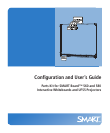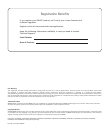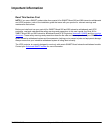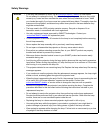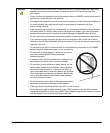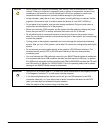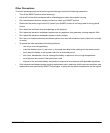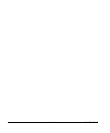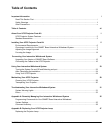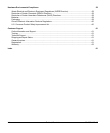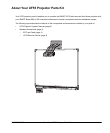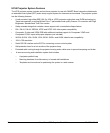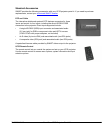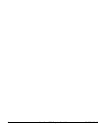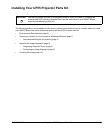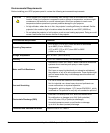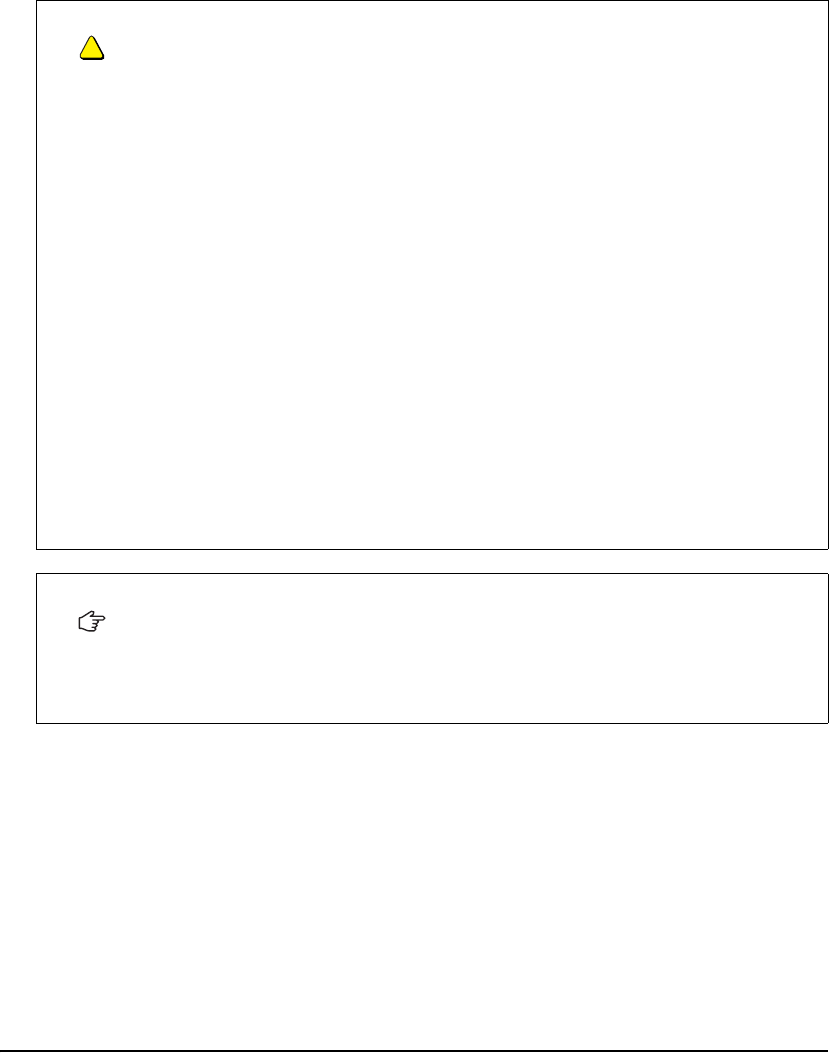
CAUTION
• Never operate your projector immediately after moving it from a cold location to a warm
location. When your projector is exposed to such a change in temperature, moisture may
condense on the lens and on crucial internal parts. Allow your projector to reach room
temperature before operation to prevent possible damage to your projector.
• At high altitudes, where the air is thin, the projector
’s cooling efficiency is reduced. Set the
projector’s fan mode to High in locations where the altitude is over 6000' (1828.8 m).
• Do not place in hot locations, such as nea
r heating equipment. Doing so could cause a
malfunction and shorten the life of the projector.
• Before you clean the UF55 projector, put the system into Idle mode by pressing th
e power
button twice on the ECP or remote, and allow the bulb to cool for 30 minutes.
• Do not allow liquids or commercial solvents of any kind to flow into the pr
ojector base or
head. Do not use spray cleaners or solvents near any part of the projector, as it may damage
or stain the projector.
• Cycling power to the projector repeatedly ca
n lock or damage the interactive whiteboard
system. After you turn off the system, wait at least 15 minutes for cooling before starting the
system.
• Do not connect your serial cable directly to the pro
jector’s RS-232 serial interface. The
extended control panel’s (ECP’s) RS-232 serial interface is the only recommended
connection point.
• You must connect the USB cable that came with your SMART Board interactive whiteboard
to a computer
that has a USB compliant interface and that bears the USB logo. In addition,
the USB source computer must be compliant with CSA/UL/EN 60950 and bear the CE mark
and CSA and/or UL Mark(s) for CAS/UL 60950. This is for operating safety and to prevent
damage to the SMART Board interactive whiteboard.
IMPORTANT
• Using the UF55 projector near a TV or radio may cause interference to the images or sound.
If this happens, move the TV or radio away from the projector.
• If you have peripheral devices that do not use a 4-
pin mini-DIN connector or an RCA
composite video jack, or if your device has an audio connection that does not use RCA
jacks, you may need to purchase third-party adapters.
• Wipe the exterior of the projector using a lint-free cloth.
iv Important Information 99-00964-20 A0