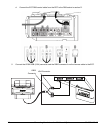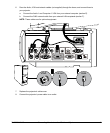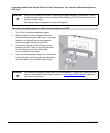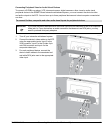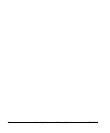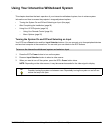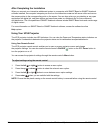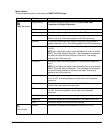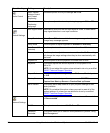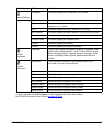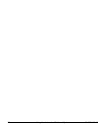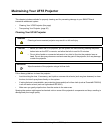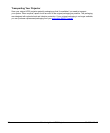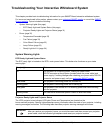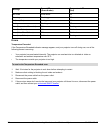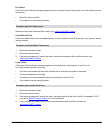26 Using Your Interactive Whiteboard System 99-00964-20 A0
Audio Control
Mute, Disable
V
olume Control
and Closed
Captioning
Use these options to turn your settings On or
Off.
Closed
Captioning
Languag
e
This option adjusts the closed captioning language to CC1 or
CC2.
Default Settings
Auto Signal Detect Select On to
scan until the first input signal is found, or select Off to
keep signal detection in one input connector.
Lamp Reminder Select On or
Off to show or hide the warning message when the
change lamp message appears.
Lamp Mode Use this option to adjust brightness to S
tandard or Economy.
Auto Power Off
(minutes)
Use this option to set the countdown timer from 0 to 180 minutes.
Zoom Use this option to adjust the zoom in
or out from 0 to 30. The settings
will change the image settings when they’re done mechanically with
the boom.
Projector ID Use this option to set the projector ID number from 0 to 99.
Keystone This option adjusts the vertical keystone on the projector from
-40 to 40.
NOTE:
Do not adjust this option unless advised to do so by a certified
SMART Technical Support Specialist
Aspect Ratio This options adjusts the image output to Fill Screen, Match Input
or 16
:9.
Start up Screen This option selects the type of start up screen to SMART
/User,
Capture User Start up Screen or Preview Start up Screen.
Set to Default This option (On or
Off) resets all of your projector settings to their
factory defaults.
NOTE:
Do not adjust this option unless you want to reset all of the
applied settings, or unless you are advised to do so by a certified
SMART Technical Support Specialist
Network Settings
Status This screen displays the network connection status as Co
nnected
or D
isconnected.
DHCP This option turns the network DHCP On or Of
f.
Password
Reminder
This option allows you to send an email p
assword to yourself, using
Web Management.
Menu Heading Settings Description