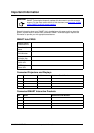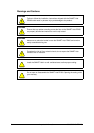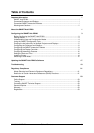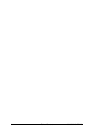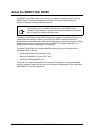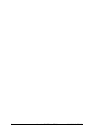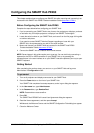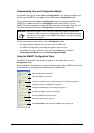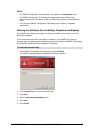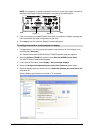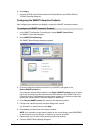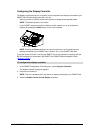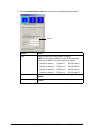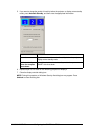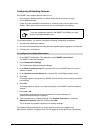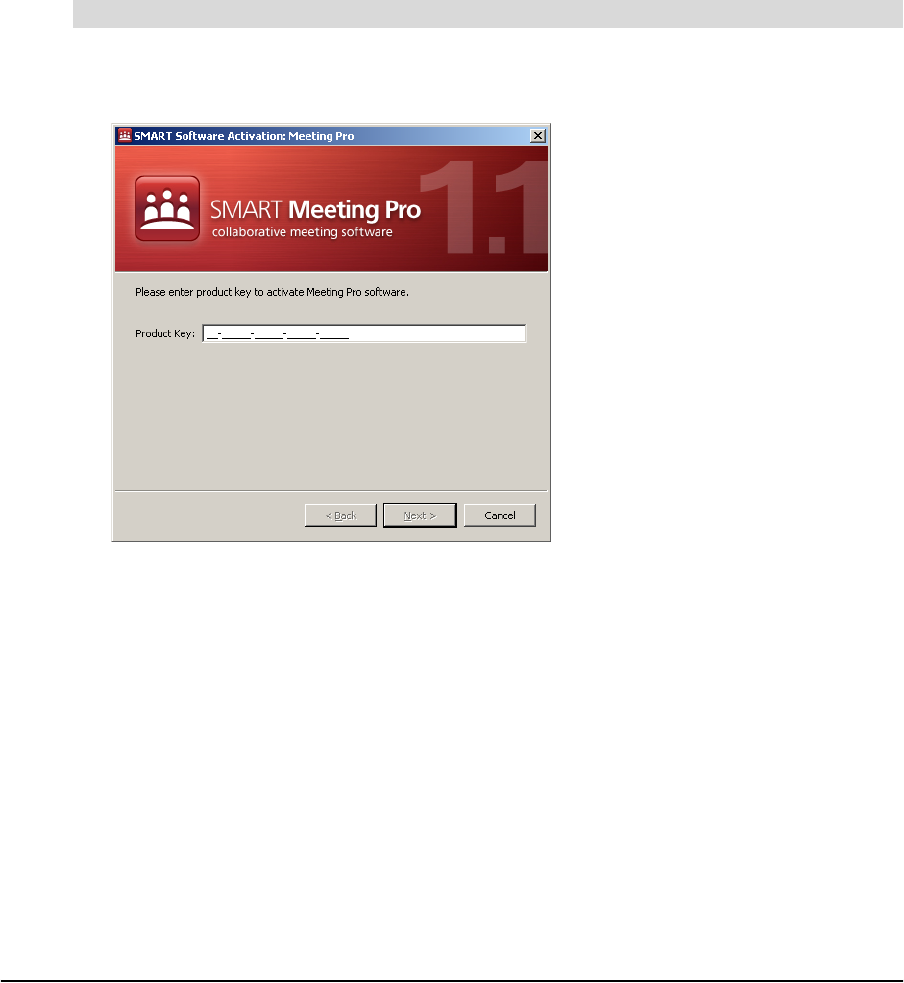
99-00898-20 REV B0 Configuring the SMART Hub PE260 5
NOTES
•The SMART Configuration Tools dialog box only appears in Configuration mode.
•The SMART Configuration Tools dialog box appears above other windows and
dialog boxes and can’t be closed, so that you always have access to the configuration
tools.
• If you close the SMART Configuration Tools dialog box by mistake, it reappears
automatically.
Entering the Activation Key for Multiple Projectors and Displays
Your SMART Hub supports one projector or display by default but can support up to four
projectors or displays.
If you’ve connected more than one projector or display to your SMART Hub, enter the
activation key for multiple projectors or displays that you purchased from SMART Technologies
in the SMART Software Activation: Meeting Pro dialog box.
1. In the SMART Configuration Tools dialog box, press Activation.
The SMART Software Activation: Meeting Pro dialog box appears.
2. In the Product Key box, enter the activation key.
3. Press Next.
4. Select the Activate automatically option.
5. Press Next.
6. Press Finish.
To enter the activation key