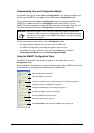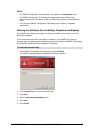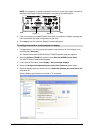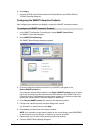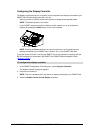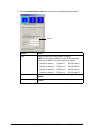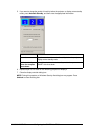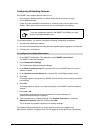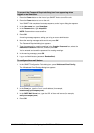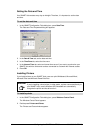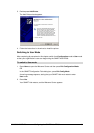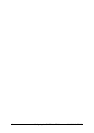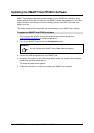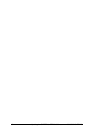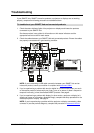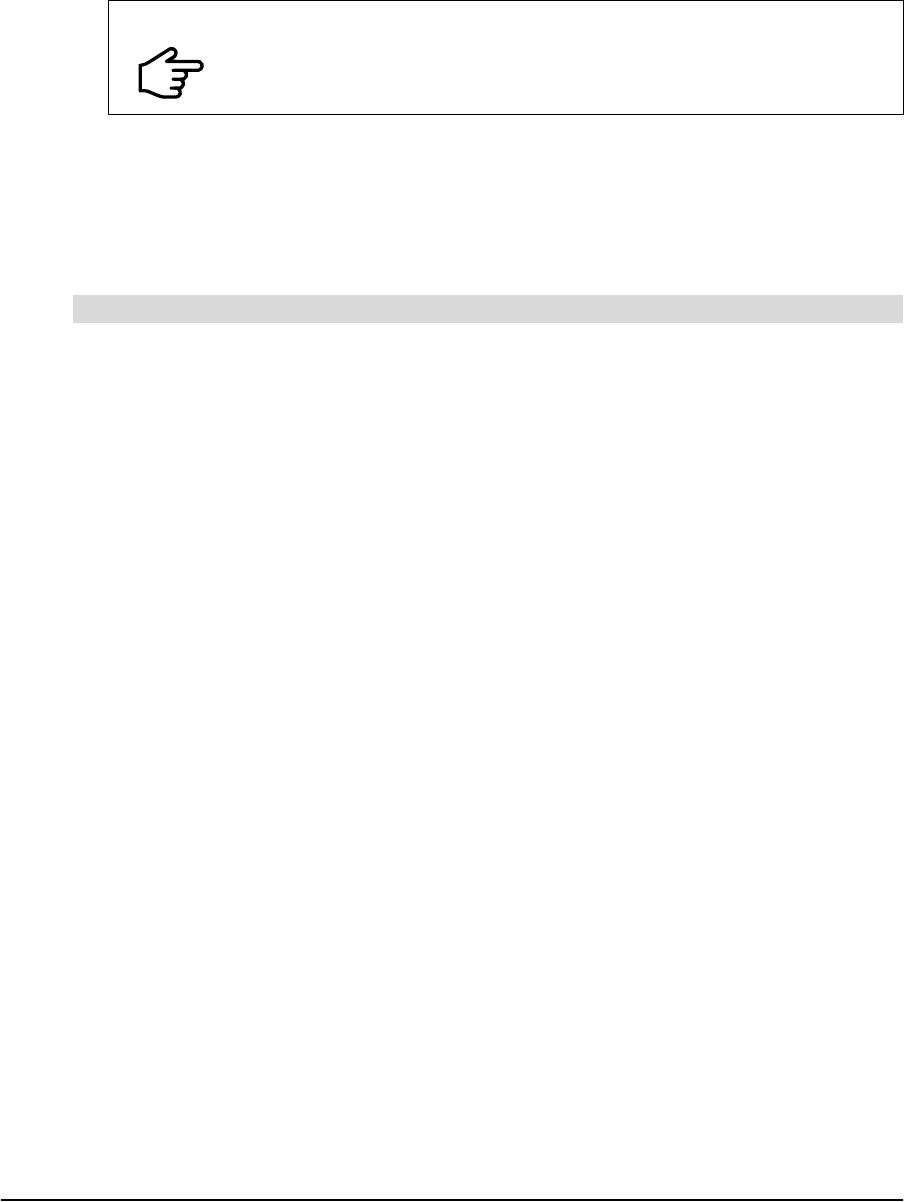
12 Configuring the SMART Hub PE260 99-00898-20 REV B0
Configuring Networking Features
Your SMART Hub’s network features allow you to:
• Save and open Whiteboard files on network shares that do not require a logon.
• E-mail Whiteboard files.
• Create an online collaborative conference (or “meeting”) every time you start a new
session. Other users in other locations can join and contribute to the meeting.
To use these features, you need to complete the following configuration procedures:
1. Configure the collaboration feature.
2. Prevent the Password Required dialog box from appearing when logged on as SmartUser.
3. Configure the e-mail feature.
1. In the SMART Configuration Tools dialog box, press SMART Control Panel.
The SMART control panel appears.
2. Press Collaboration Settings.
The Collaboration Settings dialog box appears.
3. In the Room or meeting name box, type the name of your SMART Hub or the room in
which it is located.
4. In the Conference server address box, type the URL of the Bridgit software server.
5. Press OK.
A message appears, stating that your SMART Hub will end the current meeting and start a
new meeting.
6. Press OK.
A message appears, asking if you want to participate in the SMART customer feedback
program.
7. Press Yes or No.
If the Bridgit software server requires a password to create meetings, the
Password Required dialog box appears.
8. Type the password for creating meetings in the Creation Password box, select the
Remember Password check box, and then press OK.
You’ve entered and saved the password for creating meetings.
The Password Required dialog box no longer appears when you are logged on as
Administrator. However, it appears when you are logged on as the default user (SmartUser).
IMPORTANT
To use the collaboration feature in the SMART Hub PE260, you need
access to a Bridgit software server.
To configure the collaboration feature