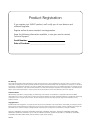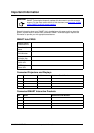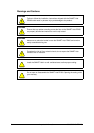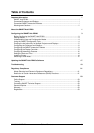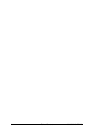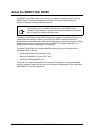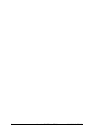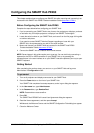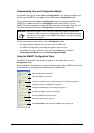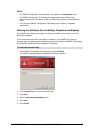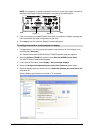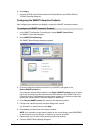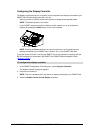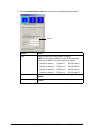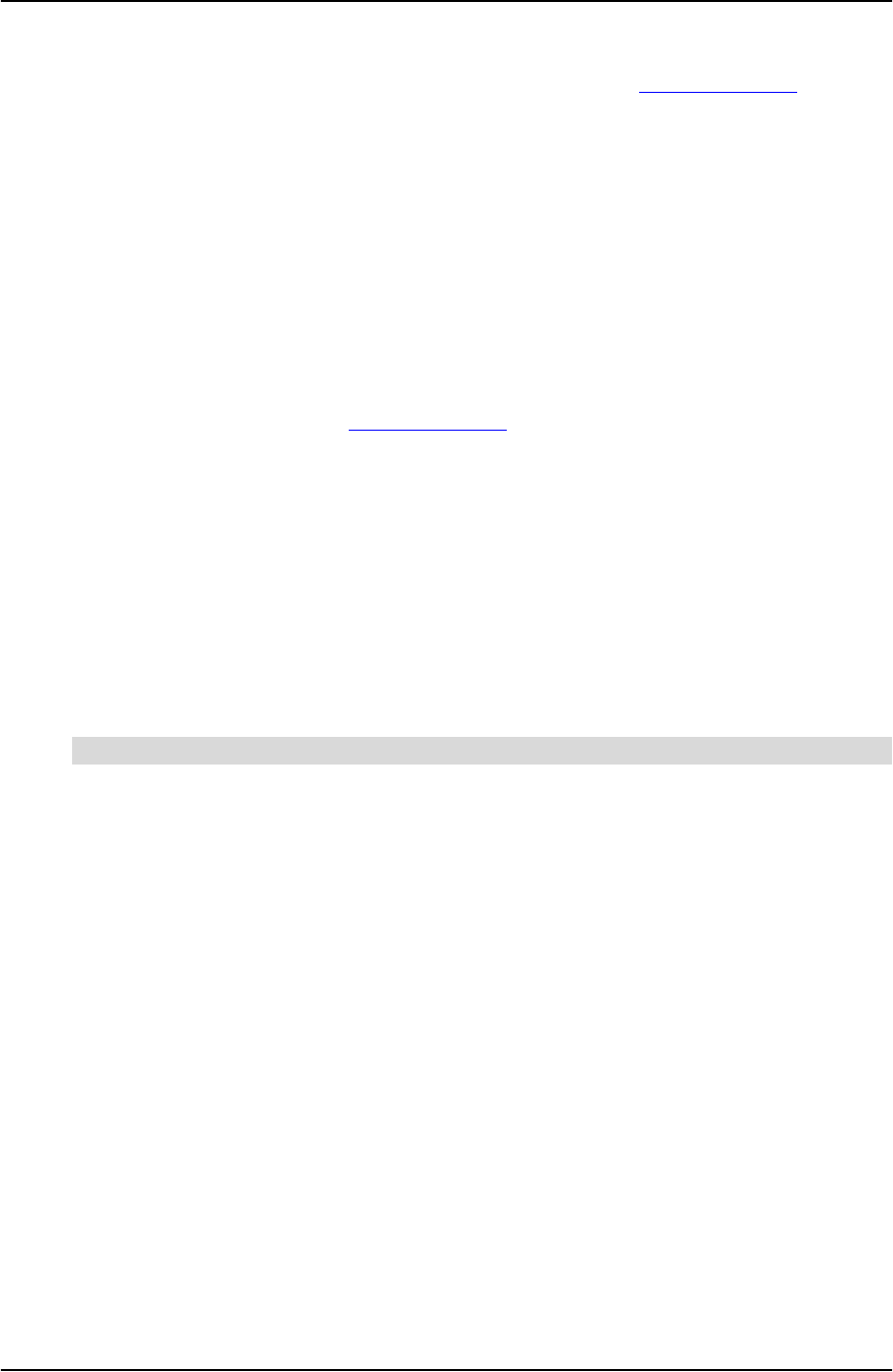
99-00898-20 REV B0 Configuring the SMART Hub PE260 3
Configuring the SMART Hub PE260
This chapter explains how to configure your SMART Hub after mounting and connecting it as
instructed in the SMART Hub PE260 Textless Installation Guide (document 127261
).
Before Configuring the SMART Hub PE260
Complete the steps below before configuring your SMART Hub:
1. If you’re connecting your SMART Hub to two, three or four projectors or displays, purchase
an activation key for multiple projectors or displays from SMART Technologies.
2. Locate the serial number on your SMART Hub, and record it on the first page of this guide
or another safe place.
If you need to contact SMART Technical Support regarding an issue with your
SMART Hub, the representative may ask for the serial number.
3. Mount and connect your SMART Hub as instructed in the SMART Hub PE260
Textless Installation Guide (document 127261
).
4. Connect the SMART Hub to a network with Internet access.
NOTE: Several steps in this guide require you to type text. You can do this by connecting a
keyboard to the PS/2 or USB connectors on your SMART Hub, or by pressing the
keyboard button in the user interface or on your SMART interactive product’s pen tray to open
SMART Keyboard.
Getting Started
After completing the previous steps, you can turn on your SMART Hub and log on as
Administrator in Configuration mode.
1. Turn on all projectors and displays connected to your SMART Hub.
2. Press the Power button on the front of your SMART Hub.
Your SMART Hub completes its startup sequence, and a log on dialog box appears.
3. In the User name box, type Administrator.
4. In the Password box, type RandomPwd.
NOTE: Passwords are case sensitive.
5. Press OK.
The SMART Hub PE260 End License User Agreement dialog box appears.
6. Read the license agreement, and then press Accept.
Whiteboard, the Welcome Center and the SMART Configuration Tools dialog box appear.
7. Close the Welcome Center.
To get started