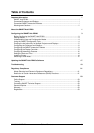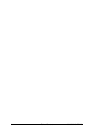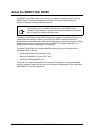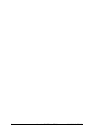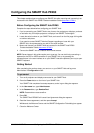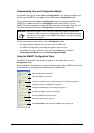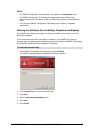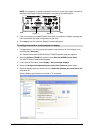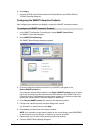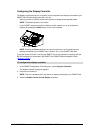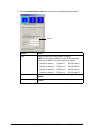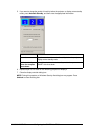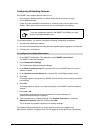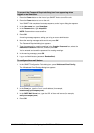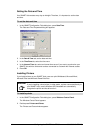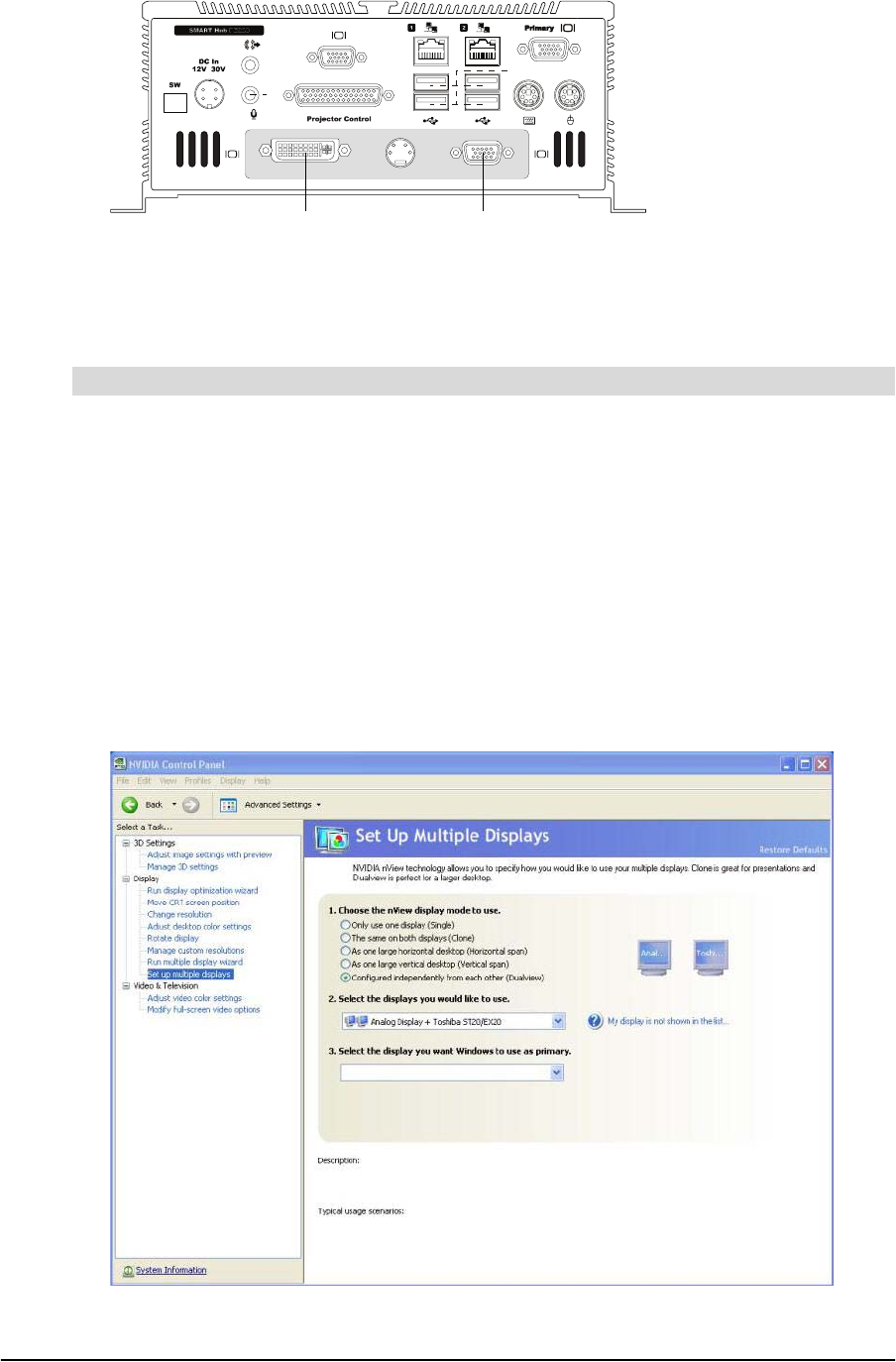
99-00898-20 REV B0 Configuring the SMART Hub PE260 7
NOTE: If the projector or display connected to the third or fourth video output connector is
disabled in the Display Properties dialog box, complete the procedure below.
5. If you’ve connected your SMART Hub to more than one projector or display, rearrange the
icons to represent the actual configuration of your room.
6. Press Apply, and then close the Display Properties dialog box.
1. Complete steps 1 to 4 in the previous procedure, select the third or fourth display’s icon,
and then press Advanced.
The Default Monitor and NVIDIA GeForce FX 5200 Properties dialog box appears.
2. Press the GeForce FX 5200 tab, and then press Start the NVIDIA Control Panel.
The NVIDIA Control Panel window appears.
3. In the Select a Task frame, select Display > Set up multiple displays.
4. Select the Configured independently from each other (Dualview) option button.
5. Select the display types you want to use in the Select the displays you would like to use
drop-down list.
Select a display type that does not include a TV component.
To configure the third or fourth projector or display
Display 4 Display 3