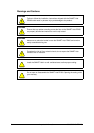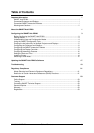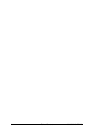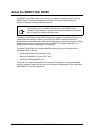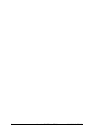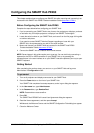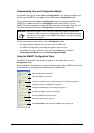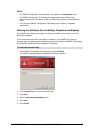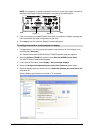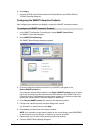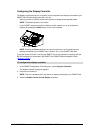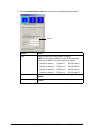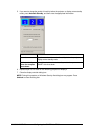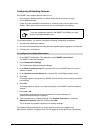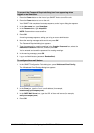6 Configuring the SMART Hub PE260 99-00898-20 REV B0
Configuring the Projectors and Displays
The next step in the configuration process is to configure the projectors and displays. If you’ve
connected multiple projectors and displays, configure each one, and then arrange the
projector’s and display’s outputs to represent the actual configuration of your room.
1. In the SMART Configuration Tools dialog box, press Add Displays.
The Display Properties dialog box appears.
2. Move the Screen resolution slider to the left or right to change the resolution.
3. Select the appropriate value in the Color quality list.
4. If you’ve connected your SMART Hub to more than one projector or display, press the icon
that represents the next projector or display, select the Extend my Windows desktop
onto this monitor check box, and then repeat steps 2 to 3.
To configure the projectors and displays
IMPORTANT
If the Display Properties dialog box does not include an icon for each of the
projectors or displays connected to your SMART Hub, reconnect the
projectors or displays and then restart your SMART Hub.
TIP
To determine which projector or display is which, press Identify. Each
projector or display shows its number for approximately three seconds.