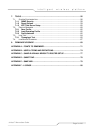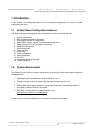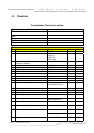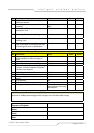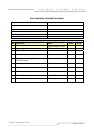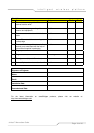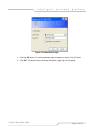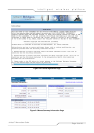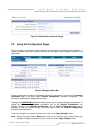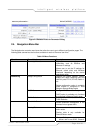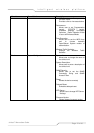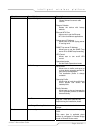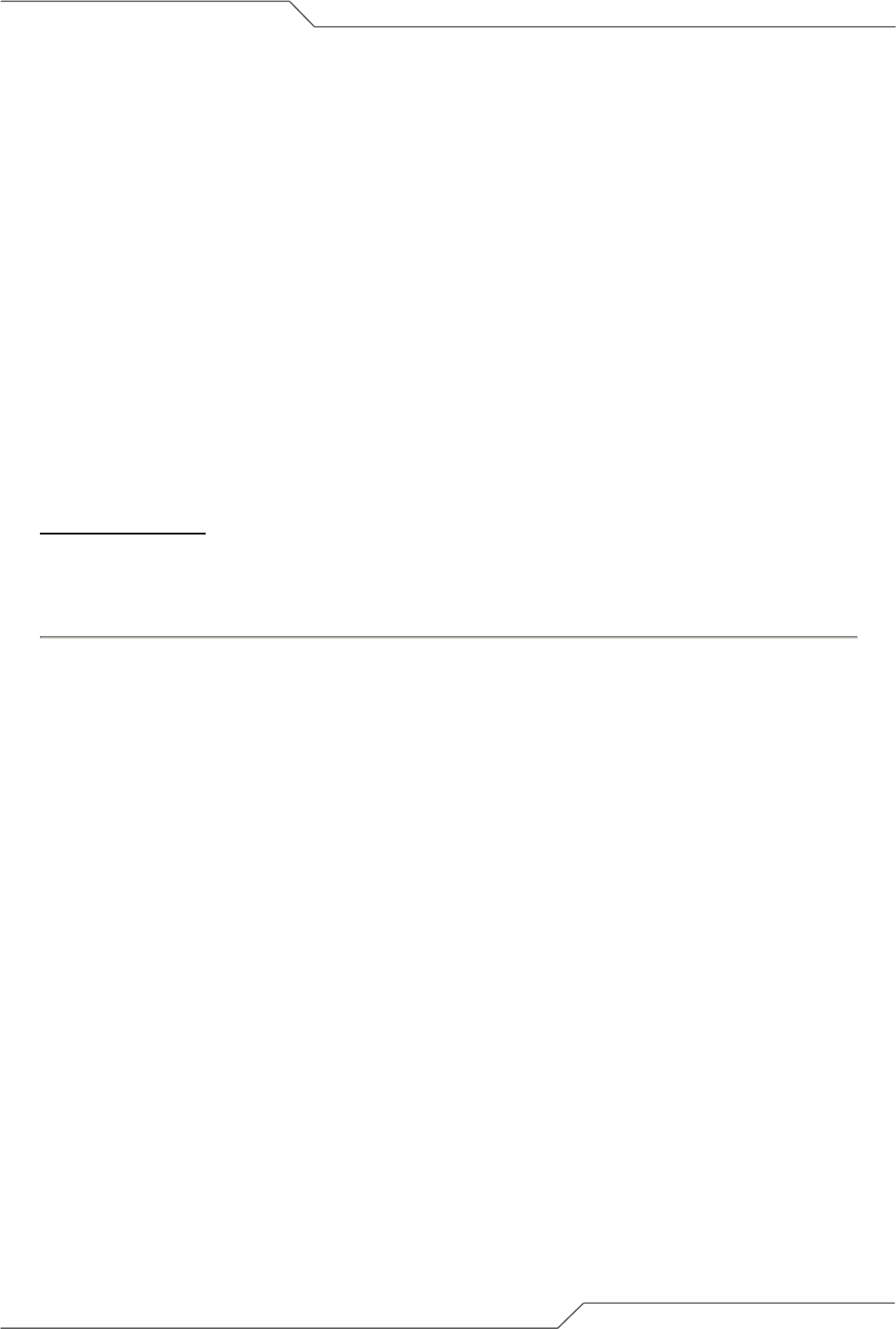
Page 11 of 80
intelligent wireless platform
airHaul™ Nexus User Guide
2. airHaul Nexus
Configuration
Here you will learn how to login as an administrator and to change the default password to one of your
choice. The features of the configuration page as well as the Navigation Menu Bar are explained. You
will also learn how to configure the unit to Root Bridge mode and to convert from one mode to the
other.
Also in this chapter, instructions on modifying the configurations of the Root Bridge such as Ethernet,
Wireless, bandwidth control, radio performance parameters, Throughput Optimizer and Spanning
Tree Protocol (STP) are given. Similar instructions are provided for the Remote Bridge and Remote
Router.
Finally, details on managing the wireless settings are provided.
2.1. User Login and License Agreement
airHaul unit comes with the pre-configured default Ethernet (wired-side) IP address: 192.168.0.205
and subnet mask: 255.255.255.0. This default device IP address should be used when accessing the
device configuration management interface for the first time using a web-browser (Enter
http://192.168.0.205
for the URL address). In addition, the Sun Java Plug-in should be installed. The
PC must be on the same subnet as the airHaul unit.
Follow the steps below to login as an Administrator to the web-based configuration management
interface system:
1. Connect the airHaul using the Power over Ethernet (PoE) to a PC or network via the ETH
A or ETH B port (Please refer to the Quick Install Guide for more information on
connections).
2. Open a web browser on the PC and enter the device’s IP address 192.168.0.205 in the
web browser address field and press Enter.
3. A user login box will appear. Enter the ‘User name’ and ‘Password’ and check the
‘Remember my password’ checkbox if you want the system to remember the password.
The default User name is Administrator and the password is smartBridges (case
sensitive).