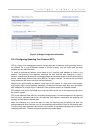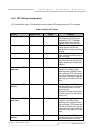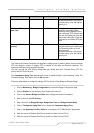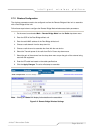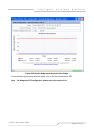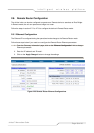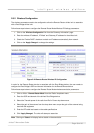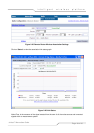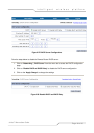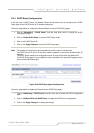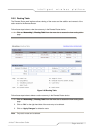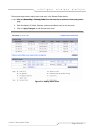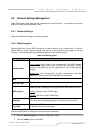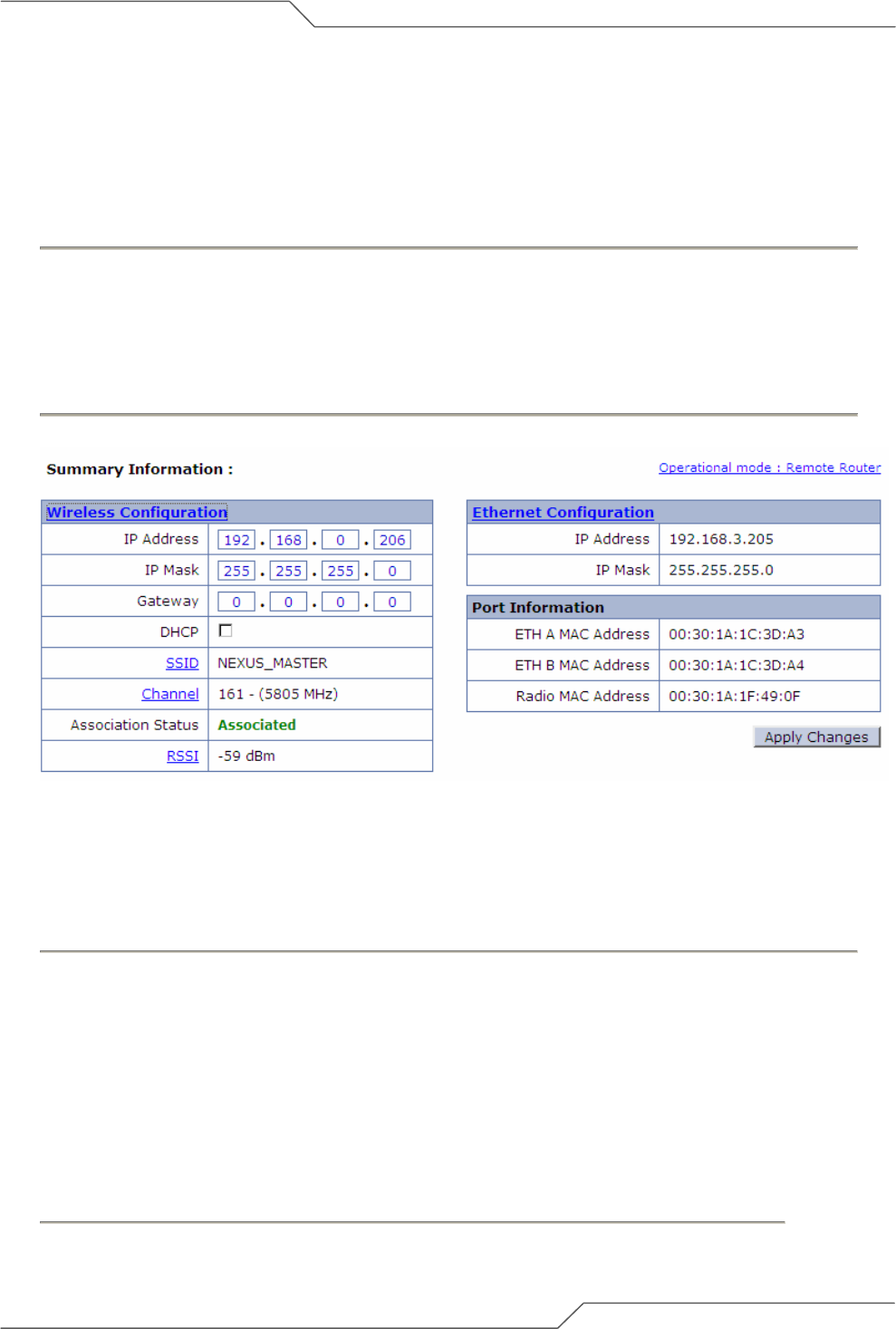
Page 39 of 80
intelligent wireless platform
airHaul™ Nexus User Guide
2.8.2 Wireless Configuration
The wireless parameters need to be configured to allow the Remote Router airHaul unit to associate
with a Root Bridge airHaul unit.
Follow these steps below to configure the Remote Router Mode Wireless IP Settings parameters:
1. Click on the ‘Wireless Configuration’ link from the ‘Summary Information’ page.
2. Enter the wireless ‘IP address’, ‘IP Mask’ and ‘Gateway IP’ address for the airHaul unit.
3. Check the ‘Enable DHCP’ checkbox to obtain an IP address automatically from network.
4. Click on the ‘Apply Changes’ to change the settings.
Figure 2-24 Remote Router Wireless IP Configuration
In order for the Remote Router device to associate with the Root Bridge device, the user needs to
configure the Root Bridge’s SSID and channel information for the Remote Router device.
Follow these steps below to configure the Remote Router Mode wireless association parameters:
1. Click on ‘Main – Remote Router Mode’ from the ‘Radio’ drop-down menu.
2. Enter the SSID and domain of the airHaul Root Bridge device.
3. Select the Transmit power of the radio from Dial in Power drop down menu
4. Select the gain of the antenna from the drop down menu as per the gain of the antenna being
used with the equipment
5. Enter the RF cable loss based on the cable specifications
6. Click ‘Apply Changes’. The units will attempt to associate.
Note: Clicking on ‘Status’ will display further details on the association.