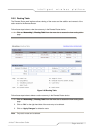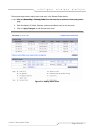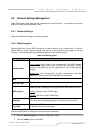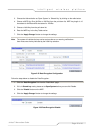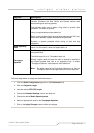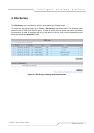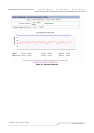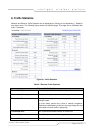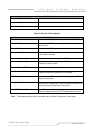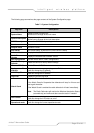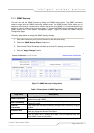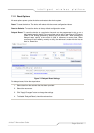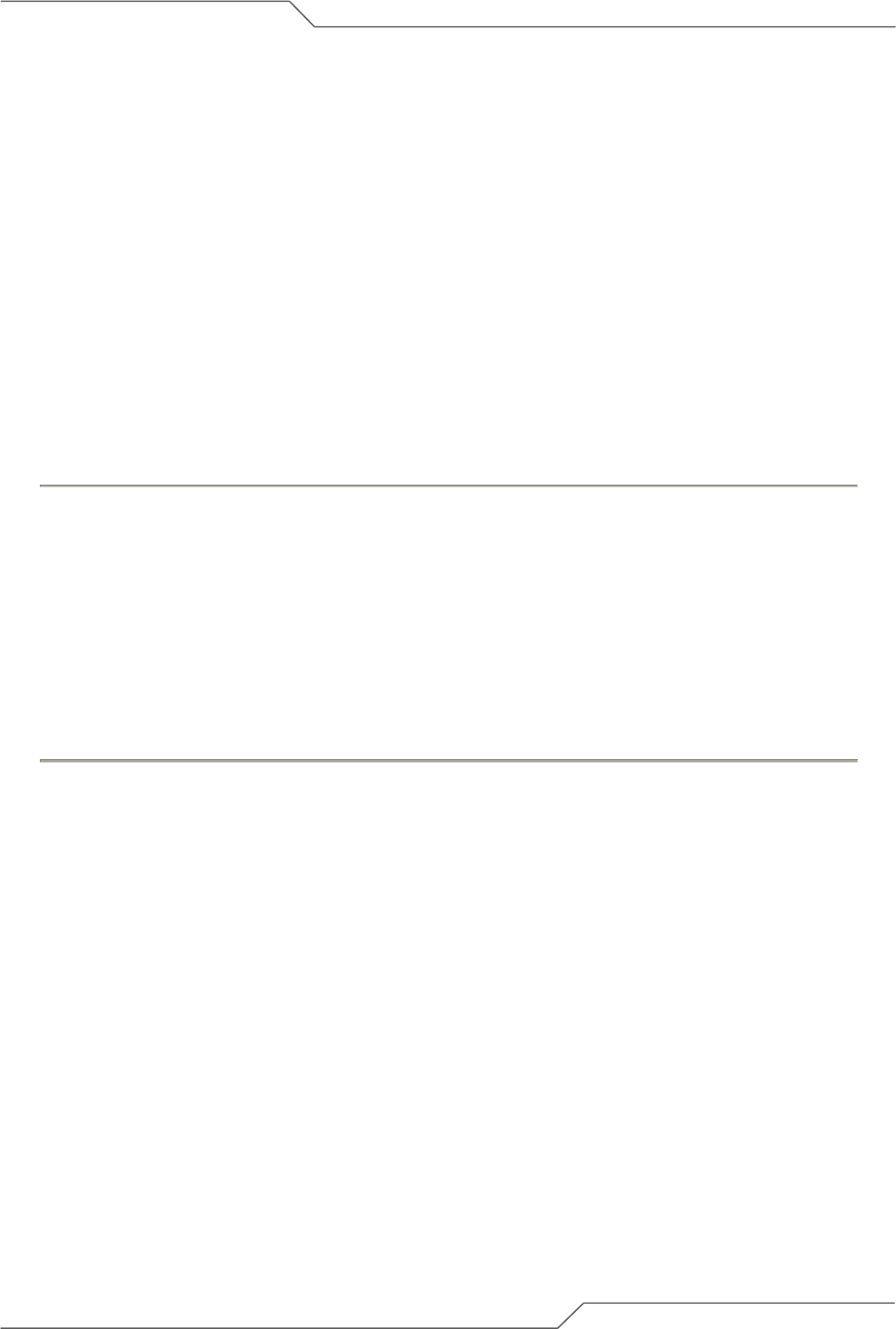
Page 52 of 80
intelligent wireless platform
airHaul™ Nexus User Guide
5. Antenna Alignment
Antenna Alignment can be used to optimize the radio performance and check the RSSI. This is only
available when it is in Remote device mode. To access the antenna alignment, go to the menu bar
under Tools and choose ‘Antenna Alignment’ menu item. In order to view this information (Link
Status), from the Radio page, use the Wireless Settings to associate the Remote (Router or Bridge
mode) with a Root device.
Click on the ‘Status’ link to go to the Antenna Alignment page. The Link Status page will be displayed
as below.
RSSI Audio Tones are provided to help the user to align the antenna without looking at the link status
display. Click on the ‘Antenna Alignment Tone On’ button to hear the alignment tones. You will need
to insert the earphones provided into the earphone jack in the unit. For more information on antenna
alignment, please refer to the Quick Installation Guide.
To perform the antenna alignment:
1. Go to the menu bar and choose ‘Radio’ menu item.
2. From the Radio page, use the Wireless Settings to associate to the Root device
3. Click on the ‘Status’ link to go to the Antenna Alignment page. The Link Status page will be
displayed as below. In the case of Root Bridge, click ‘View Association Table’ to view the
associated client and check the same.
4. Insert the earphones into the audio jack.
5. A set of tones are provided to help the user align the antenna without looking at the link status
display. Click on the ‘Antenna Alignment Tone’ to ON button to hear the alignment tones.
Note: Different pitch levels indicate a different RSSI value. The higher the pitch the better the RSSI
value.