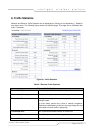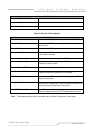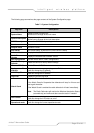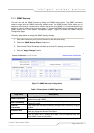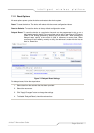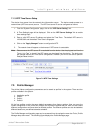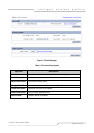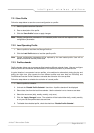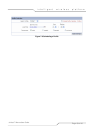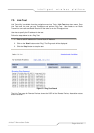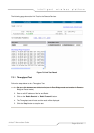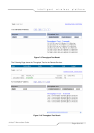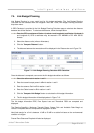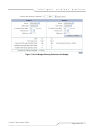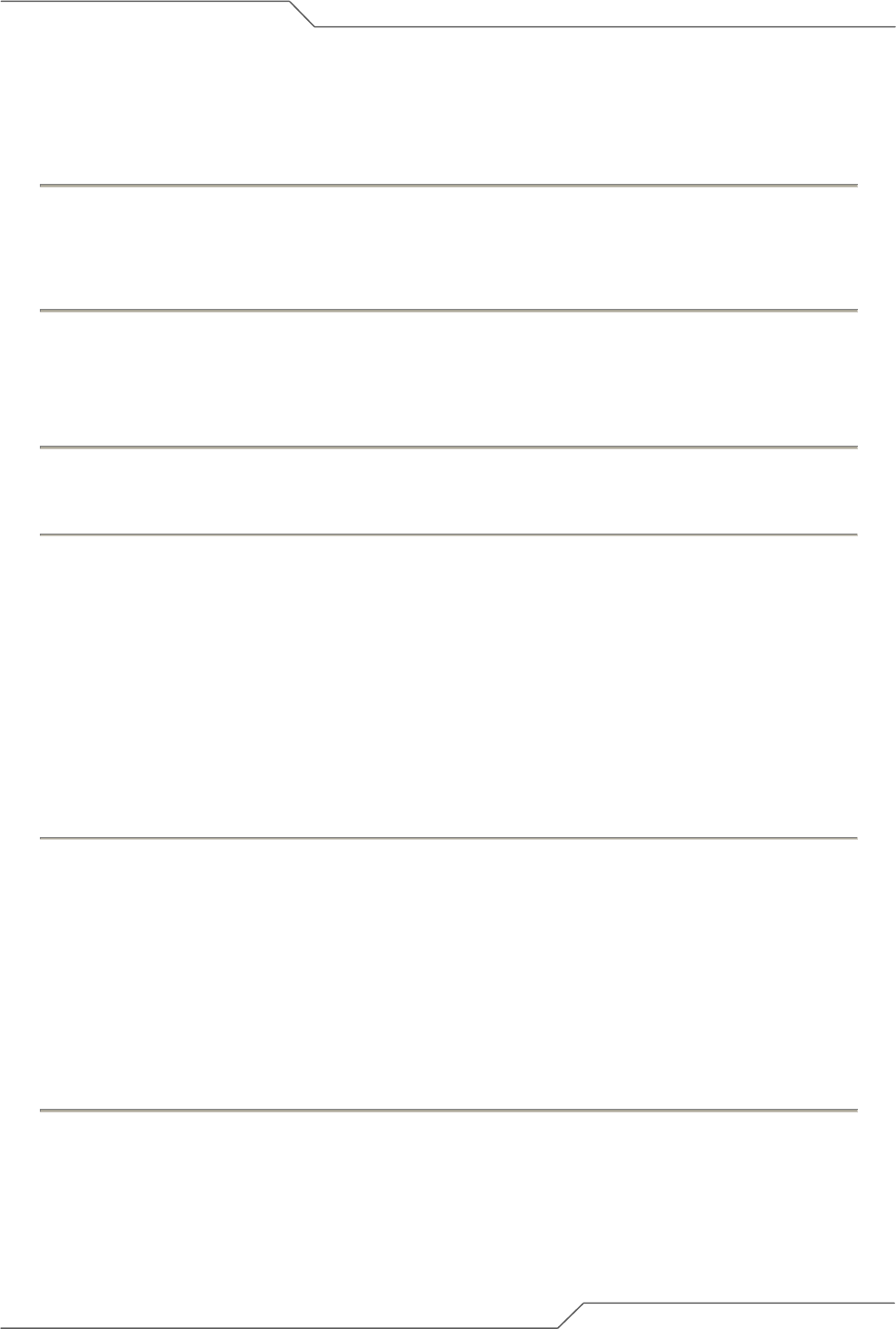
Page 62 of 80
intelligent wireless platform
airHaul™ Nexus User Guide
7.2.1 Save Profile
Follow the steps below to save the current configuration to a profile:
1. Select a profile name from ‘Save As’:
2. Enter a description of the profile.
3. Click the ‘Save Profile’ button to apply changes.
Note: Existing configuration parameters in the selected profile name will be replaced with current
configuration parameters.
7.2.2 Load Operating Profile
1. Select a profile to load from the Change Profile to:
2. Click the Load Profile button to load the specific profile.
Note: Current configuration parameters will be replaced by the new loaded profile. User will be
asked to wait while the new profile loads.
7.2.3 Profile calendar
Profile calendar allows user to manage profiles based on different calendar times. User can configure
different profiles and scheduled activities based on the different profiles at a pre-defined time.
A typical situation is an operator has two profiles, to be switched on alternatively during the day and
during the night time. User creates the two different profiles and save them as ProfileDay and
ProfileNite and use the Profile Calendar to schedule the activation of the two profiles.
Follow the steps below to schedule the activation of a saved profile:
1. Select a profile to schedule.
2. Uncheck the ‘Disable Profile Calendar’ check box. A profile calendar will be displayed
3. Select date, time from the load time calendar. Use the calendar icon to choose a start date.
4. Select the recurrence (daily, weekly, monthly, only once).
5. Click the ‘Apply Changes’ button. The schedule will be loaded either daily, weekly monthly
or only once at the specified start date and time.
6. To disable the scheduled profile, check the check box ‘Disable Profile Calendar’.