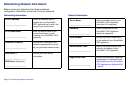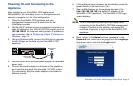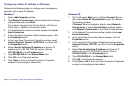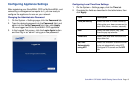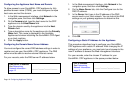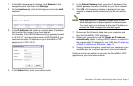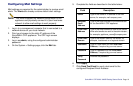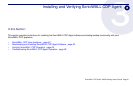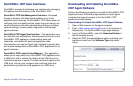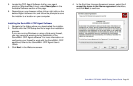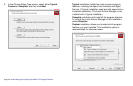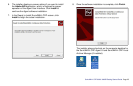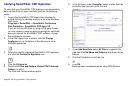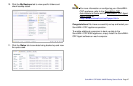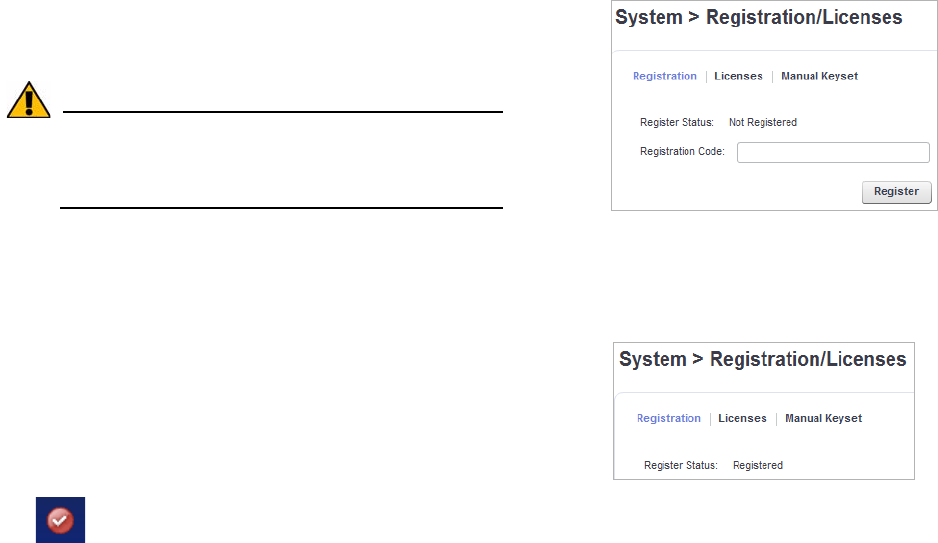
Page 20 Activating Your SonicWALL CDP Appliance
Activating Your SonicWALL CDP Appliance
Perform the following steps to activate your SonicWALL CDP
appliance. You will need the product registration code that you
obtained in Registering Your SonicWALL CDP Appliance on
MySonicWALL - page 8 to complete this section.
Alert: If the appliance does not have Internet connectivity,
you will need to use the Manual Keyset to activate
SonicWALL CDP. The Manual Keyset is available on
MySonicWALL.
For information about upgrading the firmware after activating
your appliance, see the Upgrading Appliance Firmware section
in the SonicWALL CDP Administrator’s Guide, and check the
release notes for special instructions.
1. On your management computer, point your browser to the
SonicWALL CDP appliance IP address and log in to the
Web management interface.
Type “admin” for the username, and type in the current
password for the admin account.
2. Click the Register button in the top right corner of the Web
management interface.
The System > Registration/Licenses page is displayed.
3. Type the product registration code from MySonicWALL into
the Registration Code field.
4. Click the Register button.
The Processing indicator appears for a few seconds, and
then the Registration Code field appears as Registered
when finished.
You have successfully completed registration and activated
your SonicWALL CDP appliance. Your SonicWALL CDP 6080
is now fully operational. Continue with Installing and Verifying
SonicWALL CDP Agent - page 21.