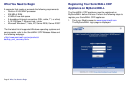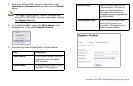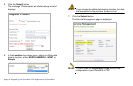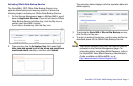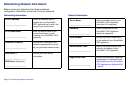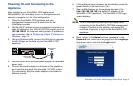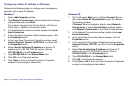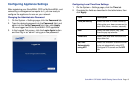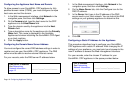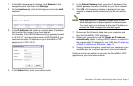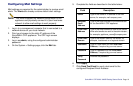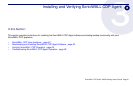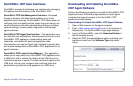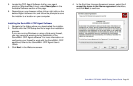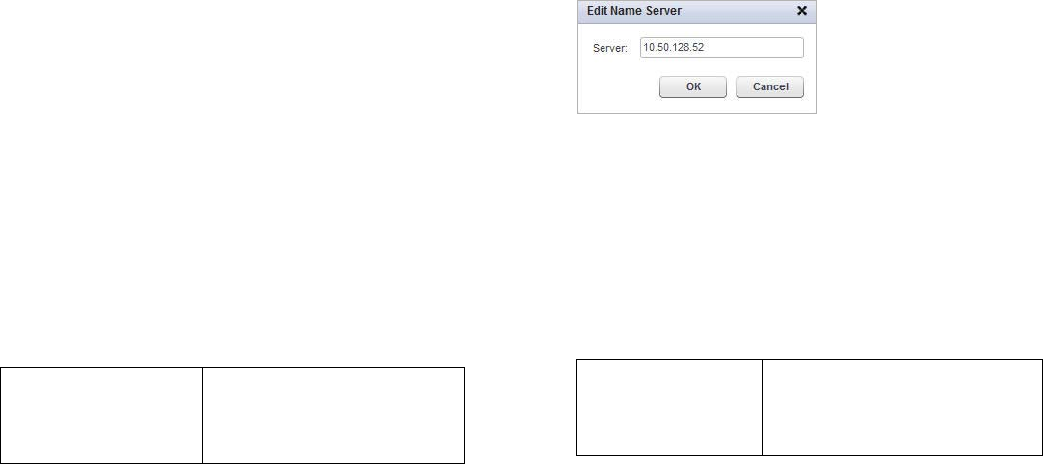
Page 16 Configuring Appliance Settings
Configuring the Appliance Host Name and Domain
To allow access to your SonicWALL CDP appliance by fully
qualified domain name (FQDN), you must configure a unique
host name and set the domain.
1. In the Web management interface, click Network in the
navigation pane, and then click Settings.
2. On the Summary tab, type the host name for the CDP
appliance into the Host Name field.
3. Type the domain used by the appliance into the Host
Domain field.
4. Type a descriptive name for the appliance into the Friendly
Name field. This name is displayed in the Available
Appliances list when initializing the SonicWALL CDP Agent
on a client machine.
5. Click the Apply button.
Configuring the Domain Name Server Address
You must configure the correct DNS address settings in order to
register and use your SonicWALL CDP appliance. The DNS
server must be able to resolve external Internet names.
For your records, enter the DNS server IP address below.
1. In the Web management interface, click Network in the
navigation pane, and then click Settings.
2. On the Name Server tab, click the Configure icon for the
DNS IP address.
3. In the Server field, type in the IP address of the DNS
server used in your local network. You can look at the DNS
settings on your gateway appliance to determine this.
4. Click OK.
Configuring a Static IP Address for the Appliance
This procedure describes how to configure your SonicWALL
CDP appliance with a static IP address. After changing the IP
address of your appliance, you must point your browser to the
new IP address to access the Web management interface.
For your records, enter the chosen IP address for your
SonicWALL CDP appliance in the space provided below.
DNS Server IP address:
See Determining
Network Information -
page 12
______.______.______.______
CDP IP address:
See Determining
Network Information -
page 12
______.______.______.______