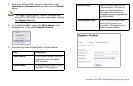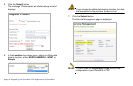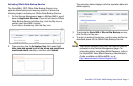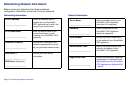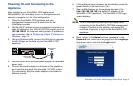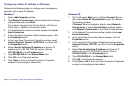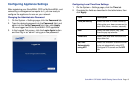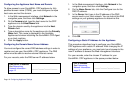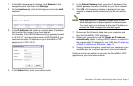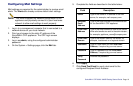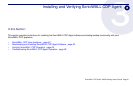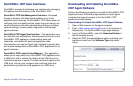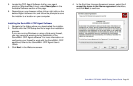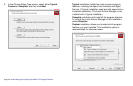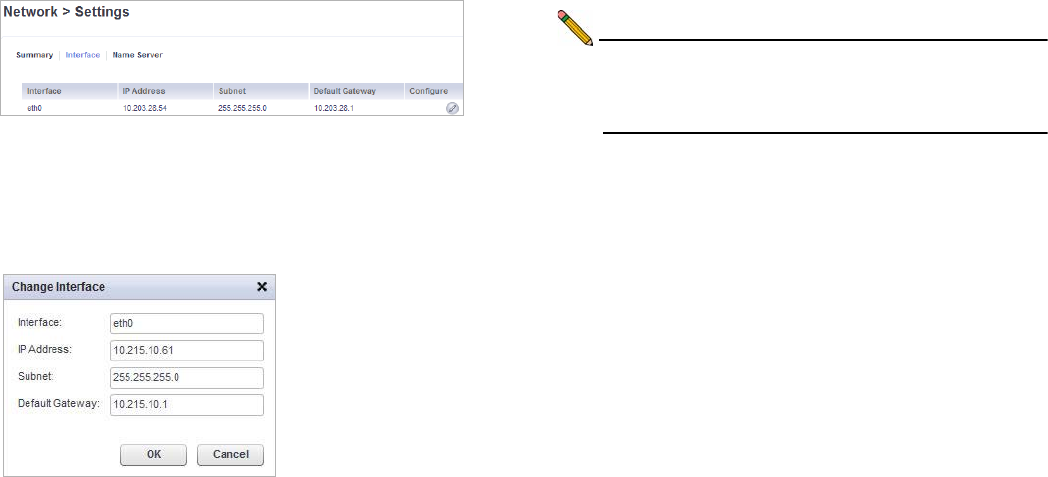
SonicWALL CDP 6080 / 6080B Getting Started Guide Page 17
1. In the Web management interface, click Network in the
navigation pane, and then click Settings.
2. On the Interface tab, click the Configure icon for the eth0
interface.
3. In the IP Address field, enter an unused static IP address
that is within the range of your local subnet.
For example, if the LAN IP address of your gateway firewall
is 10.215.10.1 and the subnet mask is 255.255.255.0, you
could set the static IP address on your SonicWALL CDP
appliance to 10.215.10.61.
4. In the Subnet field, enter your subnet mask.
5. In the Default Gateway field, enter the IP address of the
default gateway (usually a firewall) for your local network.
6. Click OK. A Processing indicator is displayed, but your
session is already disconnected and you do not need to
wait.
Note: After applying the IP address change, your current
Web management interface session is disconnected.
You must point your browser to the new IP address to
access the Web management interface again.
7. Disconnect the Ethernet cable from your computer and
from the SonicWALL CDP appliance.
8. Reset your computer to use the Obtain an IP address
automatically option, if using a DHCP server, or reset it to
the original static IP address for your LAN. See Configuring
a Static IP Address on Windows - page 14.
9. If using a wired connection, reconnect your computer to an
available port on a network device on your local network.
Continue to the next section to connect the SonicWALL CDP
appliance to your local area network.