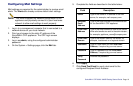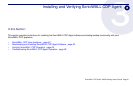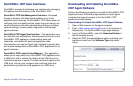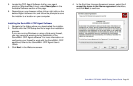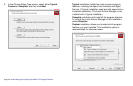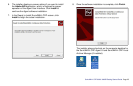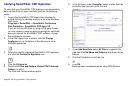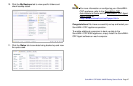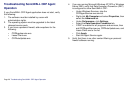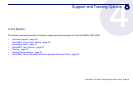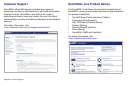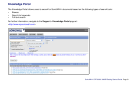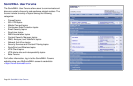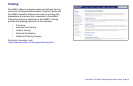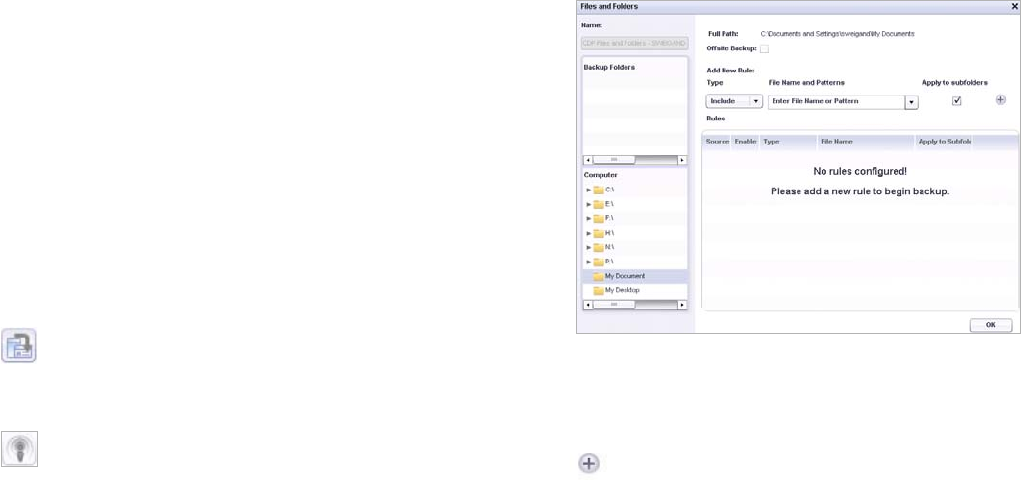
Page 26 Verifying SonicWALL CDP Operation
Verifying SonicWALL CDP Operation
To verify that your SonicWALL CDP appliance can successfully
back up data from an agent computer, perform the following
steps:
1. Launch the SonicWALL CDP Agent User Interface by
double-clicking the desktop shortcut or from the Windows
Start menu:
Programs > SonicWALL > SonicWALL Continuous
Data Protection > SonicWALL CDP Agent UI.
If you are running Windows or using a third-party firewall,
you may receive a warning asking to accept the certificate
when you launch the SonicWALL CDP software. Accept
the certificate to continue.
2. In the CDP Agent User Interface, click the Change
Appliance icon at the bottom of the left pane to show
available appliances.
3. Select the recently registered SonicWALL CDP appliance
and click the Connect to Appliance icon.
4. Click the Policies tab.
5. Double-click Files and Folders: Default CDP Files and
Folders, to edit it.
The Files and Folders window opens.
6. In the left pane, under Computer, select a folder that has
some files you can back up for this test.
7. Under Add New Rule, select All Files or a specific file
type from the File Name and Patterns drop-down list for
backup.
8. Click the Plus button to add the rule.
9. Click OK.
Backups begin immediately when using CDP Method.