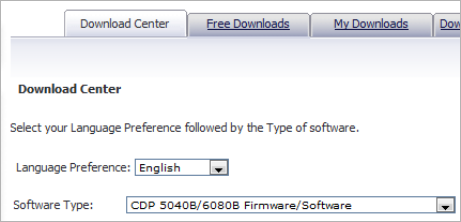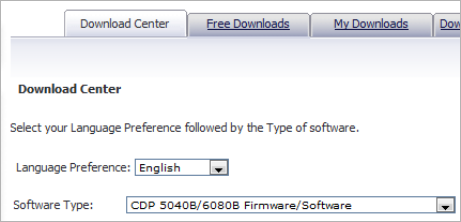
Page 22 SonicWALL CDP User Interfaces
SonicWALL CDP User Interfaces
SonicWALL provides the following user interfaces for managing
the features and functionality of the SonicWALL CDP:
SonicWALL CDP Web Management Interface—Accessed
through a browser, this Web-based interface runs on the
appliance and is used by the SonicWALL CDP administrator to
configure local and global policies, obtain logs and reports, set
email notifications and other administrative settings, configure
network settings, access system diagnostics, and manage
agent machines.
SonicWALL CDP Agent User Interface—This application runs
on individual user workstations, allowing users to connect to the
SonicWALL CDP appliance, create backup tasks and
schedules, and restore file sets and application data.
Administrators can use the Agent User Interface to access, edit,
and restore backup data on SonicWALL CDP appliances for all
agent machines.
SonicWALL CDP Local Archive Manager—This application
allows you to copy data from a SonicWALL CDP appliance onto
a USB drive, and to restore the data from the USB drive to an
individual computer or server. The data can be encrypted on the
USB drive, and you can configure local archiving tasks that
periodically copy data from the appliance to a USB drive.
Downloading and Installing SonicWALL
CDP Agent Software
Perform the following procedures to install the SonicWALL CDP
Agent and Local Archive Manager software on each agent
computer that requires access to the SonicWALL CDP
appliance for data backup.
Downloading the Latest SonicWALL CDP Agent Software
1. Open a Web browser on the agent computer.
2. Enter <https://www.mysonicwall.com> in the Location or
Address bar. The MySonicWALL login page displays.
3. Log in to MySonicWALL, and click Download Center in
the left navigation pane.
4. Select the CDP Firmware/Software option matching your
appliance model from the Software Type drop-down
menu.