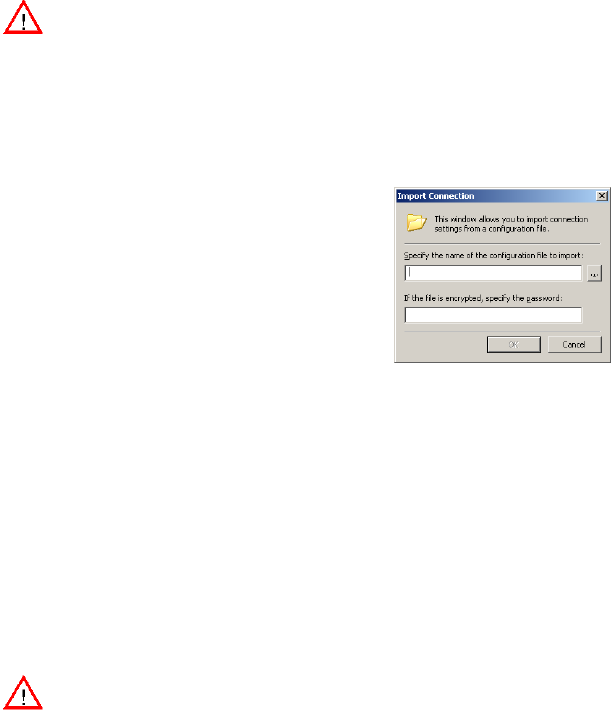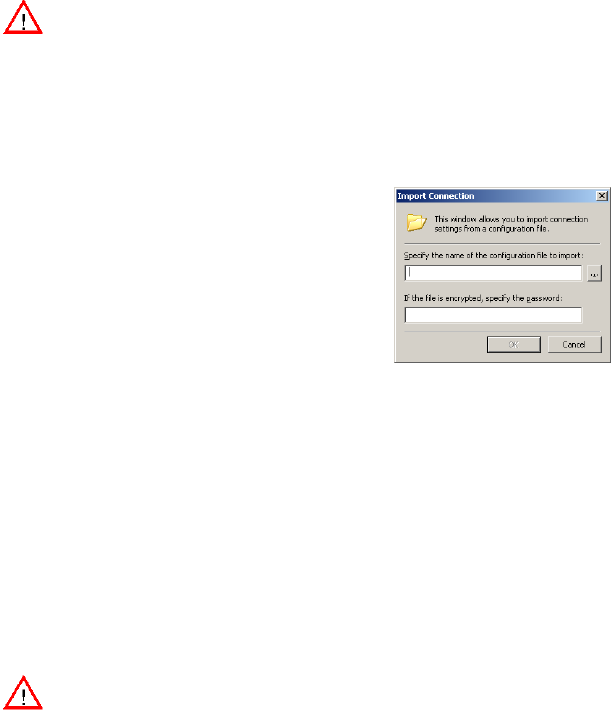
Page 16 SonicWALL Global VPN Client 4.0 Administrator’s Guide
Alert! If your .rcf file is encrypted, you must have the password to import the configuration file into the
Global VPN Client.
The following instructions explain how to add VPN connection policy by importing a connection policy file
provided by your gateway administrator.
1. Choose Start>Programs>SonicWALL Global VPN Client.
2. Select File>Import Connection. The Import Connection dialog box is displayed.
3. Type the file path for the configuration file in the Specify the name of the configuration file to
import field or click the browse ... button to locate the file. If the file is encrypted, enter the password
in the If the file is encrypted, specify the password field.
4. Click OK.
Configuring a Dial-Up VPN Connection
You can use a dial-up Internet connection to establish your VPN connection. You can create a Remote
Access VPN connection policy using the Make New Connection wizard or use an existing VPN
connection policy, and then configure the VPN connection policy to use a Microsoft Dial-Up Networking
phone book entry or a third-party dial-up application. You can also use a dial-up connection as an
automatic backup for your VPN connection in the event your broadband Internet connection is disabled.
Alert! Make sure you create your dial-up connection profile using Microsoft Dial-up Networking or your
third-party dial-up application before configuring your dial-up VPN connection policy.
1. Create a VPN connection policy using the New Connection Wizard or use an existing VPN
connection policy.
2. Right-click the VPN connection policy and select Properties from the menu. The Properties dialog
box is displayed.
3. Click the Peers tab.
4. Click Edit. The Peer Information dialog box is displayed.
5. Use the default Automatic option in the Interface Selection menu, if you want the Global VPN Client
to automatically determine whether to use the LAN or Dial-Up interface based on availability. If the
LAN interface is active, the Global VPN Client uses this interface first. If the LAN interface is not
available, the Global VPN Client uses the dial-up connection. If you want this VPN connection policy
to use a dial-up connection, select Dial-Up Only from the Interface Selection menu.
6. Click Dial-Up Settings. The Dial-Up Settings dialog box is displayed.
7. If you’re using Microsoft Dial-Up Networking, check Use Microsoft dial-up networking and select
the dial-up networking profile from the Phonebook Entry list. Select Do not hang up the modem
when disabling this connection, if you want to remain connected to the Internet after disabling the
Global VPN Client connection.
8. If you’re using a third-party dial-up application, select Use a third-party dial-up application, and
then enter the path for the program in the Application field or click browse ... to locate the program.
9. Click OK three times to return to the SonicWALL Global VPN Client window.