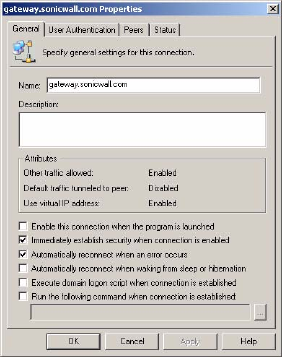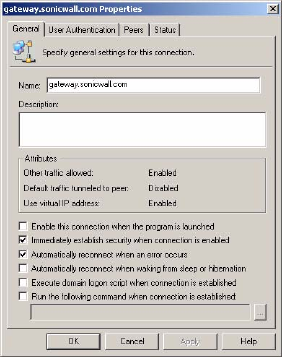
Page 24 SonicWALL Global VPN Client 4.0 Administrator’s Guide
• Disable - Allows you to disable active VPN connections.
• Open Log Viewer - Opens the Log Viewer to view informational and error messages. See page 31
for more information on the Log Viewer.
• Open Certificate Manager - Opens the Certificate Manager. See page 30 for more information on
the Certificate Manager.
• Exit - Exits the SonicWALL Global VPN Client window and disables any active VPN connections.
Moving the mouse pointer over the SonicWALL Global VPN Client icon in the system tray displays the
number of enabled VPN connections.
The Global VPN Client icon in the system tray also acts as a visual indicator of data passing between the
Global VPN Client and the SonicWALL gateway.
Managing VPN Connection Policy Properties
The Connection Properties dialog box includes the controls for configuring a specific VPN connection
profile. To open the Connection Properties dialog box, choose one of the following methods:
• Select the connection policy and choose File>Properties.
• Right click the connection policy and select Properties.
• Select the connection policy and click the Properties button on the SonicWALL Global VPN Client
window toolbar.
The Connection Properties dialog box includes the General, User Authentication, Peers and Status
tabs.
General
The General page in the Connection Properties dialog box includes the following settings:
• Name - Displays the name of your VPN connection policy.
• Description - Displays a pop-up text about the connection policy. The text appears when your mouse
pointer moves over the VPN connection policy.