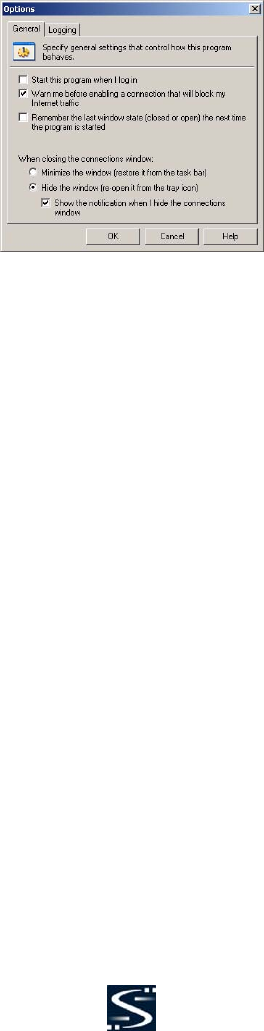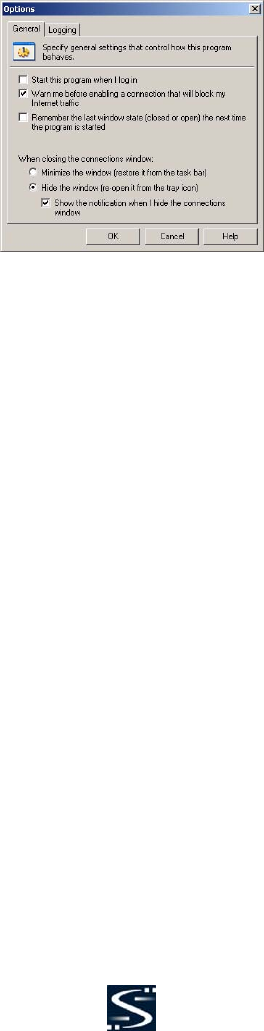
Specifying Global VPN Client Launch Options Page 23
Specifying Global VPN Client Launch Options
You can specify how the SonicWALL Global VPN Client launches and what notification windows appear
using the controls in the General tab of the Options dialog box. Choose View>Options to display the
Options dialog box.
The General page includes the following settings to control the launch of the Global VPN Client:
• Start this program when I log in - Launches the SonicWALL Global VPN Client when you log into
your computer.
• Warn me before enabling a connection that will block my Internet traffic. Activates Connection
Warning message notifying you that the VPN connection will block local Internet and network traffic.
• Remember the last window state (closed or open) the next time the program is
started - Allows the Global VPN Client to remember the last window state (open or closed) the next
time the program is started. For example, a user can launch the Global VPN Client from the system
tray without opening a window on the desktop.
• When closing the connections window - Specifies how the Global VPN Client window behaves
after closing. The three options include
Minimize the window (restore it from the task bar) - Minimizes the window to taskbar and
restores it from the taskbar.
Hide the window (re-open it from the tray icon) - The default setting that hides the SonicWALL
Global VPN Client window when you close it. You can open the Global VPN Client from the program
icon in the system tray. Enabling this setting also displays the Show the notification when I hide
the connections window checkbox.
Show the notification when I hide the connections window - Checking this box activates the
SonicWALL Global VPN Client Hide Notification window whenever you close the Global VPN
Client window while the program is still running. The message tells you that the Global VPN Client
program continues to run after you close (hide) the window.
Managing the Global VPN Client System Tray Icon
When you launch the SonicWALL Global VPN Client window, the program icon appears in the system
tray on the taskbar.
This icon provides program and VPN connection status indicators as well as a menu for common
SonicWALL Global VPN Client commands. Right clicking on the SonicWALL Global VPN Client icon in
the system tray displays a menu of options for managing the program.
• Open SonicWALL Global VPN Client - Opens the program window.
• Enable - Displays a menu of VPN connection policies.