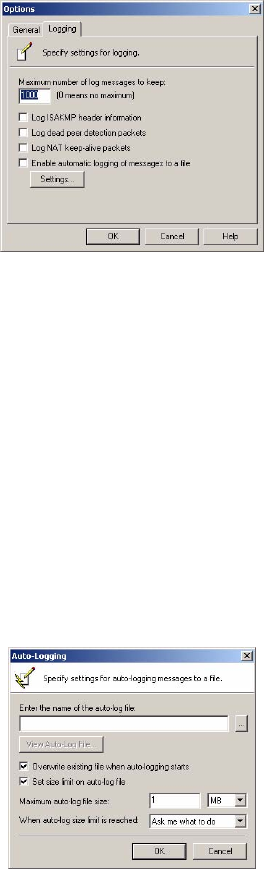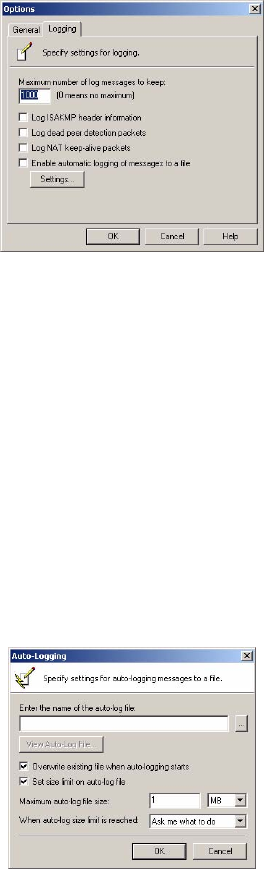
Page 32 SonicWALL Global VPN Client 4.0 Administrator’s Guide
• To remove redundant messages from displaying, choose View>Ignore Redundant Messages or
press Ctrl+I.
• To hide the toolbar in the Log Viewer window, choose View>Toolbar.
• To hide the status bar in the Log Viewer window, choose View>Status Bar.
Configuring the Log
The Logging page in the Options dialog box specifies the settings for configuring the GLobal VPN Client
Log behavior.
Maximum number of log messages to keep - Specifies the maximum number of log messages kept in
the log file.
Log ISAKMP header information - Enables the logging of ISAKMP header information.
Log dead peer detection packets - Enables the logging of dead peer detection packets.
Log NAT keep-alive packets - Enables the logging of NAT keep-alive packets.
Enable automatic logging of messages to file - Enables automatic logging of messages to a file as
specified in the Auto-Logging window.
Settings - Clicking on Settings displays the Auto-Logging window.
Configuring Auto-Logging
Clicking on Settings displays the Auto-Logging window for specifying settings for auto-logging of
messages to a file. Log files are saved as text files (.txt).
Enter the name of the auto-log file - Specifies the file to save the logging messages. Clicking on the ...
button allows you to specify the location of your auto-log file.
View Auto-Log File - Displays the entire log file up to 71,000 lines.
Overwrite existing file when auto-logging starts - Overwrites existing auto-log file after maximum file
size is reached.
Set size limit on auto-log file - Activates a maximum size limit for the log file.