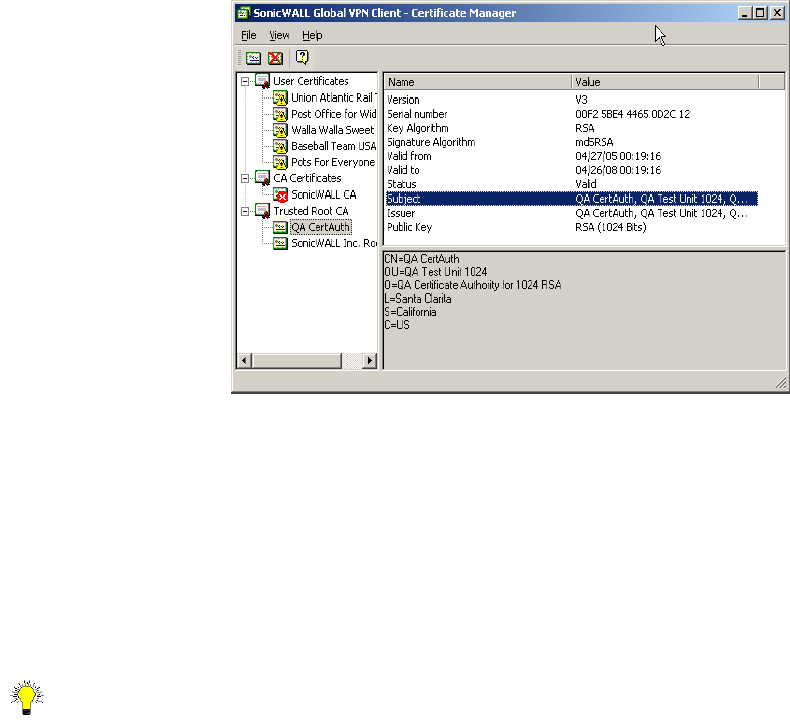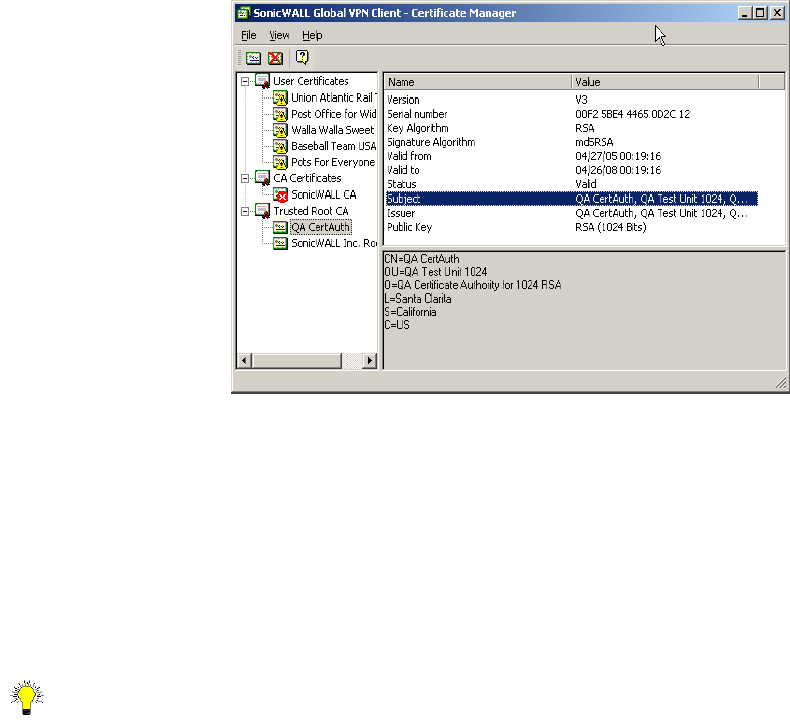
Page 30 SonicWALL Global VPN Client 4.0 Administrator’s Guide
Managing Certificates
The Certificate Manager allows you to manage digital certificates used by the SonicWALL Global VPN
Client for VPN connections. If your VPN gateway uses digital certificates, you must import the CA and
Local Certificates into the Certificate Manager.
To open the Certificate Manager, click the Certificate Manager button on the SonicWALL Global VPN
Client window toolbar, choose View>Certificate Manager, or press Ctrl+M.
The left pane of the Certificate Manager window lists the active Local and CA certificates currently used
by your VPN policies. User Certificates list the local digital certificates used to establish the VPN Security
Association. CA Certificates list the digital certificates used to validate the user certificates.
• Click on the certificate in the left pane to display the certificate information in the right pane.
• Click the Import button on the toolbar, press Ctrl+I, or choose File>Import Certificate from the to
display the Import Certificate window to import a certificate file.
• Click the Delete button on the toolbar, press Del, or choose File>Delete Certificate to delete the
selected certificate.
• Choose View>Toolbar to hide the toolbar.
• Choose View>Status Bar to hide the status bar.
Tip! For more information on using certificates for your VPN on the SonicWALL, see the SonicWALL
Administrator’s Guide.
Troubleshooting the SonicWALL Global VPN Client
The SonicWALL Global VPN Client provides tools for troubleshooting your VPN connections. This section
explains using Log Viewer, generating a Help Report, accessing SonicWALL’s Support site, using
SonicWALL Global VPN Client help system, and uninstalling the Global VPN Client.