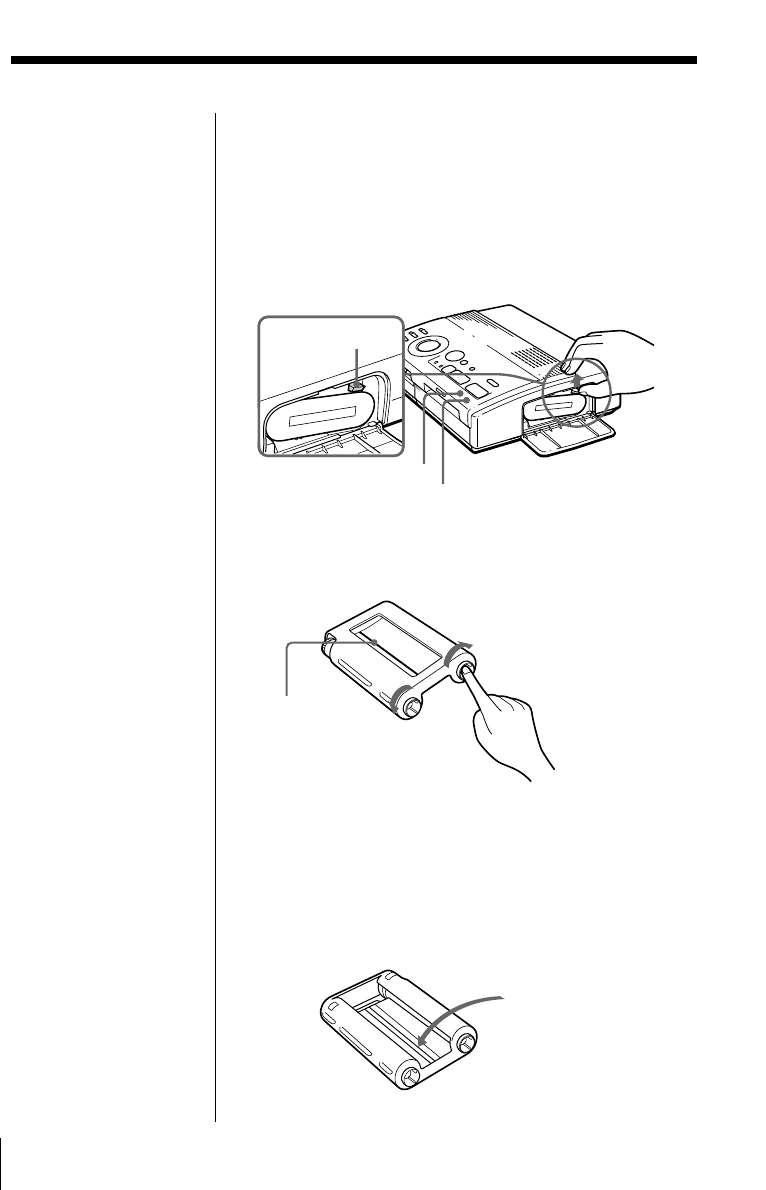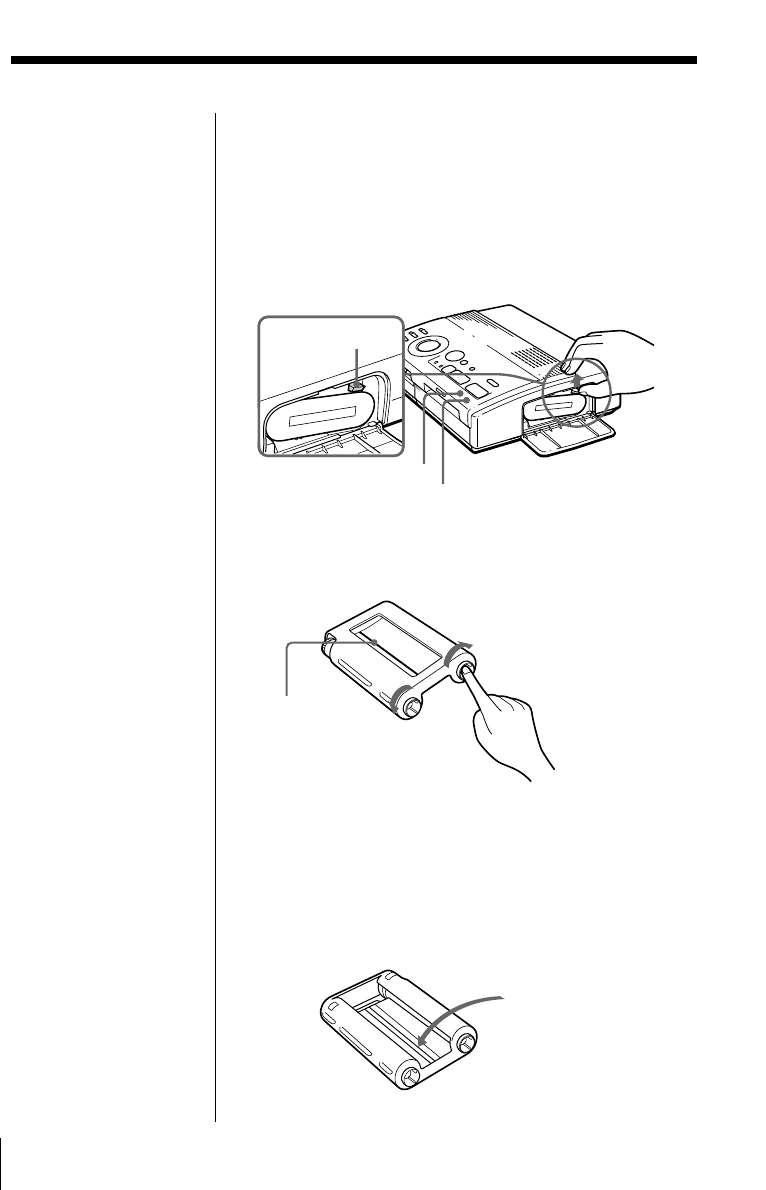
14
GB
Setting Up
To replace the print cartridge
If the ribbon indicator flashes and the inserted paper
emerges after you insert the paper and the paper is
automatically loaded, remove the print paper and
replace the print cartridge.
Open the cartridge compartment lid and push up the
eject lever. Remove the used print cartridge and
replace it with a new one.
To load the half-used ink ribbon cartridge
If ink ribbon should tear
Repair the ribbon with transparent tape. There should
be no problem with using the remaining portion of the
ribbon. Before loading the ink ribbon cartridge into the
printer, turn the reel until the transparent tape can no
longer be seen.
Notes on storing the
print cartridge
• Avoid placing the
cartridge in a location
subject to:
– high temperatures
– high humidity
– excessive dust
– direct sunlight
• When you are going to
store a partially-used
cartridge for an
extended period of
time, store it in its
original bag.
Repair with
transparent tape.
Push up the eject lever,
then remove the used
print cartridge.
Eject lever
Wind the ribbon
until the black
line comes to the
left edge.
While pressing the
center of the reel, wind
the ink ribbon in the
direction of the arrow.
Ribbon error indicator
Paper supply indicator
Loading the print cartridge (continued)