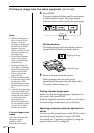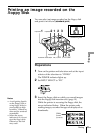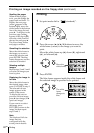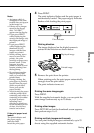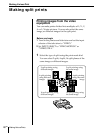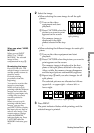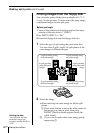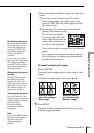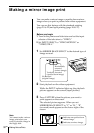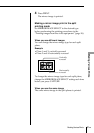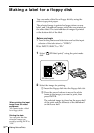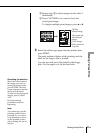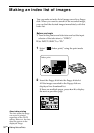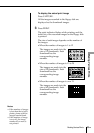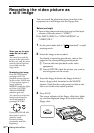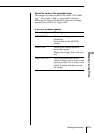30
GB
Making Various Prints
Making a mirror image print
You can make a mirror image or upside-down mirror
image when you print a picture from video equipment.
You can use this feature with the standard printing
(page 20 to 22) and split printing (page 26 to 27).
Before you begin
1 Turn on the printer and television and set the input
selector of the television to “VIDEO.”
2 Set INPUT SELECT to “VIDEO MOTION” or
“VIDEO STILL.”
1 Set MIRROR IMAGE SELECT to the desired type of
image reversal.
2 Start playback on the video equipment.
While the INPUT indicator lights up, the playback
picture appears on the screen (input picture).
3 Press CAPTURE when the picture you want to
print appears on the screen.
The selected picture appears. When you set
MIRROR IMAGE SELECT to “V” or “H,” “R”
(reversed) mark appears on the lower right of the
screen.
: Indicates an upside-down
mirror image.
: Indicates a mirror image.
Note
You cannot make a mirror
image print when you
want to print the image in
the floppy disk.
No reversal
(original image)
Horizontally
reversed
(mirror image)
Vertically reversed
(upside-down image)