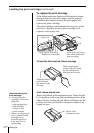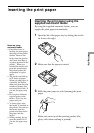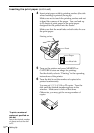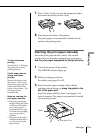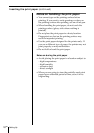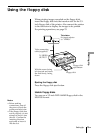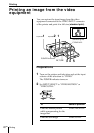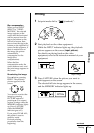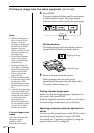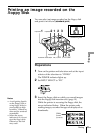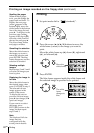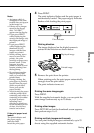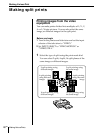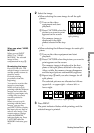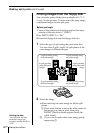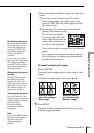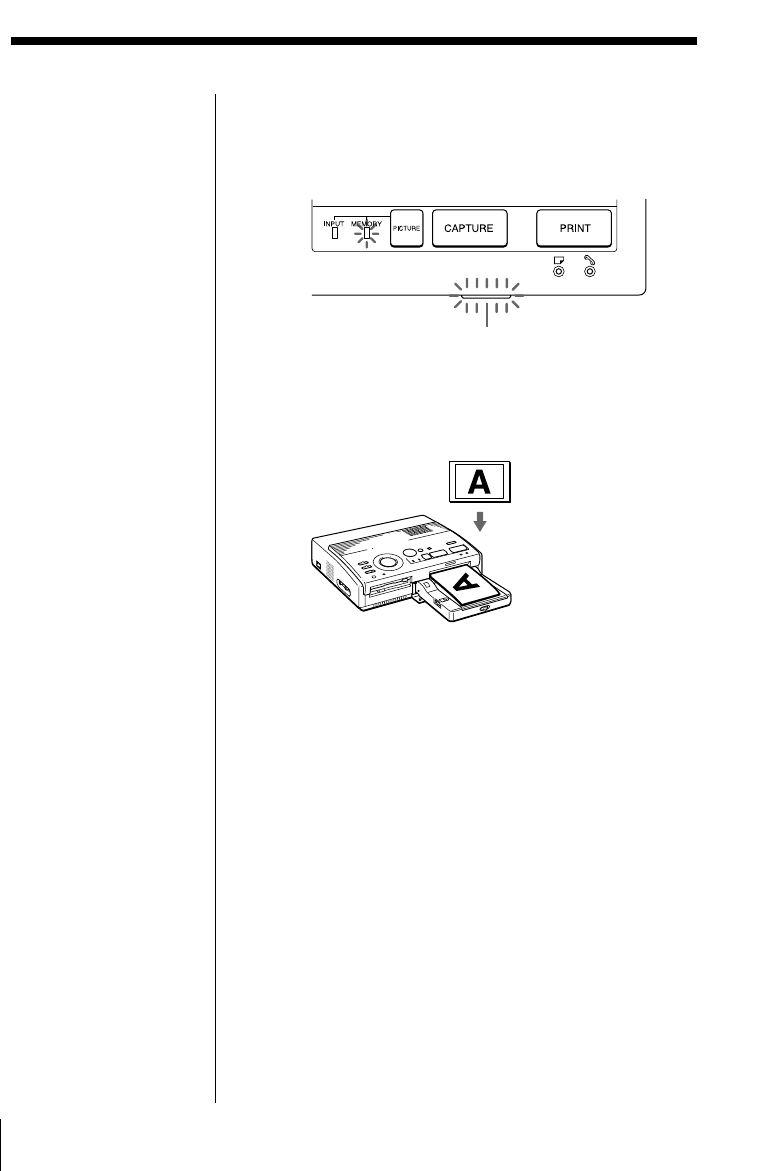
22
GB
Printing
4 Press PRINT.
The print indicator flashes and the print paper
is automatically loaded. The paper supply
indicator flashes while loading the print paper.
Printing direction
The image displayed on the digital camera is
printed in the direction as shown below.
5 Remove the print from the printer.
When printing ends, the print paper
automatically emerges from the print outlet.
The print indicator turns out.
Printing the same image again
Make sure that the desired image is displayed on
the screen, then press PRINT.
With the supplied automatic feeder, you can print
the same image continuously up to 25 sheets.
Capturing a picture by using the optional foot
switch
You can use the optional foot switch FS-20 to select
the disired image instead of using CAPTURE.
For details, see “Capturing a picture by using the
optional foot switch” on page 39.
Notes
• While printing, never
move or turn off the
printer; the print
cartridge or paper may
become stuck. If this
happens, turn the
printer off and on, and
resume printing from
the beginning.
• Do not insert another
sheet of print paper
until you remove the
printed sheet.
• During printing, the
print paper is partially
ejected from the paper
outlet several times.
Never pull out the
paper forcibly.
• It is not recommended
to select an image while
pausing the video
equipment because the
picture quality will be
lost.
• Avoid storing the paper
with the printed faces
contacting each other or
contacting with rubber
or plastic products
including vinyl
chloride or plasticizer
for an extended period
of time; the ink may
transfer on to them.
If the print paper is not
loaded
The print indicator and
the paper supply
indicator flash.
Insert the print paper.
Print indicator
Displayed image
Printed image
Printing an image from the video equipment (continued)