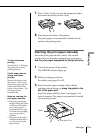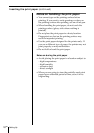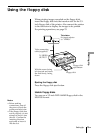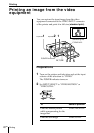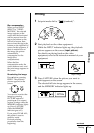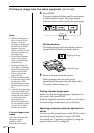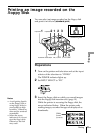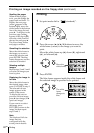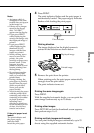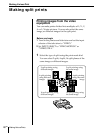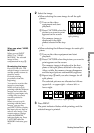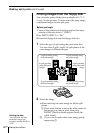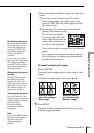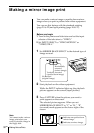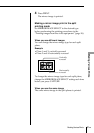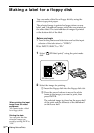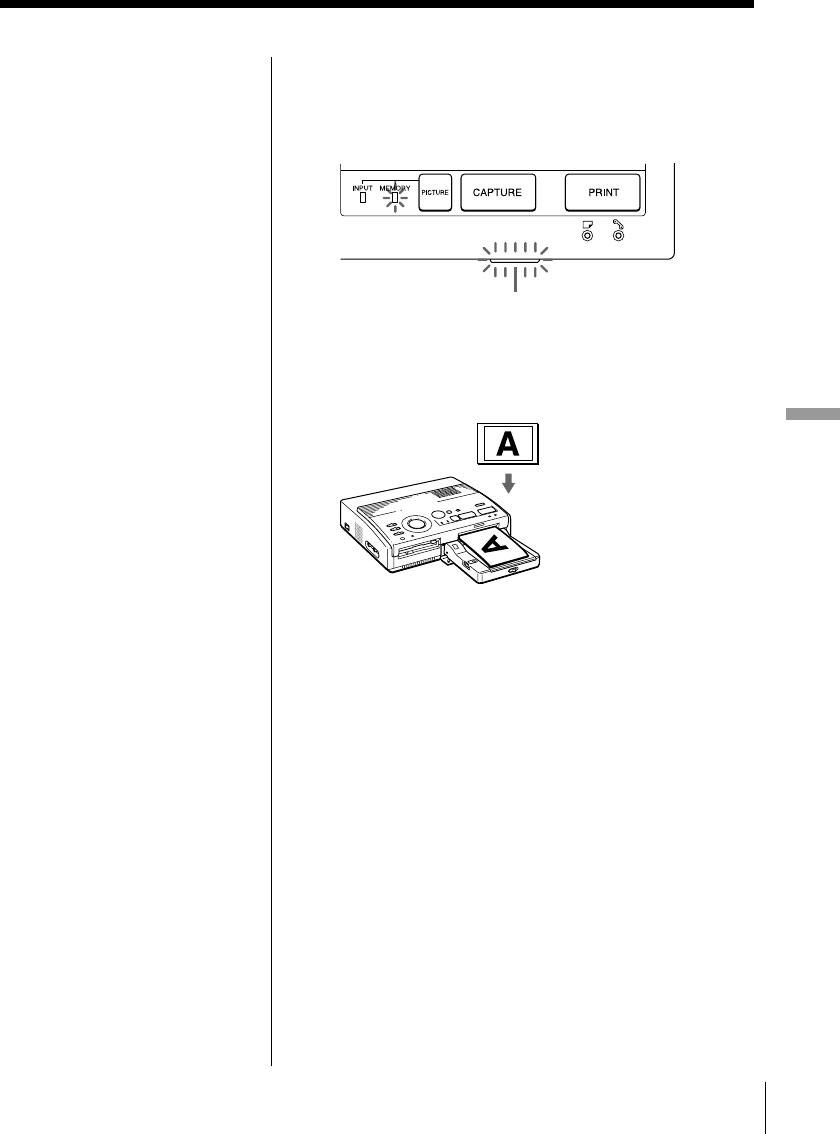
25
GB
Printing
Printing
4 Press PRINT.
The print indicator flashes and the print paper is
automatically loaded. The paper supply indicator
flashes while loading the print paper.
Printing direction
The image displayed on the digital camera is
printed in the direction as shown below.
5 Remove the print from the printer.
When printing ends, the print paper automatically
emerges from the print outlet.
The print indicator turns out.
Printing the same image again
Press PRINT.
With the supplied automatic feeder, you can print the
same image continuously up to 25 sheets.
Printing other images
Press PICTURE so that the thumbnail screen appears,
then perform steps 1 to 5.
Printing multiple images continuously
You can print multiple images continuously up to 25
sheets using the supplied automatic feeder.
Displayed image
Printed image
Notes
• An image which is
damaged or has some
trouble does not appear
in the image list.
• If there are no images
stored in the floppy
disk, “NO FILE”
appears on the display.
• If you press PRINT
while displaying the
actual print image, only
the displayed image is
printed.
• If you press PRINT
while displaying the
thumbnail list, all
images with the blue
frame are printed.
• While printing, never
move or turn off the
printer; the print
cartridge or paper may
become stuck. If this
happens, turn the
printer off and on, and
resume printing from
the beginning.
• Do not insert another
sheet of print paper
until you remove the
printed sheet.
• During printing, the
print paper is partially
ejected from the paper
outlet several times.
Never pull out the
paper forcibly.
• Avoid storing the paper
with the printed faces
contacting each other or
contacting with rubber
or plastic products
including vinyl
chloride or plasticizer
for an extended period
of time; the ink may
transfer on to them.
If the print paper is not
loaded
The print indicator and
the paper supply
indicator flash.
Insert the print paper.
Print indicator