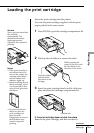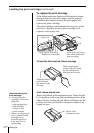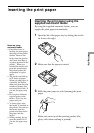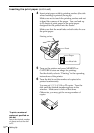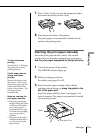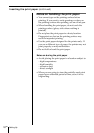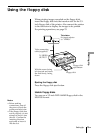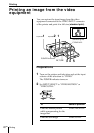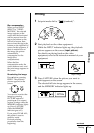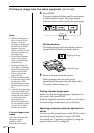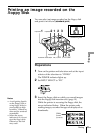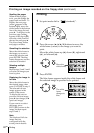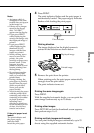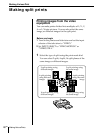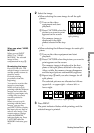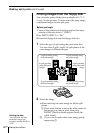21
GB
Printing
Printing
Blur compensation
When you set INPUT
SELECT to “VIDEO
MOTION,” the selected
image appears on the
screen and the horizontal
red line moves from the
top to the bottom on the
left half of screen, then
moves from the top to the
bottom on the right half of
screen. In this sequence, if
there is motion blur on
the image, the printer
automatically
compensates for the
image (blur
compensation).
When the blur
compensation ends, the
screen darkens once and
the print image appears in
the screen.
Re-selecting the image
Press B before pressing
PRINT. The playback
picture appears on the
screen.
You can also re-select the
image by pressing
PICTURE instead of
pressing B. (You cannot
capture a image while the
MEMORY indicator lights
up. Press CAPTURE
while the MEMORY
indicator goes off.)
If you press CLEAR ALL,
the printer is reset to
stand by mode.
Perform printing
procedures from the
beginning.
Printing
1 Set print mode dial to “ (standard)”.
2 Start playback on the video equipment.
While the INPUT indicator lights up, the playback
picture appears on the screen (input picture).
For details on playing back on the video
equipment, refer to the instruction manual of your
equipment.
3 Press CAPTURE when the picture you want to
print appears on the screen.
The selected full-size image appears in the screen,
and the MEMORY indicator lights up.
Print image
Input image
continued