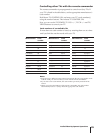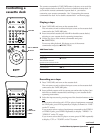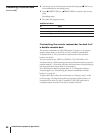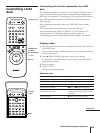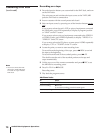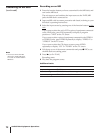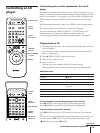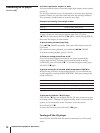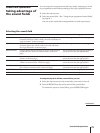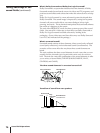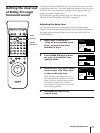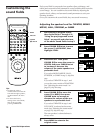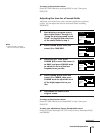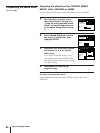73
Audio/Video Equipment Operations
Controlling an LD
player
Customizing the remote commander for an LD
player
The remote commander is not factory set to control LD players. So you
need to customize the function button corresponding to the jacks the LD
player is connected to. For example, if you connect the LD player to the
VIDEO 1 jacks, customize VIDEO1 for the LD player in the following
way.
While pressing the function button (e.g. VIDEO1), press number button
6.
The function button is customized to control the LD player.
You can customize the VIDEO 1, VIDEO 2, CD, TAPE/MD, or TV
function buttons. To change the button’s function again, see
“Customizing the remote commander function buttons” on page 91.
Playing back an LD
1 Press the function button you customized for the LD player, and turn
on the LD player.
The unit turns on and switches the input source to the jacks the LD
player is connected to.
2 Press 6 OPEN/CLOSE to open the disc tray.
3 Place an LD on the disc tray.
4 Press · PLAY.
The disc tray closes and side A of the LD starts playing.
When playback of side A ends, side B starts playing automatically.
Additional tasks
To Press
Stop play p STOP
Pause play P PAUSE
Resume play after pause P PAUSE or · PLAY
Scan forward or backward And hold ) FF or 0 REW during
playback
Skip chapters or tracks =/+ repeatedly
(Stop and) remove the LD 6 OPEN/CLOSE
Close the tray 6 OPEN/CLOSE
To start playback from the beginning of either LD side
Press ( SIDE A to play side A of the LD from the beginning.
Press 9 SIDE B to play side B of the LD from the beginning.
To pause playing just before starting
Press P PAUSE instead of · PLAY after you place an LD on the disc
tray.
The disc tray closes and the player waits at the start of the LD until you
press · PLAY or P PAUSE. If you want to start from side B, press
9 SIDE B after you press P PAUSE.
Number
buttons/>10
) FF/0 REW
P PAUSE
· PLAY
p STOP
continued
ANALOG/´
'/7
FRAME
( SIDE A/
9 SIDE B
123
456
789
0
>
10
6 OPEN/CLOSE
VISUAL
POWER
=/+
6 OPEN/
CLOSE
AUDIO
MONITOR