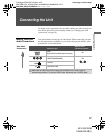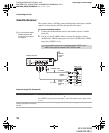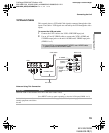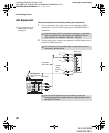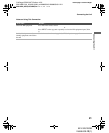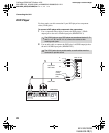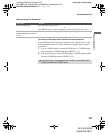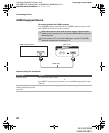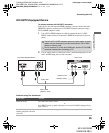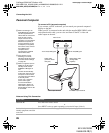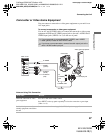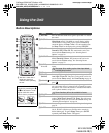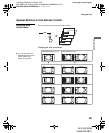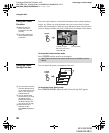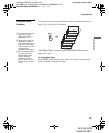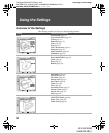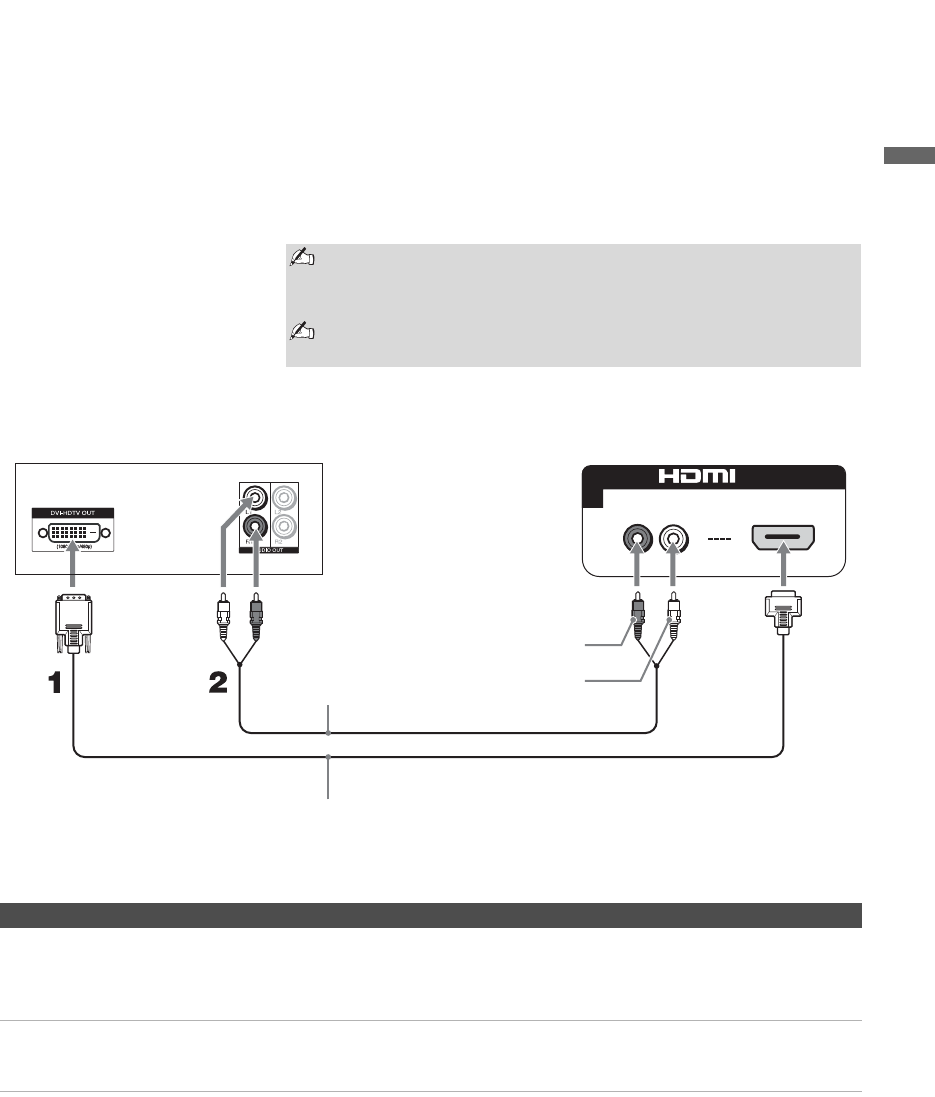
Connecting the Unit
25
Connecting the Unit
KLV-32U100M
2-668-009-13(1)
G:\#Sagyo\SONY\09 TV\kaihan KLV-
32U100M\1219_KLV32U100M_rev\2668009131\2668009131 KLV-
32U100M_US\01US04INS.fm
masterpage:3 columns Right
DVI-HDTV-Equipped Device
To connect a device with DVI-HDTV connector
If the device does not have an HDMI connector, you can connect the unit’s
HDMI IN connector to the device’s DVI-HDTV output connector using a
DVI to HDMI adapter or cable.
1 Use a DVI to HDMI adapter or cable to connect the device’s DVI-
HDTV output connector to the unit’s HDMI IN connector on the rear
panel.
2 Use an Audio cable to connect the device’s AUDIO output jacks to the
unit’s AUDIO input jacks on the rear panel.
Notes on Using This Connection
The DVI-HDTV VIDEO connector does not provide audio, so audio
cables must be connected to provide sound when a DVI to HDMI
adapter or cable is used.
Do not connect a PC to the unit’s HDMI input. Use the PC IN (RGB)
connector instead when connecting a PC.
4
AUDIO IN
RL
IN
DVI-HDTV-Equipped Device
DVI to HDMI
adapter or cable
Audio cable
Rear of unit
AUDIO-L (white)
AUDIO-R (red)
To Do This ... Do This ...
Watch the device Press V4 on the remote control.
or
Press INPUT on the top panel repeatedly to select the DVI-HDTV-equipped device
input (Video 4).
Label video inputs to easily
identify equipment connected
to the unit
See the instructions for setting up Label Video Inputs on page 40.
01US02WAR-UC.book Page 25 Monday, December 19, 2005 1:58 PM