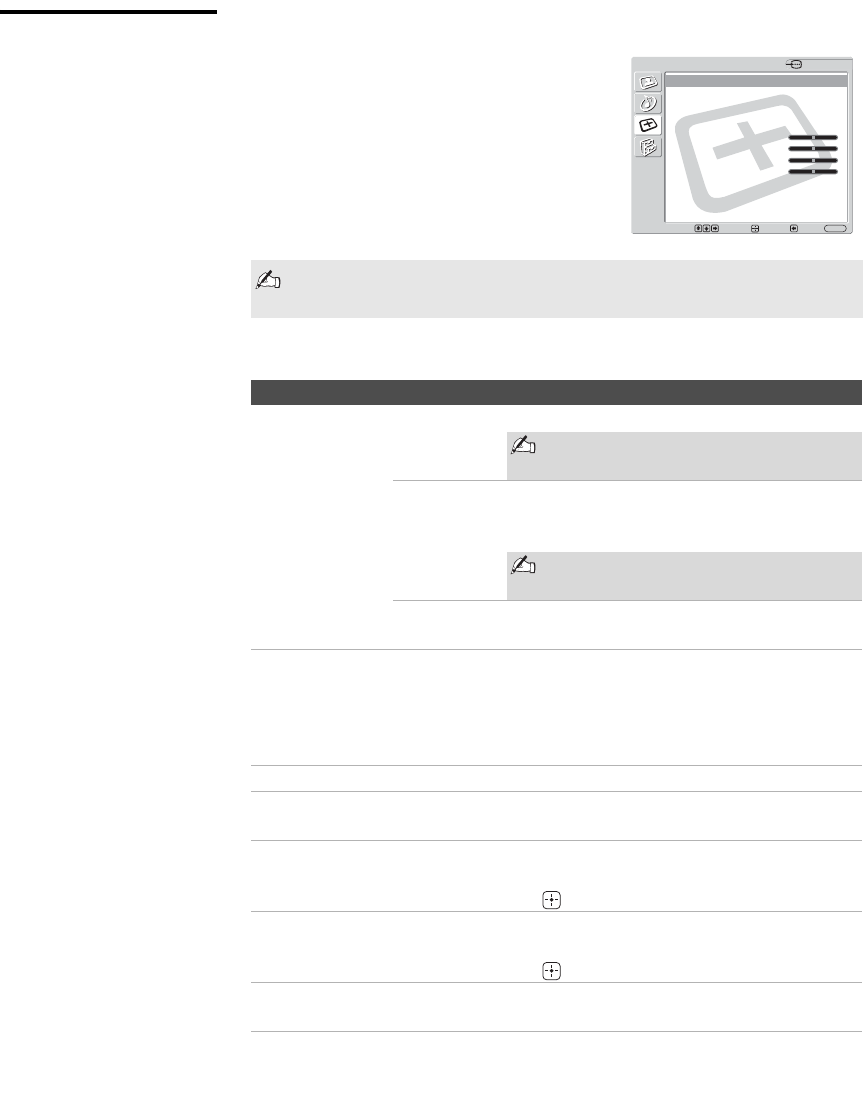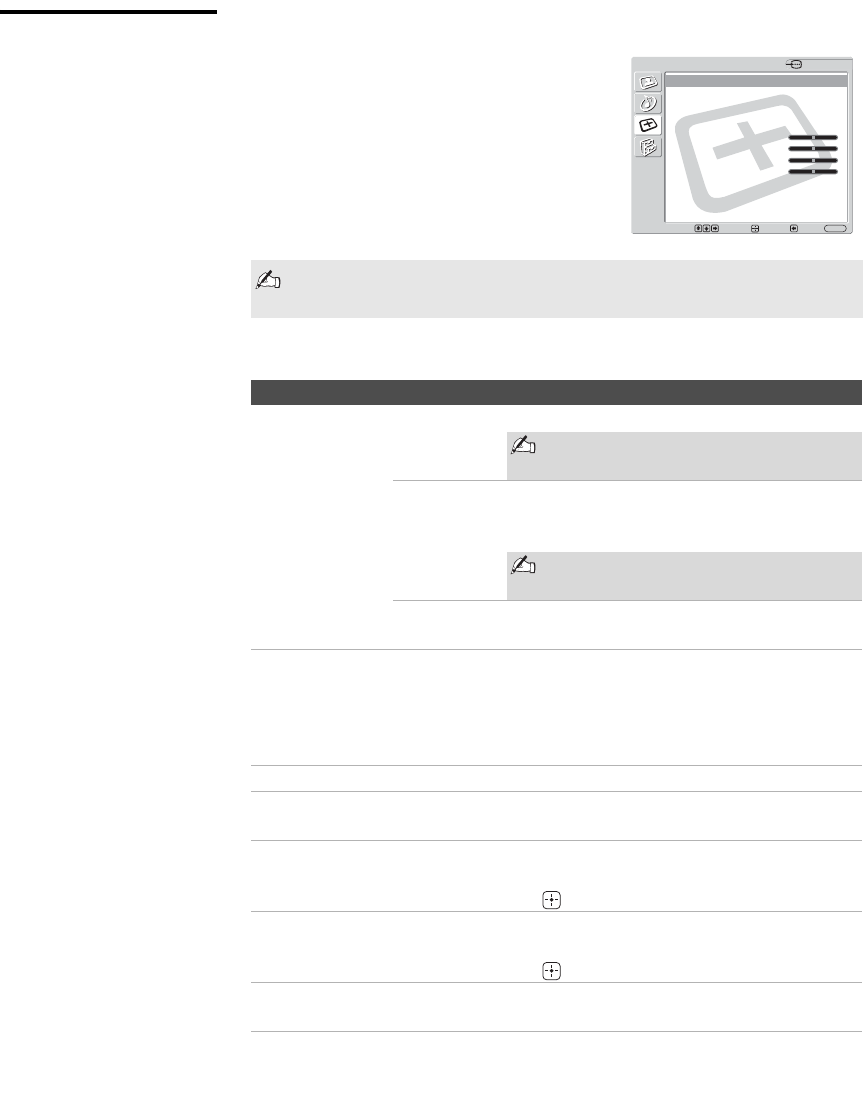
Using the Settings
38
KLV-32U100M
2-668-009-13(1)
G:\#Sagyo\SONY\09 TV\kaihan KLV-
32U100M\1219_KLV32U100M_rev\2668009131\2668009131 KLV-
32U100M_US\01US06MEN.fm
masterpage:3 columns Right
Selecting PC Screen
Options
To display the PC screen:
Press V5 on the remote control, or press
INPUT repeatedly on the top panel until
Video 5 (PC) appears.
The PC Input Screen setting includes the following options:
You can change the settings for the PC input while the unit is displaying
the PC screen.
Option Description
Wide Mode Normal Select to display the picture in its original size.
A black frame will appear on the
surrounding of the picture.
Full 1 Select to enlarge the picture to fill the display
area, keeping its original horizontal-to-vertical
aspect ratio.
A black frame will appear on the
surrounding of the picture.
Full 2 Select to enlarge the picture to fill the display
area.
Auto Adjust Select to automatically adjust the display position and phase of
the picture when the unit receives an input signal from the
connected PC.
Note that Auto Adjust may not work well with certain input
signals. In such cases, manually adjust the options below.
Phase Select to adjust the phase when the screen flickers.
Pitch Select to adjust the pitch when the picture has unwanted
vertical stripes.
Horizontal
Center
Select to adjust the horizontal position of the picture.
Allows you to move the picture left and right in the window.
Press V/v and press to choose a correction.
Vertical Center Select to adjust the vertical position of the picture.
Allows you to move the picture up and down in the window.
Press V/v and press to choose a correction.
Reset Clear Phase, Pitch, Horizontal Center and Vertical Center
adjustments you made to the factory settings.
Screen
Wide Mode: Normal
Auto Wide:
4:3 Default:
Display Area:
Auto Adjust:
Phase: 0
Pitch: 0
Horizontal Center: 0
Vertical Center: 0
Vertical Size:
Reset:
Select: Exit:
Back:
Enter:
MENU
Video 5
01US02WAR-UC.book Page 38 Monday, December 19, 2005 1:58 PM