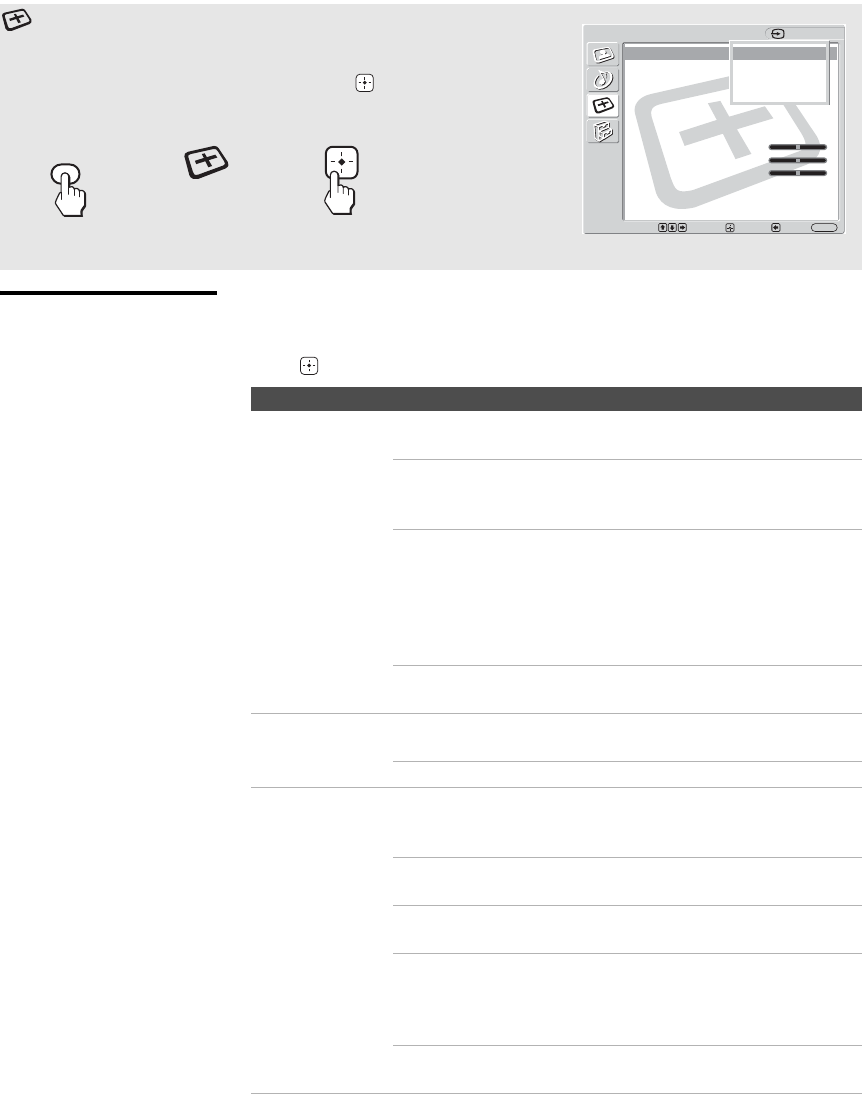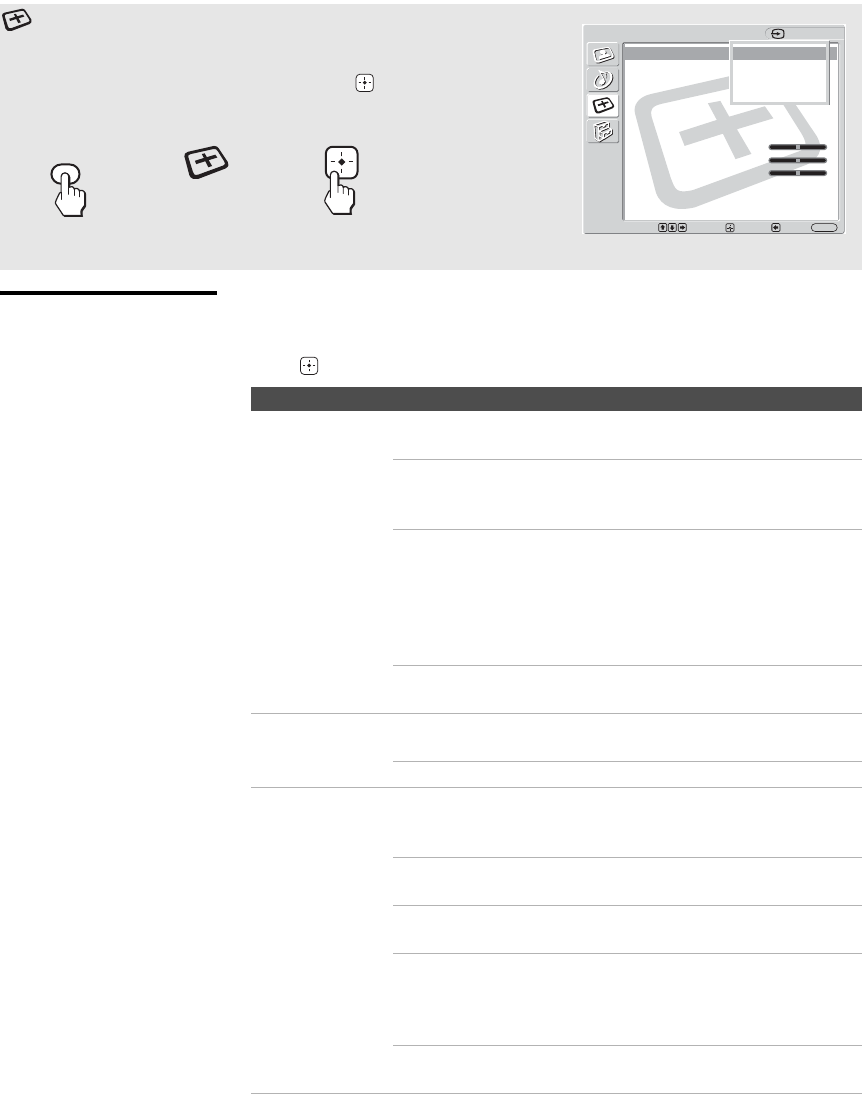
Using the Settings
36
KLV-32U100M
2-668-009-13(1)
G:\#Sagyo\SONY\09 TV\kaihan KLV-
32U100M\1219_KLV32U100M_rev\2668009131\2668009131 KLV-
32U100M_US\01US06MEN.fm
masterpage:3 columns Right
Selecting Screen
Options
The Screen settings includes the following options:
To highlight an option and to change settings, press VvB b.
Press to confirm the selection.
Using the Screen Settings
To select the Screen settings
1. Press MENU 2. Press V v to
highlight
Screen
3. Press or b
to select
To exit the Screen settings, press MENU.
Screen
Wide Mode: Wide Zoom
Auto Wide: On
4:3 Default: Wide Zoom
Display Area: Normal
Auto Adjust:
Phase:
Pitch:
Horizontal Center: 0
Vertical Center: 0
Vertical Size: 0
Reset:
Video 1
Wide Zoom
Normal
Full
Zoom
Select: Exit:
Back:
Enter:
MENU
MENU
Option Description
Wide Mode
Select a Wide
Mode to use for
4:3 sources
Wide Zoom Select to enlarge to fill screen with minimum
distortion.
Normal Select to display 4:3 picture in original size
when the original source is 4:3 (Standard
definition source).
Full Select to enlarge the original picture
horizontally to fill the screen when the original
source is 4:3 (Standard definition source). When
the original source is 16:9 (High definition
source), select this mode to display 16:9 picture
in original size.
Zoom Select to enlarge the original picture without
distorting the aspect ratio.
Auto Wide On Select to detect the image and change it
automatically to the appropriate screen mode.
Off The screen mode does not change automatically.
4:3 Default
Select the default
Screen Mode to
use for 4:3
sources
Wide Zoom Select to enlarge the 4:3 picture to fill the 16:9
screen, keeping the original image as much as
possible.
Normal Select to return the 4:3 picture to its original
size.
Full Select to enlarge the 4:3 picture horizontally
only, to fill the 16:9 screen.
Zoom Select to enlarge the 4:3 picture horizontally and
vertically to an equal aspect ratio that fills the
16:9 screen. Useful for watching Letterbox
movies.
Off Select to continue using the current Wide Screen
Mode setting when the input is changed.
z To change from one Wide
Mode option to another,
use WIDE on the remote
control.
z Select Zoom in the Wide
Mode option to display
movies and other content
on DVD, using the entire
viewable area of the
screen.
z
For Wide Zoom and Zoom
modes, you can adjust the
vertical position of the
picture. For details, see
page 37.
z 4:3 Default functions only
when the unit receives 480i
or 480p signals.
z If 4:3 Default option is set
to anything but Off, the
Wide Mode setting
changes only for the
current input. When you
change inputs, Wide Mode
is automatically replaced
with the 4:3 Default setting
for 4:3 sources. To retain
the current Wide Mode
setting as inputs are
changed, set 4:3 Default to
Off.
01US02WAR-UC.book Page 36 Monday, December 19, 2005 1:58 PM