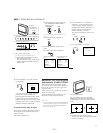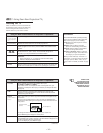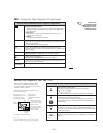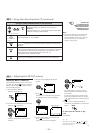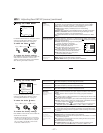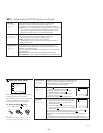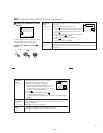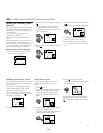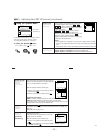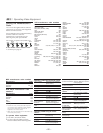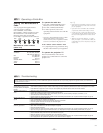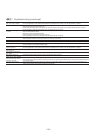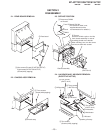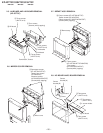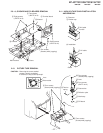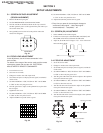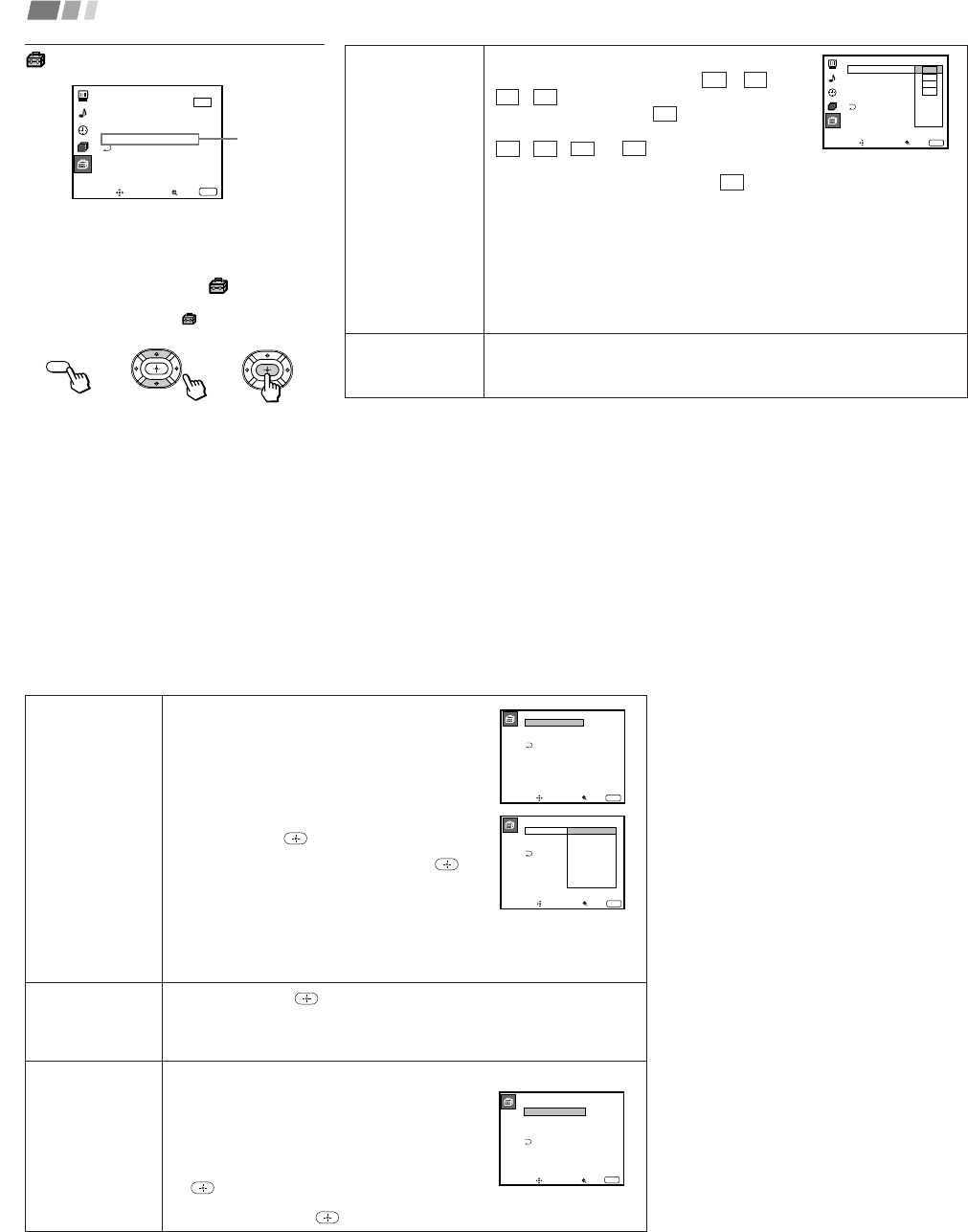
– 21 –
28
Adjusting Your SET UP (menus) (continued)
Caption Vision
Television closed
caption display
Lenguaje
Preferred language
Some programs are broadcast with Caption Vision.
To display “Caption Vision,” select CC 1, CC 2,
CC 3, CC 4, TEXT1, TEXT2, TEXT3 or TEXT4 from
the menu. Then press the CC button until “Caption
Vision” is displayed.
CC 1, CC 2, CC 3 or CC 4 displays a printed
version of the dialogue or sound effects of a
program. (The mode should be set to CC 1 for most
programs.) TEXT1, TEXT2, TEXT3, or TEXT4
displays network/station information presented using
either half or the whole screen.
Notes:
• Poor reception of TV programs can cause errors in Caption Vision and XDS.
Captions may appear with a white box or other errors instead of the intended
text.
• XDS, Caption Vision, and the status display cannot be used at the same time.
Select from available languages to display all menus in your language of choice:
English, Español and Português for the KP-43T70A/53SV70A
English, Español and Français for the KP-43T70C/53SV70C/61SV70C
Using the Ajustes Menu
For detailed information on using the remote
control to modify menu settings, refer to
“Learning Menu Selection” on page 19.
To select the Ajustes menu:
Display / Highlight / Select
MENU
Ajustes
Caption Vision: CC1
Lenguaje: Español
Etiqueta de video
Flash Focus: No
ch
Mover Seleccionar Salir
MENU
Sistema de color
KP-43T70A/
53SV70A only
Sistema de color
Lenguaje:
Ajustes
Etiqueta de video
Flash Focus: No
Caption Vision
:
CC2
CC1
CC3
CC4
Text1
Text2
Text3
Text4
ch
MENU
Mover Seleccionar Salir
29
Etiqueta de video
Easy recognition of
connected
equipment
(e.g. DVD, VHS,
etc.)
Flash Focus
Automatic
convergence
adjustment
Sistema de color
Select the TV
color system.
(KP-43T70A/
53SV70A only)
This feature allows you to label each input mode so
that you can easily identify the connected equipment
(e.g. you can label VIDEO 1 IN as VHS).
With the “Etiqueta de video” window open:
1 Press V or v to select the input mode you want to
label and press
.
2 Press V or v to select the label and press
.
Etiqueta de video Options:
VIDEO 1: VIDEO 1, VHS, 8mm, Beta, LD, DVD, AV RECEIVER, Omitir
VIDEO 2/3: VIDEO 2/VIDEO 3, VHS, 8mm, Beta, LD, DVD, Omitir
If you select “Omitir,” your projection TV will skip this connection when you scan
through video sources using the TV/VIDEO button.
Select Sí and press to start Flash Focus adjustment. When the adjustment
is completed, the cross pattern on the screen becomes white. (for details, see
page 13)
Select No to cancel Flash Focus.
This feature allows you to set the TV color system for each input mode.
Normally set it to “Auto.”
If the picture does not appear clearly, set the color
system to “PAL-N” manually.
With the “Sistema de color” window open:
1 Press V or v to select the input mode and press
.
2 Press V or v to select the TV color system (Auto n PAL-M n PAL-N
n NTSC) and press .
Etiqueta de video
VIDEO1
VIDEO2
VIDEO3
VIDEO1:
VIDEO2:
VIDEO3:
MENU
Mover Seleccionar Salir
MENU
Mover Seleccionar Salir
Etiqueta de video
VIDEO1:
VIDEO2:
VIDEO3:
Video1
VHS
8mm
Beta
LD
DVD
AV RECEIVER
Omitir
Sistema de color
Auto
Auto
Auto
Auto
TV:
VIDEO1:
VIDEO2:
VIDEO3:
Mover Seleccionar Salir
MENU