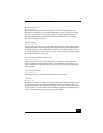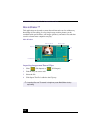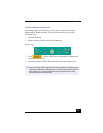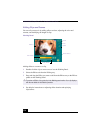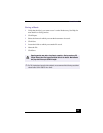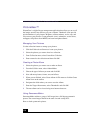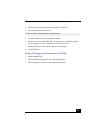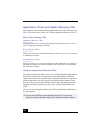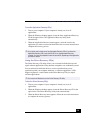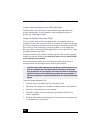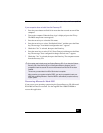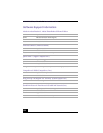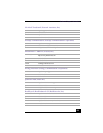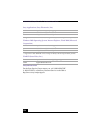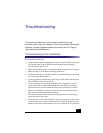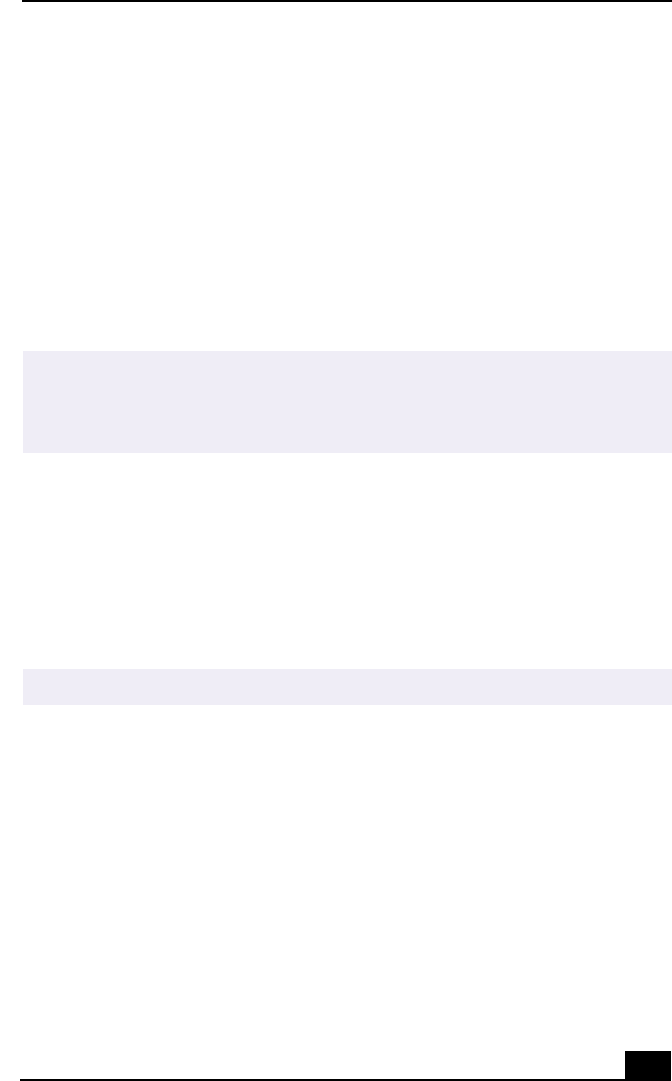
Application, Driver, and System Recovery CDs
119
To use the Application Recovery CD(s)
1
Turn on your computer. If your computer is already on, close all
applications.
2
When the Windows desktop appears, insert the Sony Application Recovery
CD in the optical drive. The Application Recovery utility loads
automatically.
3
When the Application Recovery menu appears, select the icon for the
application you want to restore and then follow the on-screen instructions to
complete the recovery process.
Using the Driver Recovery CD(s)
The Driver Recovery CD utility allows you to reinstall individual drivers and
repair software applications if they become corrupted or are accidentally erased.
You can reinstall an individual driver to correct a problem that you are
experiencing with your computer, hardware, or software application. VAIO
Support Agent uses a vault feature on the Driver Recovery CD(s) to repair
software applications.
To Use the Driver Recovery CD(s)
1
Turn on your computer. If your computer is already on, close all
applications.
2
When the Windows desktop appears, insert the Driver Recovery CD in the
optical drive. The Driver Recovery utility loads automatically.
3
When the Driver Recovery menu appears, follow the on-screen instructions
to complete the recovery process.
✍
Your system may include one or two Application Recovery CDs. If you have two
Application Recovery CDs, insert the first CD to run the Application Recovery
program. You may be prompted to insert the second CD, depending on the application
you wish to restore.
✍
You must be in Windows to run the Driver Recovery CD utility.