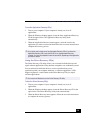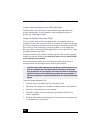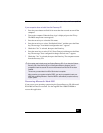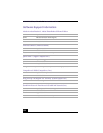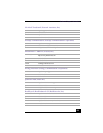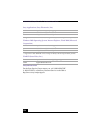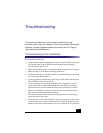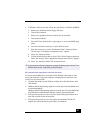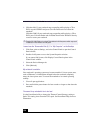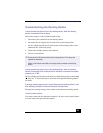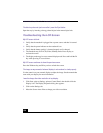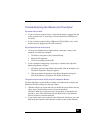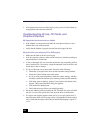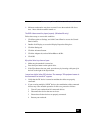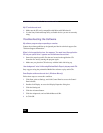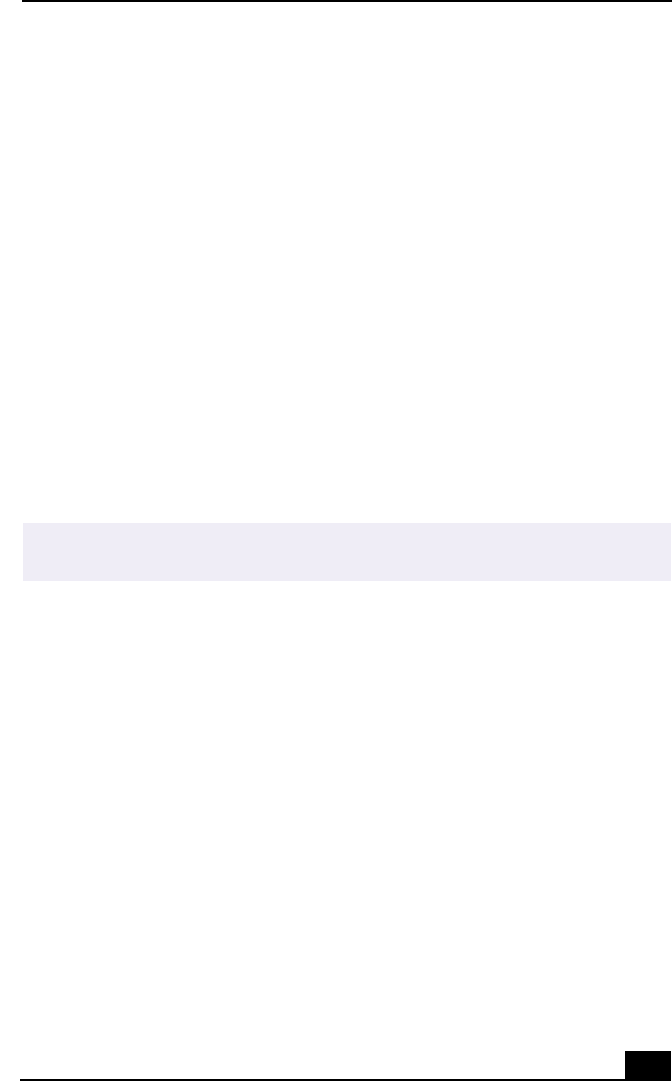
Troubleshooting
127
❑
If Windows still does not start, follow the steps below to initialize the BIOS:
1 Remove any diskette from the floppy disk drive.
2 Turn off the notebook.
3 Remove any peripheral devices connected to the notebook.
4 Turn on the notebook.
5 Press the F2 key when the Sony logo appears, to access the BIOS setup
menu.
6 Press the directional arrow keys to select the Exit menu.
7 Press the arrow keys to select “Get Default Values” then press Enter.
The message “Load default configuration now?” appears.
8 Select Yes, then press Enter.
9 Use the directional arrow keys to select “Exit” (Save Changes), then press
Enter. The message “Save configuration changes and exit now?” appears.
10 Select Yes, then press Enter. The notebook restarts.
My notebook stops responding or does not shut down.
It is best to use the Shut Down command on the Windows Start menu to shut
down your notebook. Using other methods, including those listed below, may
result in loss of unsaved data.
❑
Click the Start button on the Windows taskbar, then click Shut Down, then
click Restart.
❑
(Windows Me) If the preceding step does not work, press Ctrl+Alt+Delete twice
to restart the notebook.
(Windows 2000) If the preceding step does not work, press Ctrl+Alt+Delete and
click Shut Down on the Windows Security screen to restart the notebook.
❑
If the preceding step does not work, press and hold the power button for at
least four seconds to turn off the power.
❑
If the preceding step does not work, unplug the notebook from the AC
adapter and remove the battery pack from your notebook.
✍
If your notebook continues to display the message “Operating system not found”, and
Windows does not start, contact Sony Customer Support.