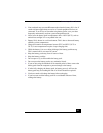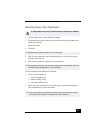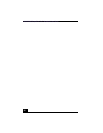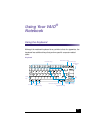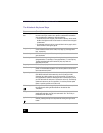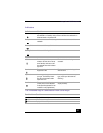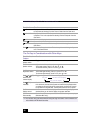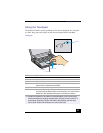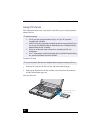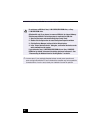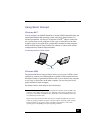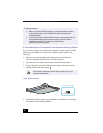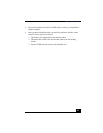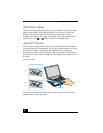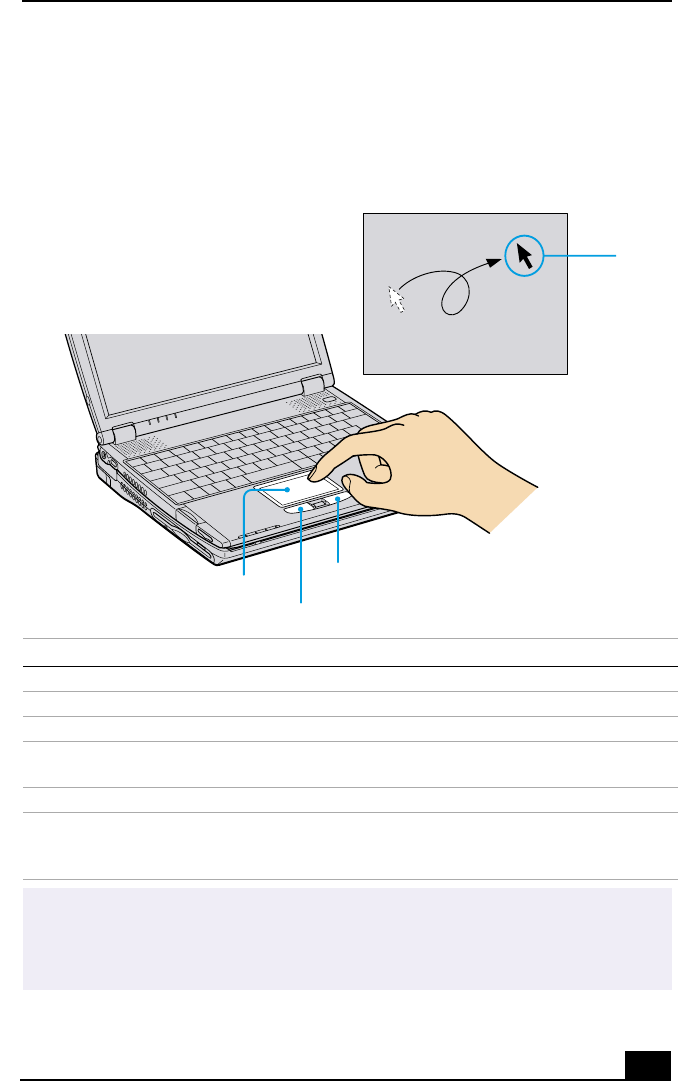
Using the Touchpad
39
Using the Touchpad
The keyboard contains a cursor-pointing device called a touchpad. You can point
to, select, drag, and scroll objects on the screen using the built-in touchpad.
Touchpad
Actions Descriptions
Point Slide one finger on the touchpad to place the pointer on an item or object.
Click Press the left button once.
Double-click Press the left button twice.
Right-click Press the right button once. In many applications, this action displays a
shortcut menu of context-sensitive choices.
Drag Slide one finger while pressing the left button.
Scroll Move your finger along the right edge of the touchpad to scroll vertically. Move
your finger along the bottom edge to scroll horizontally. (The scroll function is
available only with applications that support a touchpad scroll feature.)
✍
See Mouse Properties for information on touchpad features, such as clicking both
buttons simultaneously, adjusting touchpad speed, and Easy Launcher functions. To
access Mouse Properties, press the Start button, select Settings, and then select
Control Panel. Double-click the Mouse icon in the Control Panel.
Right Button
Left Button
Touchpad
Pointer