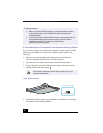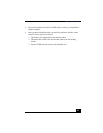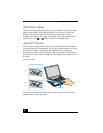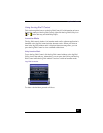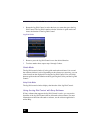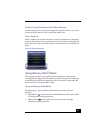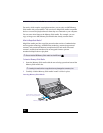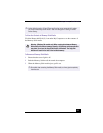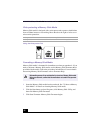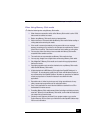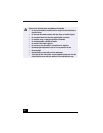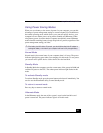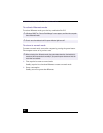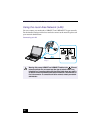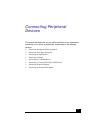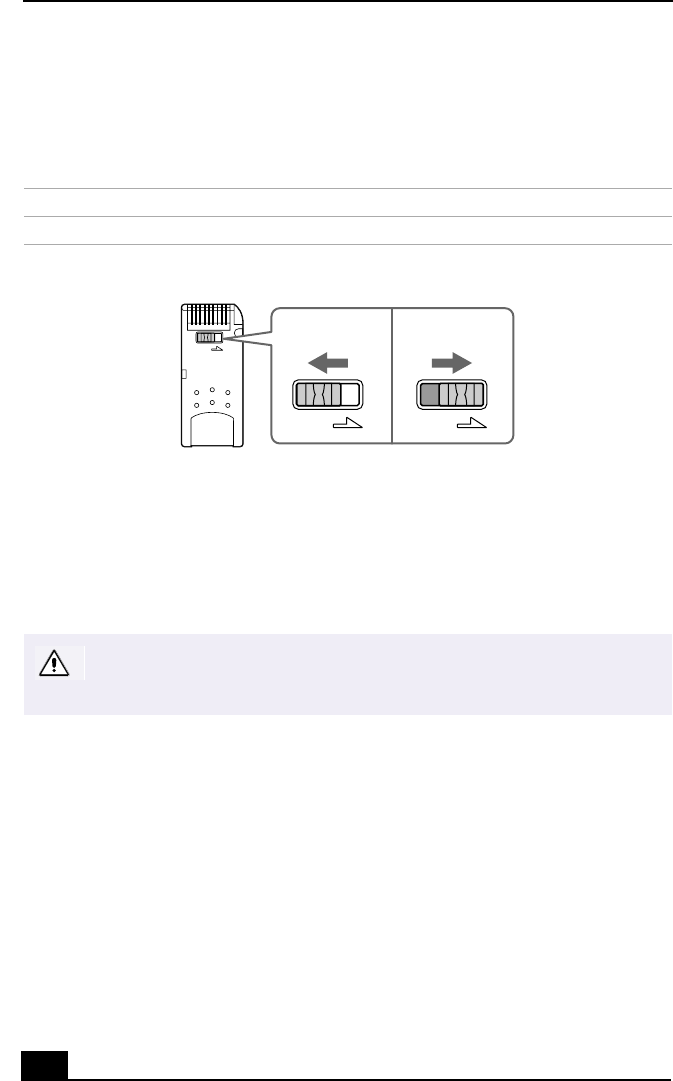
VAIO® R505 SuperSlim Pro™ Notebook User Guide
52
Write-protecting a Memory Stick Media
Memory Stick media is designed with a write-protect tab to protect valuable data
from accidental erasure or overwriting. Move the tab to the right or left to set or
release write-protection.
Formatting a Memory Stick Media
Memory Stick media is formatted for immediate use when you purchase it. If you
need to reformat a Memory Stick media, use the Memory Stick Formatter that is
provided with the media. Follow the procedures included here. For more details
about using Memory Stick Formatter, refer to Formatter Help.
1
Insert the Memory Stick media into the notebook. See “To Insert a Memory
Stick Media” for details on inserting Memory Stick media.
2
Click the Start button, point to Programs, click Memory Stick Utility, and
then click Memory Stick Formatter.
3
Click Start Formatter. Memory Stick Formatter begins.
Write-protect off Data can be saved on the Memory Stick media.
Write-protect on Data can be read from but not saved on the Memory Stick media.
Using the Write-protect Tab
Reformatting erases all current data that is stored on a Memory Stick media.
Before you reformat, confirm that the media does not contain files you want
to keep.
LOCK
LOCK LOCK
(Back of Memory Stick media)