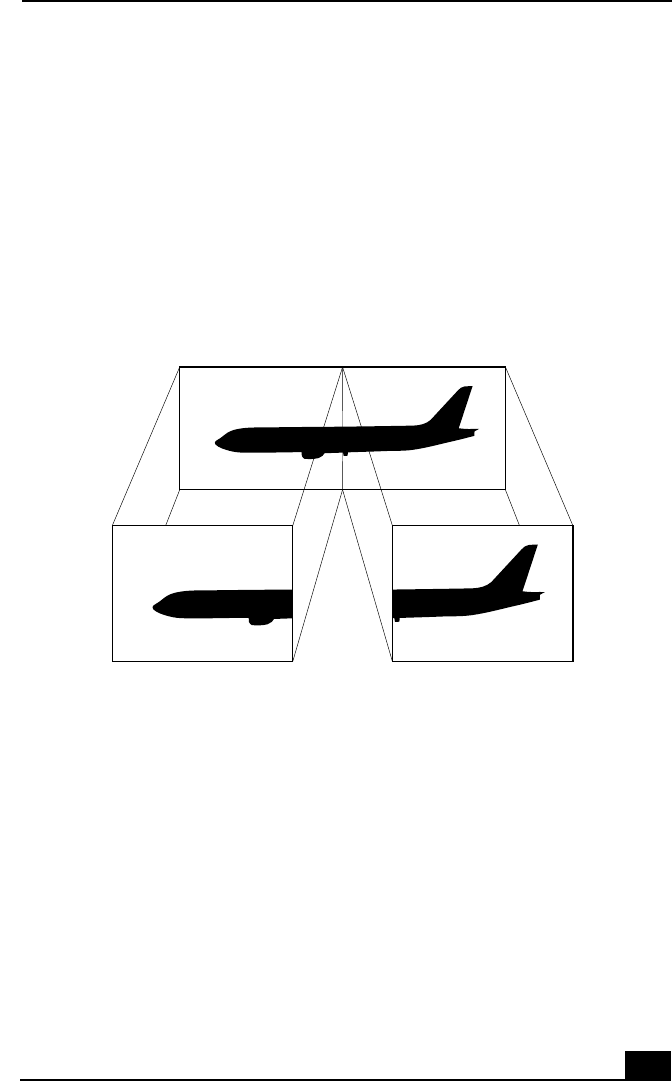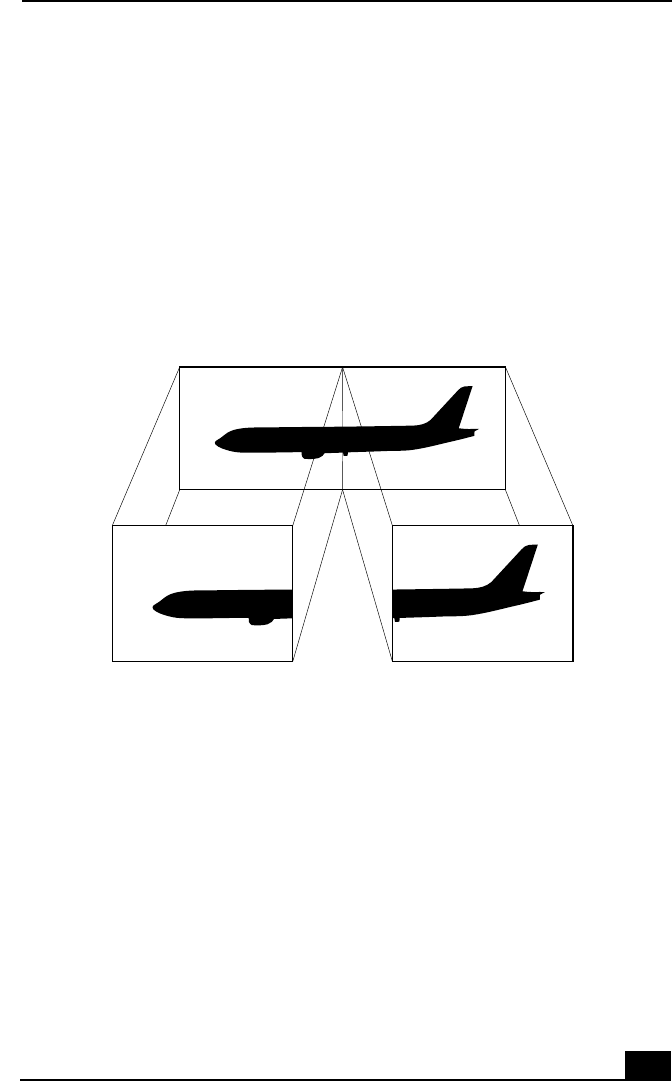
Using Dual Display function (Windows Me™ only)
97
Using Dual Display function
(Windows Me™ only)
The dual display function allows you to distribute portions of your desktop across
separate displays. For example, if you have an external display attached to the
monitor connector, your notebook’s LCD screen and the external display can
function as a single desktop. You can move the cursor off of one display and onto
the other. This allows you to drag objects, such as an open application window or
a toolbar, from one display to the other. This configuration of a single desktop
distributed across separate displays is referred to as a virtual desktop.
Selecting Dual Display Mode
1
Click the Start button on the Windows taskbar.
2
Point to Settings > Control Panel.
3
Click the Display icon. The Display Properties windows appears.
4
Click the Settings tab.
5
Click the Monitor shown as “2”. The Monitor # 2 dialog box appears.
6
Click Yes to enable the second display.
7
Click Apply.
Virtual Desktop
Virtual desktop
External monitor
Your LCD display