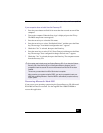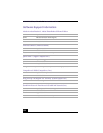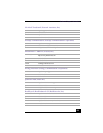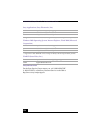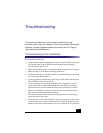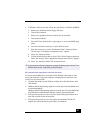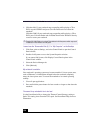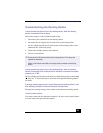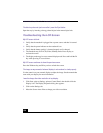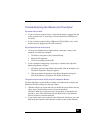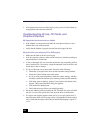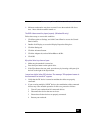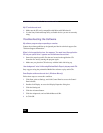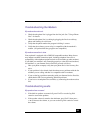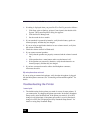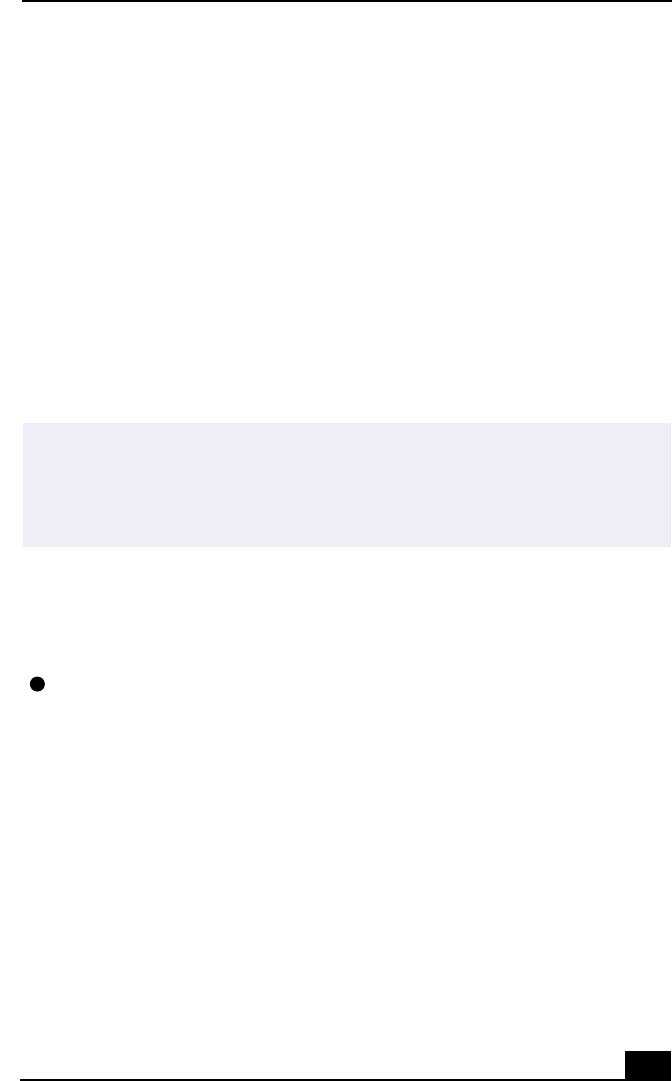
Troubleshooting the Docking Station
129
Troubleshooting the Docking Station
I cannot operate the optical drive in the docking station, when the docking
station is connected to the notebook.
Follow these steps to set the i.LINK network switch.
1
Disconnect your notebook from the docking station.
2
Disconnect the AC adapter and all cables from your docking station.
3
Set the i.LINK network switch on the bottom of the docking station to the
unmarked side, with a thin pen tip.
4
Connect the docking station to the notebook.
5
Turn on your notebook.
I cannot operate the optical drive in the docking station, when the docking
station is connected to the notebook and the notebook is connected to another
computer via i.LINK.
Set the i.LINK network switch at the bottom of the docking station to the marked
side. See ”If Your Notebook is Connected to the Optional Docking Station”
for details.
A warning message appears and I cannot disconnect the docking station, even
after following procedure for disconnecting the docking station.
Disregard the warning message, and continue to disconnect the docking station.
I cannot remove the disc.
You cannot remove the disc when the computer is in power saving mode. Return
to normal mode, then press the Eject button.
✍
Do not set the i.LINK network switch when the notebook is on. This causes the
notebook to malfunction.
Set the i.LINK network switch after removing all cables connected to the docking
station.