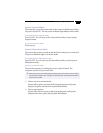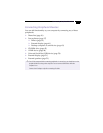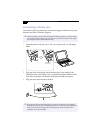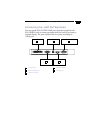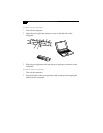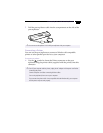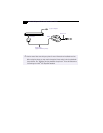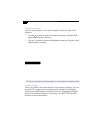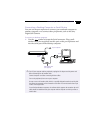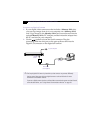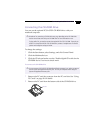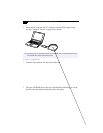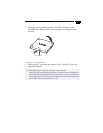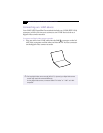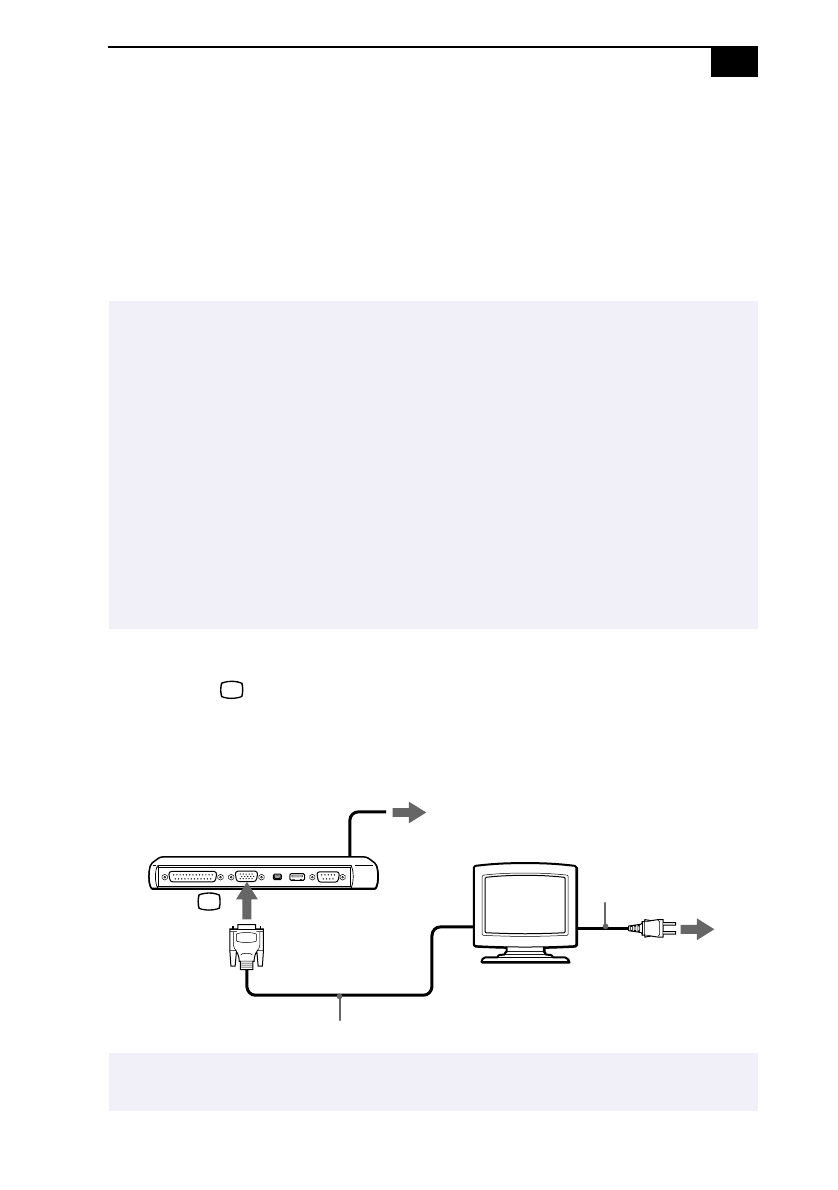
Connecting the i.LINK Port Replicator
41
Connecting an External Display
You can use the port replicator to connect an external display to your
notebook computer. For example, you can use the computer with any of
the following:
❑
Computer display (monitor) (page 41)
❑
Projector (page 42)
To connect a computer display
❑
Use the symbol on the port replicator to locate the Monitor
connector. Plug the display cable into this connector.
❑
If necessary, plug one end of the display power cord into the display,
and the other end into an AC outlet.
✍
Turn off your computer and the peripherals; unplug the AC adapter and the power cord
before connecting the external display.
Connect the power cord after connecting all of the other cables.
Turn on the peripherals, then turn on your computer.
Some Computer displays or projectors may not be used as a monitor with the LCD on your
computer display at the same time.
You can toggle the display mode between the LCD on your computer and the external
display. See “To select a display” on page 42 or “Combinations and Functions with the Fn
Key” on page 21.
The optional display adapter PCGA-DA5 allows you to connect a display directly to the port
replicator connector, eliminating the need for the port replicator. See “Connecting an
External Display” on page 41.
✍
See the manual that came with your computer display for more information on installation
and use.
Computer display
Power cord
to
Display cable
Monitor
to your computer