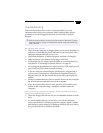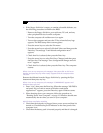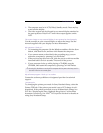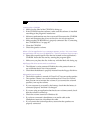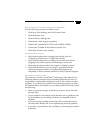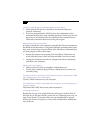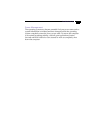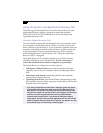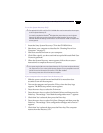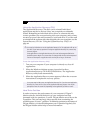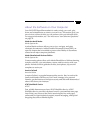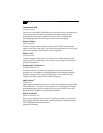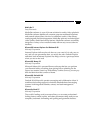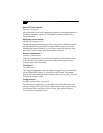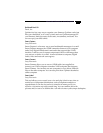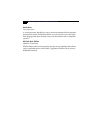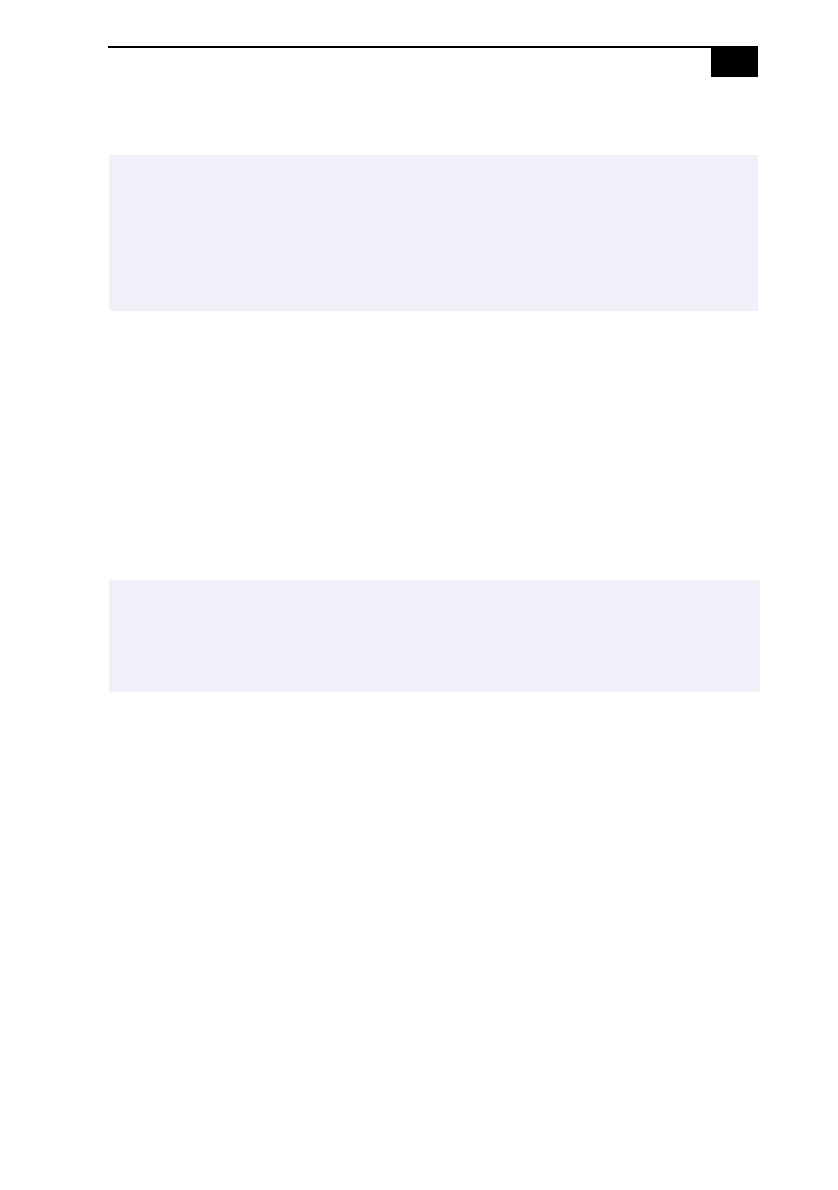
Using the System and Application Recovery CDs
65
To use the System Recovery CD(s)
1
Insert the Sony System Recovery CD in the CD-ROM drive.
2
Shut down your computer as described in “Shutting Down Your
Computer” on page 13.
3
Wait four seconds and turn on your computer.
4
Click OK to signify you have read and accept the Microsoft End-User
License Agreement.
5
When the System Recovery menu appears, follow the on-screen
instructions to complete the recovery process.
If your computer does not start from the Recovery CD
1
Slide the power switch forward and hold it for more than four
seconds to turn off the computer.
2
Turn on the computer and press the F2 key when the Sony logo
appears. The BIOS setup menu screen appears.
3
Press the arrow keys to select the Exit menu.
4
Press the arrow keys to select Get Default Values and then press the
Enter key. The message “Load default configuration now?” appears.
5
Check that Yes is selected, then press the Enter key.
6
Press the arrow keys to select Exit (Save Changes) and then press the
Enter key. The message “Save configuration changes and exit now?”
appears.
7
Check that Yes is selected, then press the Enter key. The computer
restarts from the Recovery CD.
✍
The optional PCGA-CD5 or PCGA-CD51 CD-ROM drive must be connected to the computer
to use the System Recovery CD.
You need to complete the Windows
®
98 registration process when you use the System
Recovery CD. Make sure you have the product ID number located on the cover of your
Microsoft Windows 98 Getting Started manual. You will need this number to complete the
recovery process.
✍
Your system may include one or two System Recovery CDs. If you have two System Recovery
CDs, insert the first CD to run the System Recovery program. You are prompted to insert the
second CD once the information from the first CD has been installed.
The recovery process takes 30 to 60 minutes to complete.