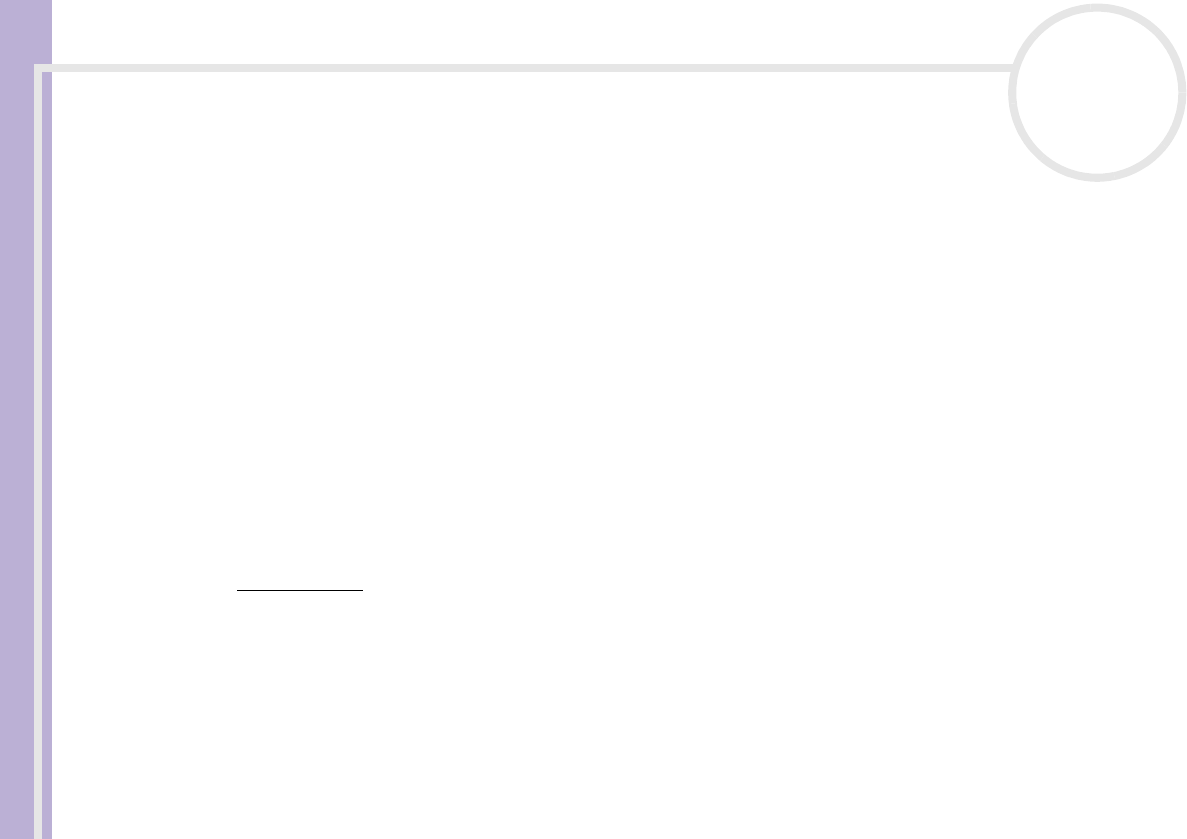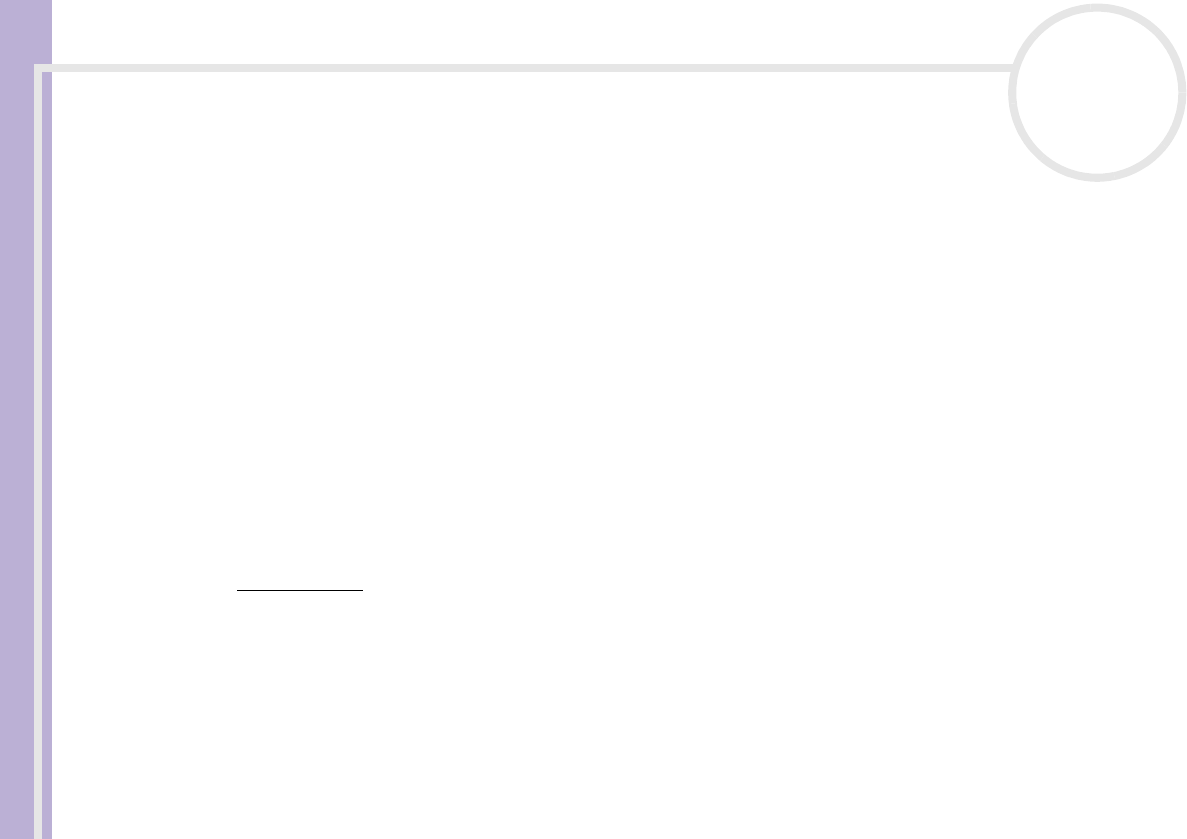
Hardware Guide
Using your VAIO computer
47
nN
Communicating with another Bluetooth device using the connection navigation
With the BlueSpace NE connection navigation, you can easily establish a Bluetooth connection and transfer
data, such as files or pictures, to another Bluetooth device*.
To use the BlueSpace NE connection navigation, proceed as follows:
1 Turn on the Bluetooth switch.
2 When the Switch wireless devices dialog box appears, select Bluetooth, and the application will start
automatically. The Bluetooth light indicator turns blue.
3 Click the Connection navigation button in your notebook’s panel on the left of the window and follow
the steps in the BlueSpace NE connection navigation dialog box.
∗ For more details, see the BlueSpace NE online help.
✍ Do not simultaneously use the Bluetooth function and wireless communication devices which use the 2.4 GHz band such as a wireless LAN PC Card.
The passkey can be different each time, but must be the same at both ends.
For certain devices, such as a mouse, no passkey can be entered.
! If you changed the name of your computer during Windows
®
setup, please go to USB Bluetooth Device under Device Manager (Start -
Control Panel - System - Hardware - Device Manager - Bluetooth Radios) and right-click Properties. Under Advanced click Default to restore the
default name since the name of your computer and the computer name defined in BlueSpace NE must be the same. For further information, please
go to www.vaio-link.com
.
Stopping the Bluetooth connection
To stop the Bluetooth individual connection, proceed as follows:
1 Click the service button of the service from which you wish to disconnect.
2 Click Yes in the Confirm Service Disconnection dialog box.
3 Turn off the Bluetooth switch located on the left front side of your notebook.
The Bluetooth LED turns off.