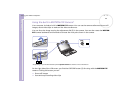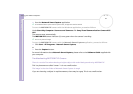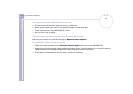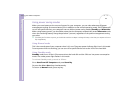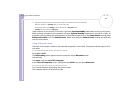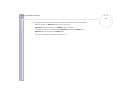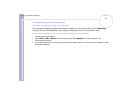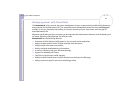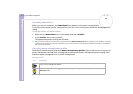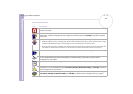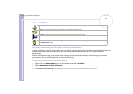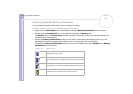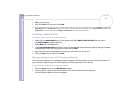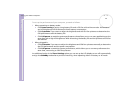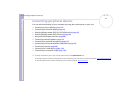Hardware Guide
Using your VAIO computer
68
nN
Activating PowerPanel
When you start the computer, the PowerPanel icon appears in the system tray by default.
To see the current power profile, simply point to the icon. The current power profile will be displayed in a
tooltip.
To change profiles, proceed as follows:
1 Right-click the PowerPanel icon in the taskbar and select Profiles.
2 In the Profiles menu, select a profile.
The appropriate power settings are activated.
✍ When you use the battery pack as power source, your system selects the Maximum Battery Life power management profile by default. If you select
a different power management profile while using battery power, the same profile will automatically be selected the next time you use the battery
pack to power your computer.
Activating power management profiles
PowerPanel provides several predefined power management profiles. Each profile consists of a group of
power management settings that are designed to meet specific power management goals, ranging from
maximum power management to no power management.
Running on AC
Icon Description
AC Power – The power management state when AC power is in use. PowerPanel automatically loads the AC
profile unless you disable this feature.
Power Management Off (Plugged in) – Turns off all power management features such as Standby and
Hibernate modes.