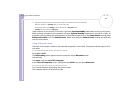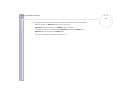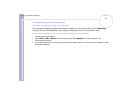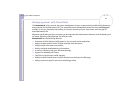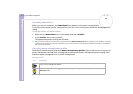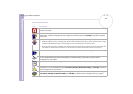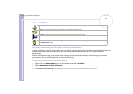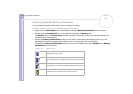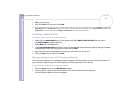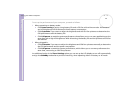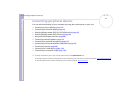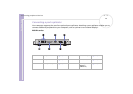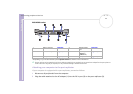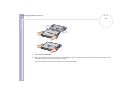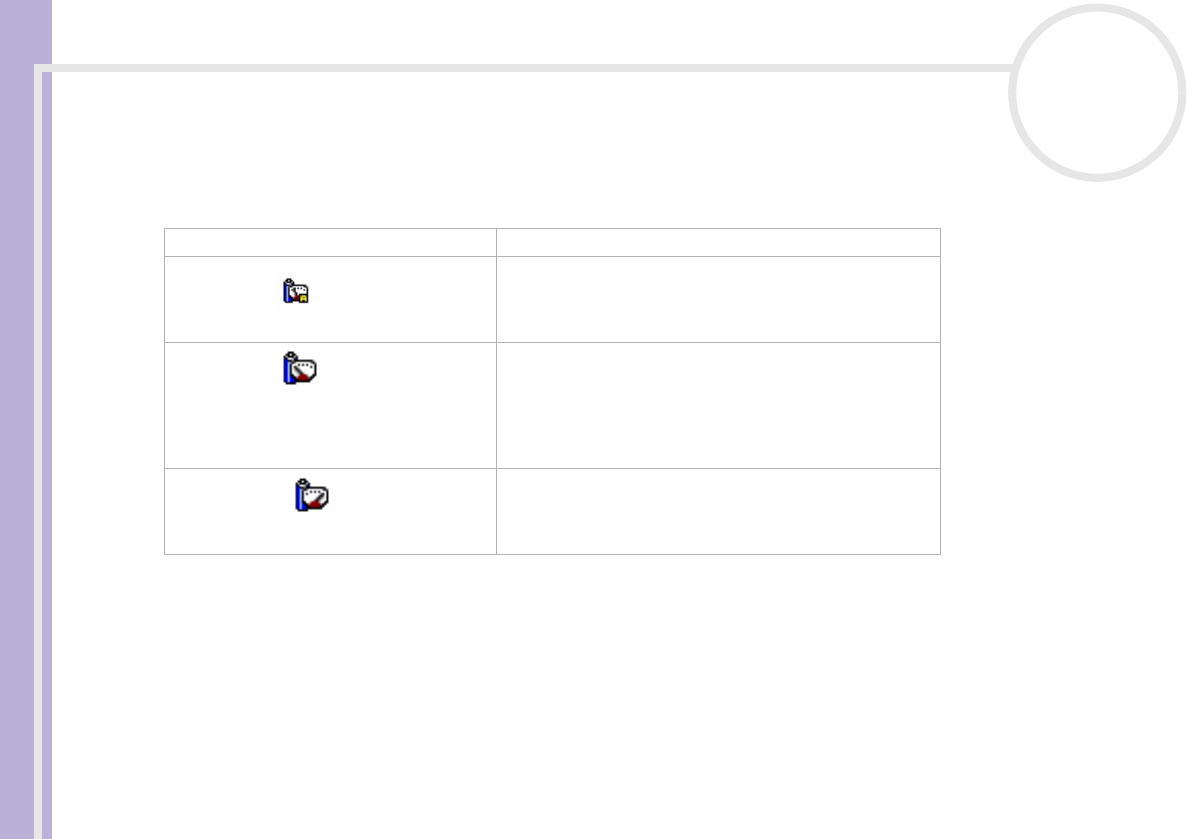
Hardware Guide
Using your VAIO computer
72
nN
Displaying CPU information
You can also view the level of performance of your notebook with the CPU Controls.
To do so, you just have to hover your cursor over the CPU icon in the taskbar.
There are three possible icons:
Editing a power profile
To edit the power management settings of a power profile, proceed as follows:
1 Right-click the PowerPanel icon in the taskbar and select Edit/Create Profiles from the menu.
The Profile Editor window appears.
2 Click the profile you want to edit on the left of the screen.
3 Double-click the power profile property (Hibernate, Standby…) you want to modify on the right of the
screen.
An option list or a dialog box appears.
Icon Action
Adaptive
This control automatically selects the CPU optimal clock
speed and power voltage according to the state in which
the computer is used. This will be the default icon when
the computer is connected to the mains supply.
Battery Life
This control helps to reduce the notebook’s power
consumption by decreasing the CPU clock speed and the
power voltage. This icon appears when you right-click the
CPU icon in the taskbar and select Profiles and then
Ultimate Battery Life. This will be the default icon when
the computer running on batteries.
Performance
This control helps to maximize the CPU clock speed. The
computer can then be used at its maximum performance.
This will be the default icon when playing games or
watching a DVD.