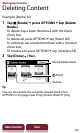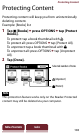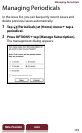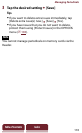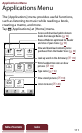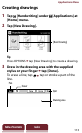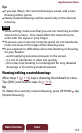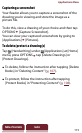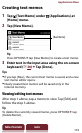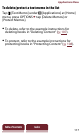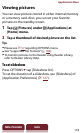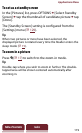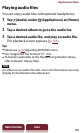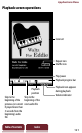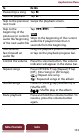Applications Menu
115
Table of Contents Index
Capturing a screenshot
Your Reader allows you to capture a screenshot of the
drawing you’re viewing and store the image as a
picture file.
To do this, view a drawing of your choice and then tap
OPTIONS
[Capture Screenshot].
You can view your captured screenshots by going to
[Applications]
[Pictures].
To delete/protect a drawing(s)
Tap [Handwriting] under [Applications] at [Home]
menu, press OPTIONS
tap [Delete Drawings] or
[Protect Drawings].
To delete, follow the instruction after tapping [Delete
Books] in “Deleting Content” (
107).
To protect, follow the instruction after tapping
[Protect Books] in “Protecting Content” (
108).