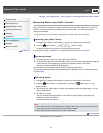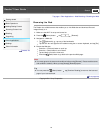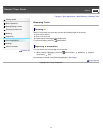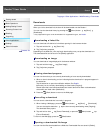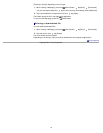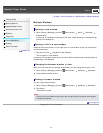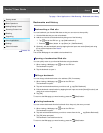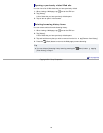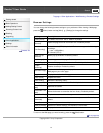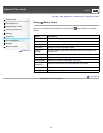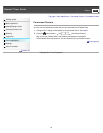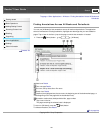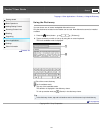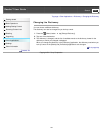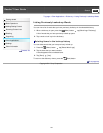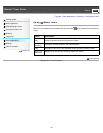Reader™ User Guide
Print
Search
Getting started
Basic Operations
Adding/Getting Content
Browsing Content Lists
Reading
Organizing
Other Applications
Settings
Other Information
Contents list
Top page > Other Applications > Web Browsing > Browser Settings
Browser Settings
You can change the following browser settings to your preference. When viewing a Web page,
press the
(Menu) button and tap [More] [Settings] to change the settings.
Setting Description
[Default Zoom] The default zoom ratio. Set to “Medium” by default.
[Open Pages in
Overview]
Opens the page scaled to the window size. Enabled by default.
[Text Encoding]
Set to “Unicode (UTF-8)” by default. The browser supports the following
encodings:
Latin-1 (ISO-8859-1)
Unicode (UTF-8)
[Block Pop-up
Windows]
Blocks pop-up windows. Enabled by default.
[Load Images] Loads images on a Web page. Enabled by default.
[Auto-fit Pages] Formats Web pages to the window size. Enabled by default.
[Enable
JavaScript]
Enables JavaScript. Enabled by default.
[Set Home Page]
Sets the default Web page to display. You can set the currently opened
Web page as your home page.
[Page Information] Displays the details of a Web page.
[Clear Cache] Empties the cache.
[Clear History] Deletes the browsing history.
[Accept cookies] Accepts cookies from Web sites. Enabled by default.
[Clear All Cookie
Data]
Removes all cookies.
[Remember Form
Data]
Allows the browser to remember the form history. Enabled by default.
[Clear Form Data] Empties the search and form history.
[Remember
Passwords]
Allows the browser to remember some entered passwords. Enabled by
default.
[Clear Passwords] Deletes the passwords saved by the browser.
[Reset to Default] Restores the default settings, and deletes all browser data.
[Legal Information] Displays the terms and conditions of use of the browser.
To return to the Web page you were browsing, press the
(Back) button.
Go to page top
Copyright 2011 Sony Corporation
97