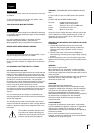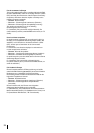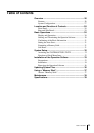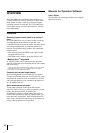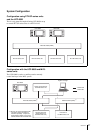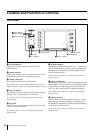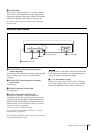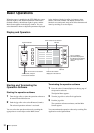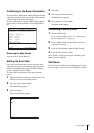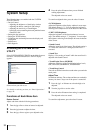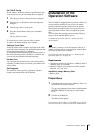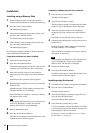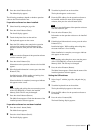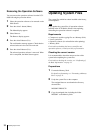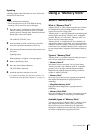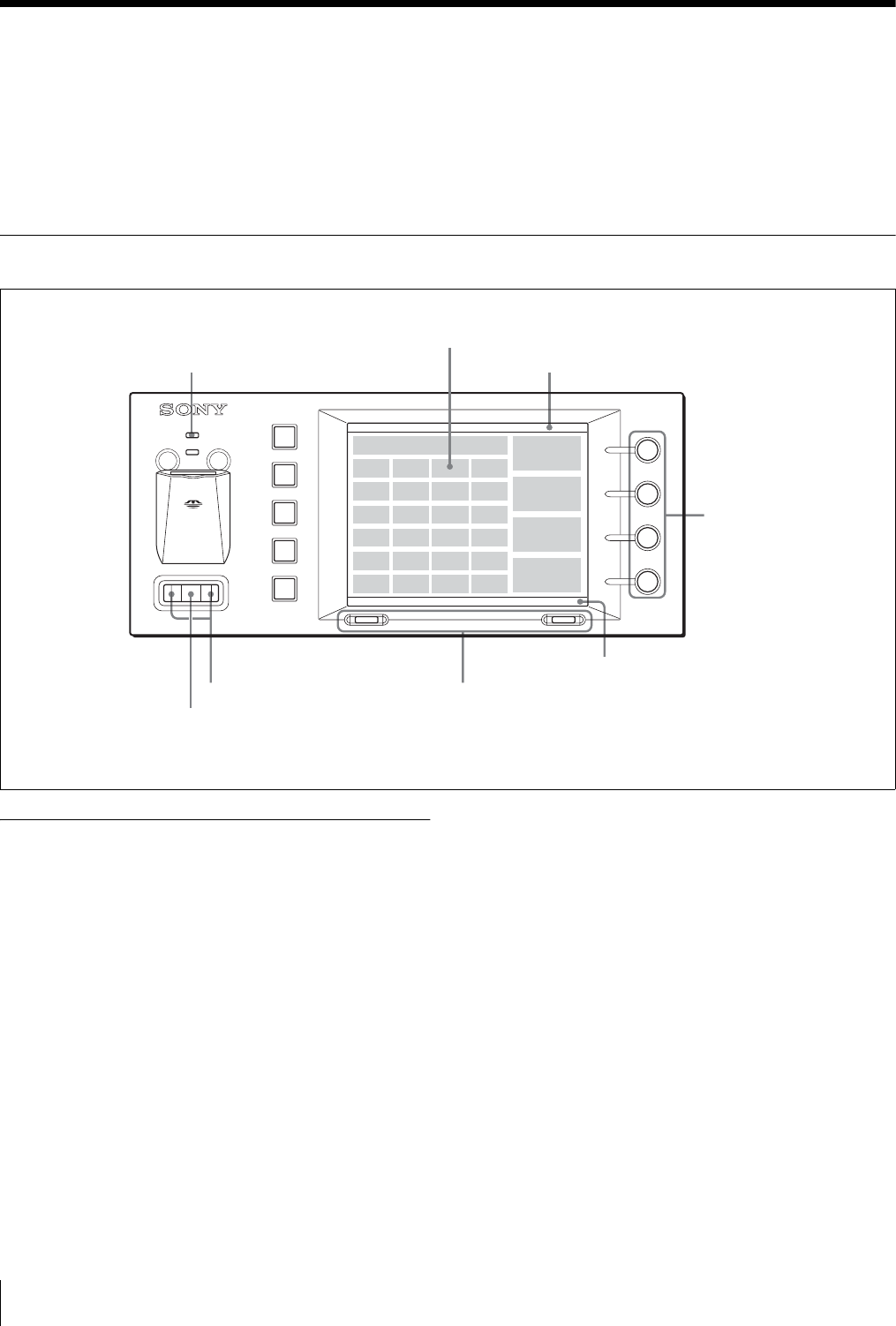
30 Basic Operations
Basic Operations
When the power is supplied to the UCP-8060, the system
indicator lights in red. When initialization of the unit is
finished normally, the indicator lights in green, and the
Main Screen appears in the display window. You can
select the menu or items or adjust the parameters displayed
in the window with the jog roller, jog buttons, select
buttons, and control knobs. The display window also
functions as a touch panel, and you can select the menu and
items by touching on-screen objects.
Display and Operation
Starting and Terminating the
Operation Software
Starting the operation software
1
Turn the jog roller to select the operation software to
be started on the Main Screen.
2
Push the jog roller or the select R button (Launch).
The selected operation software is activated.
You can select the operation software by touching the
appropriate on-screen object on the Main Screen.
Terminating the operation software
1
Press the select L button (Option) on the top page of
the operation software.
The Option Menu appears.
2
Turn the jog roller to select Exit Application.
3
Push the jog roller.
The operation software terminates, and the Main
Screen appears.
You can terminate the operation software by touching Exit
Application on the Option Menu.
SYSTEM
UCP-8060
Turn to select, and push
to execute the selection.
System indicator
Touch an item to be selected.
Title bar
Turn to adjust the
parameters displayed in
the adjusted value display
area on the right of the
window.
Task bar
Performs the function
displayed on the task bar.
Push to move the next selection.